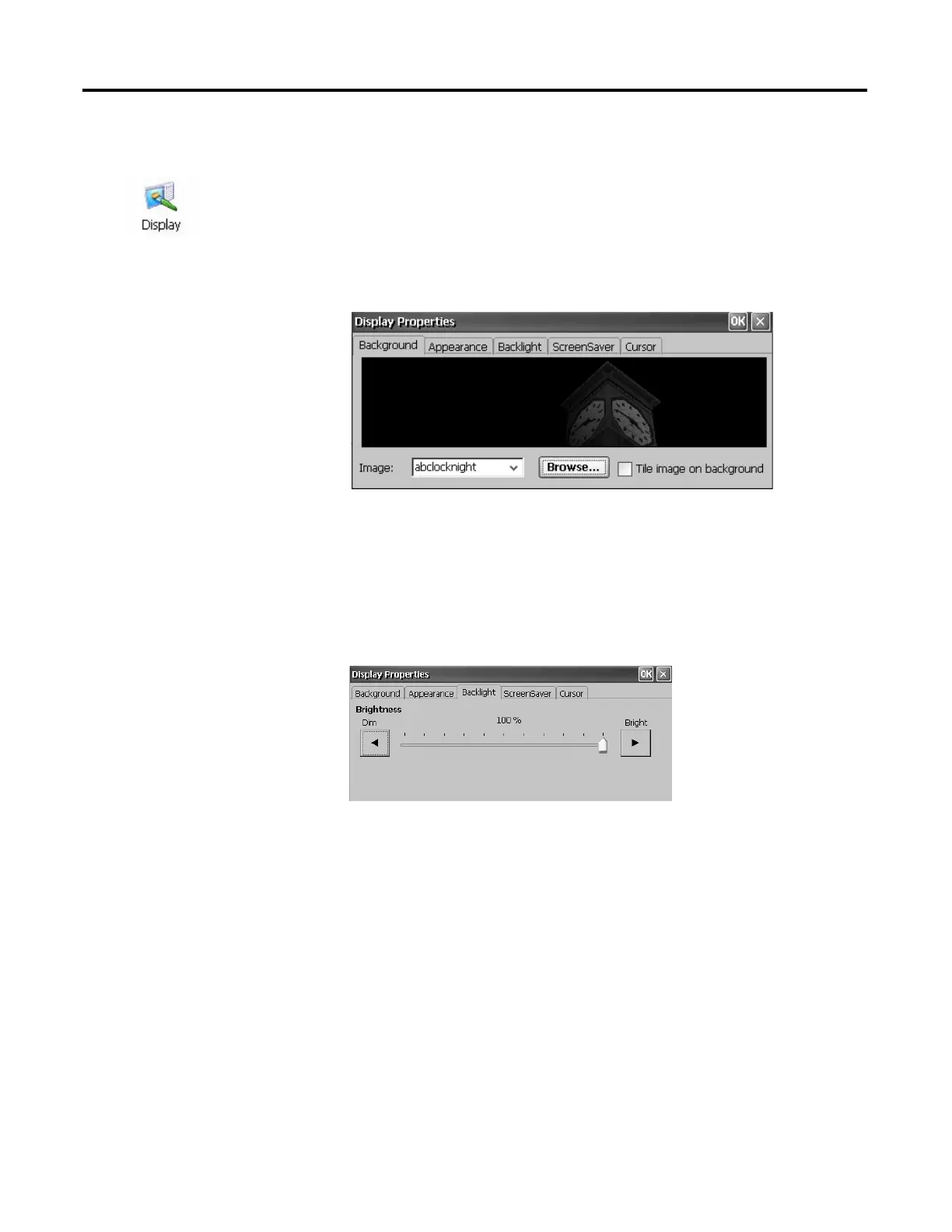90 Rockwell Automation Publication 2711P-UM006A-EN-P - November 2010
Chapter 5 Windows CE Operating System
Display Properties
The Display Properties applet provides tabs to control the desktop background
image and appearance, the brightness of the backlight, and screen saver settings.
Desktop Background
The Background tab of the Display Properties applet controls the background
bitmap used by the desktop. The default bitmap is stored in the \Windows folder.
You can choose another image button from the pull-down menu or browse the
system for a bitmap image. An option is also available to tile the image.
Backlight Intensity
The Backlight tab of the Display Properties applet lets you set the brightness level
of the display between 1…100%. At 1%, the display is minimally visible.
TIP
When the backlight is in Overdrive mode, the backlight brightness level
cannot be adjusted.
