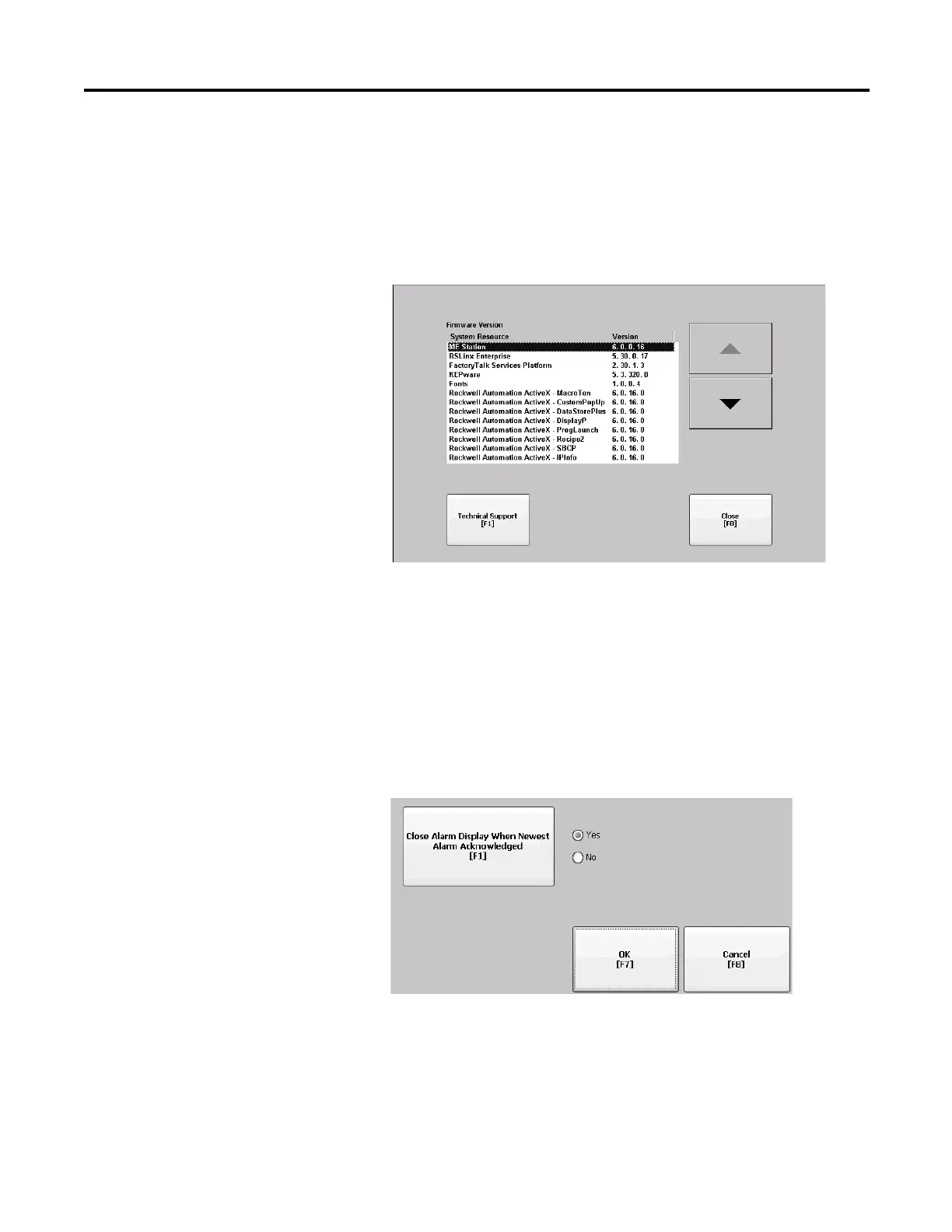Rockwell Automation Publication 2711P-UM006A-EN-P - November 2010 75
Configuration Mode Chapter 4
Display FactoryTalk View ME Station Information
You can display the firmware and version information for installed system
components on your terminal and technical support information.
1. Select Terminal Settings>System Information>About FactoryTalk View
ME Station.
2. Press the Technical Support button to display the support phone number
and website for your terminal .
3. Press Close until you return to terminal settings.
Enable or Disable the
Alarm Display
Each new alarm that occurs on the terminal is displayed in the alarm display or
banner. When the newest alarm is acknowledged by the operator, you can choose
to close the alarm display or leave it open. By default the alarm display is closed.
1. Select Terminal Settings>Alarms.
2. Press Yes or No.
• Yes, the default option, closes the alarm display each time the operator
acknowledges the newest alarm.
• No leaves the alarm display open after the operator acknowledges the
newest alarm.
3. Press OK.
