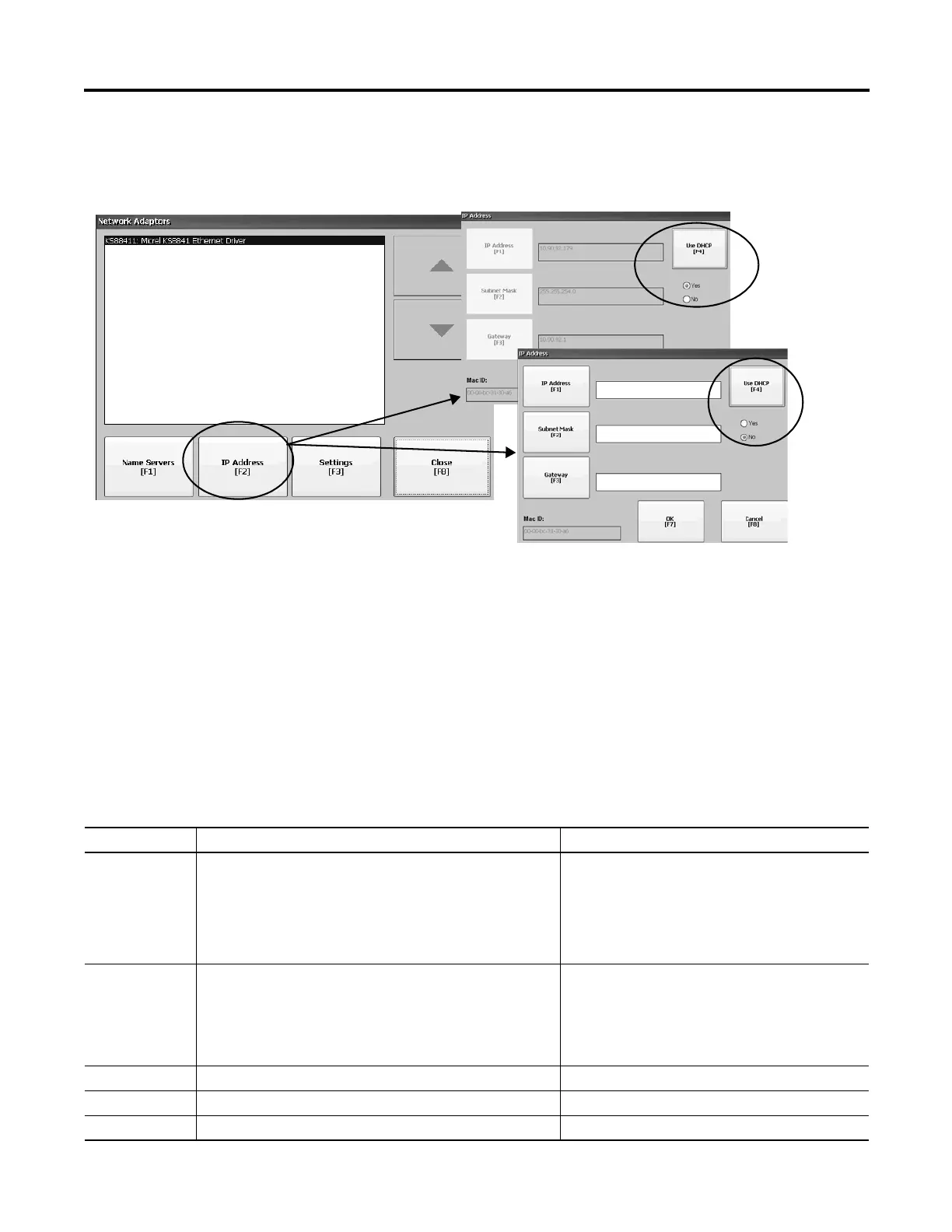Rockwell Automation Publication 2711P-UM006A-EN-P - November 2010 57
Configuration Mode Chapter 4
Follow these steps to view or enter the IP address of your terminal.
1. Select Terminal Settings>Networks and Communications>Network
Connections>Network Adapters.
2. Press the IP Address button to view or modify the IP address.
3. Press the DHCP button to enable or disable DHCP assignment of
addresses.
• If DHCP is enabled or set to Yes, IP address are automatically assigned.
• If DHCP is disabled, you can manually enter IP address. Press the IP
address, Subnet Mask, and Gateway buttons to enter IP formatted
addresses.
4. Press OK when done.
You may be prompted to reset the device from the FactoryTalk View
Station Configuration mode dialog.
5. Press Close.
Field Description Valid Values
Use DHCP Enables or disables Dynamic Host Configuration Protocol (DHCP)
settings. DHCP automatically allocates network devices and
configurations to newly attached devices on the network.
• If DHCP is set to Yes, the terminal is automatically assigned an IP
address, Subnet Mask, and Gateway. The fields are disabled.
• If DHCP is set to No, you can enter the IP address, Subnet Mask,
and Gateway address.
Yes (default)
No
IP Address A unique address identifying the terminal on the Ethernet network. xxx.xxx.xxx.xxx
000.000.000.000 (default)
• Range of values for the first set of decimal numbers is
1…255 unless all fields are set to 000.
• The range of values for the last three sets of decimal
numbers is 0…255.
Subnet Mask Address must be identical to the server subnet mask. xxx.xxx.xxx.xxx
Gateway Optional Gateway address. xxx.xxx.xxx.xxx
Mac ID Read-only field.
