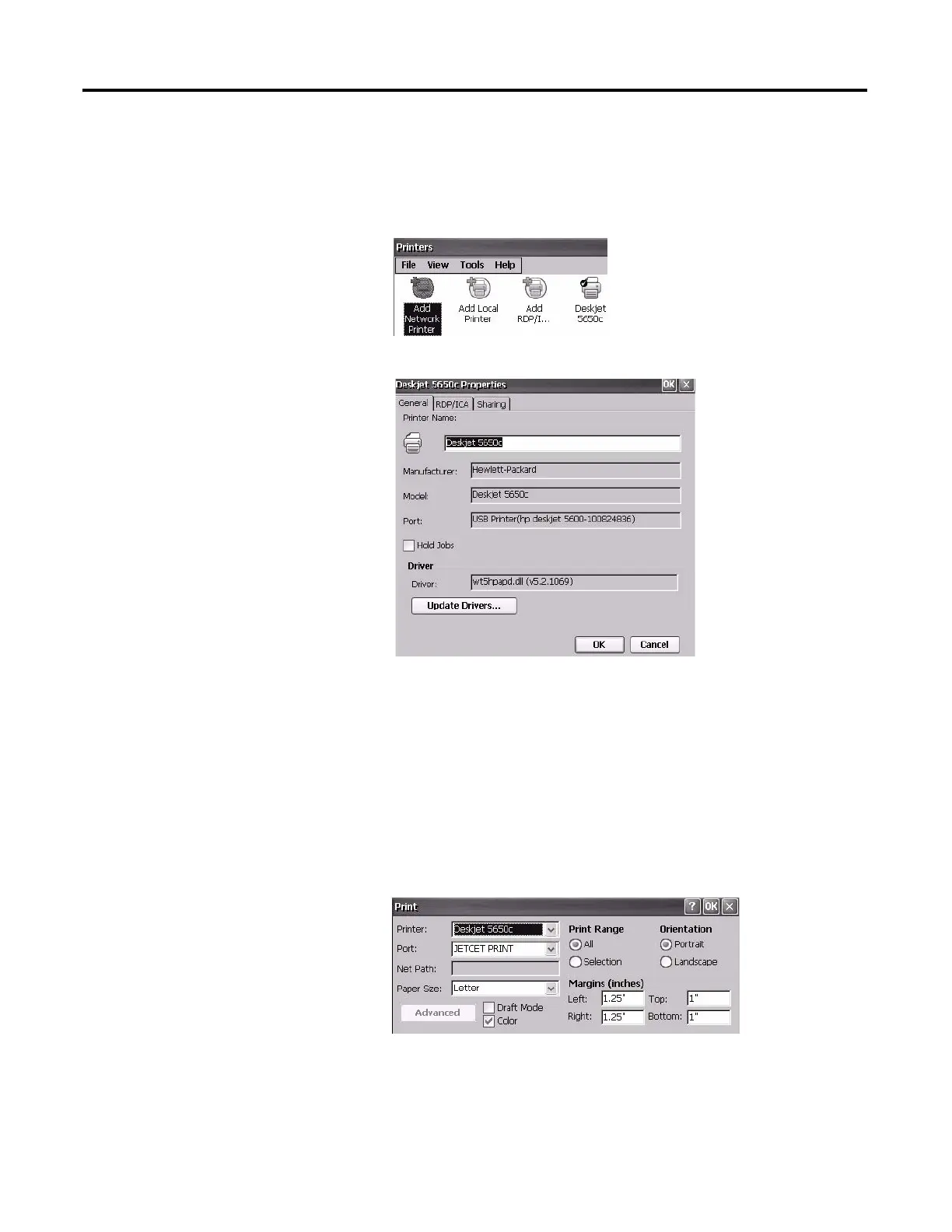96 Rockwell Automation Publication 2711P-UM006A-EN-P - November 2010
Chapter 5 Windows CE Operating System
3. Verify printer installation from the desktop control panel by opening the
Printers applet.
You should see an icon for the Deskjet 5650C printer. The check mark
indicates this is as the default printer.
4. From the File menu, choose Properties to view the properties of the printer.
Printer configuration includes the printer name, manufacturer and model,
printer driver, and port-specific parameters.
5. Right-click the printer and print a test page to verify installation.
When printing from an application such as WordPad, a Print dialog will open
where you can adjust print settings as needed.
TIP
• New printer configurations are retained through a power cycle.
• Printers setup through the desktop control panel are also available
within FactoryTalk View ME Station when you choose Terminal
Settings>Print Setup.
