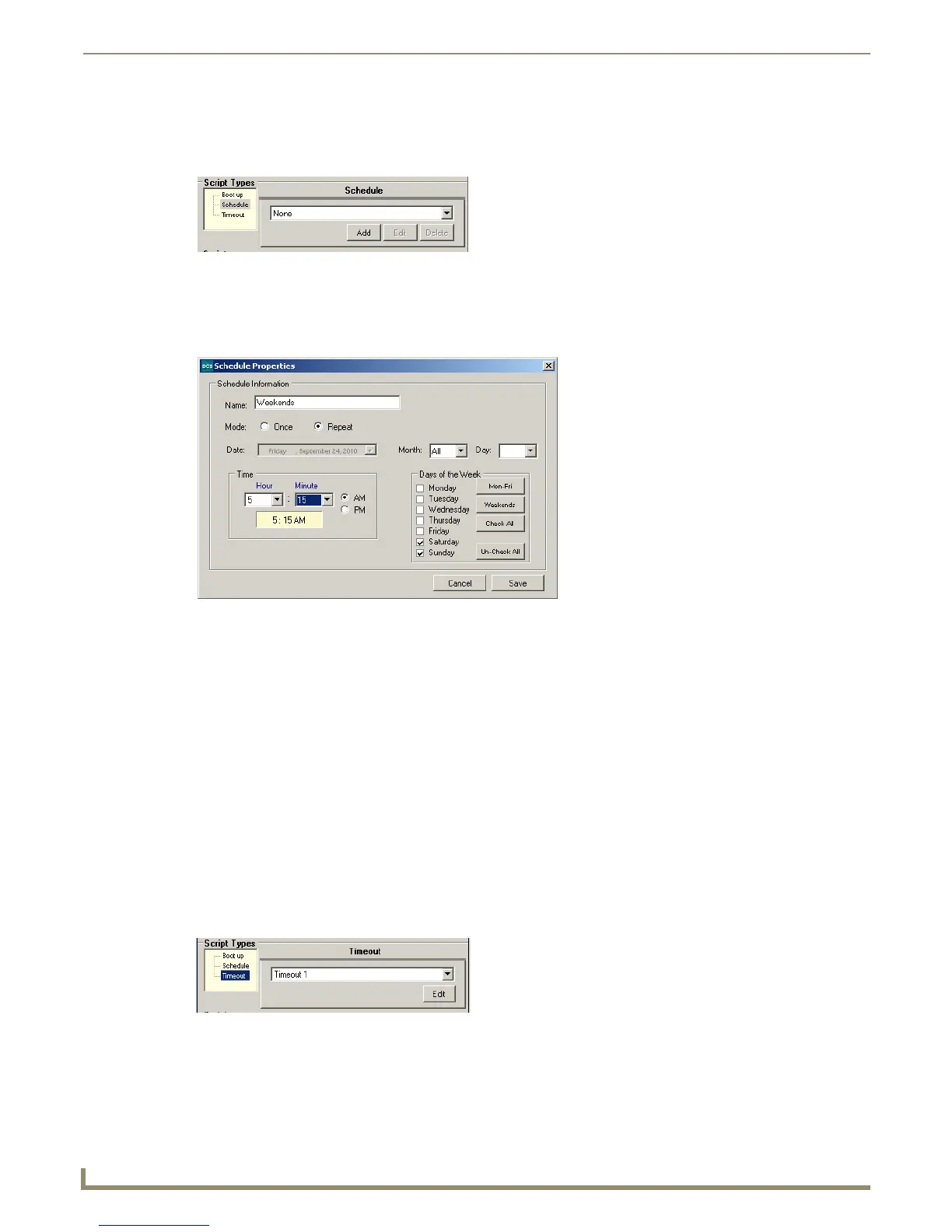Device Configuration Software
52
Novara 3000 Series ControlPads Instruction Manual
Creating a Schedule Script
A schedule script is a script which executes at a scheduled time. Once you set up a scheduled time, you can add events to
the selected schedule script.
Perform these steps to create a schedule script:
1. In the Script Types area, click Schedule. A set of options appears in the blank space within the area (FIG. 70).
2. Click Add. The Schedule Properties window opens (FIG. 71).
3. Enter a name for the schedule in the Name field. This name will appear in the schedule menu on the AMX DCS
window after you save the schedule.
4. Click the Once or Repeat option button to indicate how often you want the script to execute. Depending on which
option you choose, perform one of the following:
If you select Once, select the date you want the script to execute from the Date menu.
If you select Repeat, use the Month and Day menus to indicate which month or day you want the script to
become active. Afterward, use the Days of the Week options to indicate which days during the week you want
the script to execute.
5. Use the options in the Time area to indicate the time of day when you want the script to execute.
6. Click Save. The scheduled script now appears in the Schedule menu on the AMX DCS window.
7. Select the schedule from the Schedule menu and create a script. When you program the device, the script will
execute at the specified time.
Creating a Timeout Script
A timeout script is the script which executes when no activity is detected on the ControlPad. You can program up to three
timeouts. The timeout counter starts after the boot-up script executes.
Perform these steps to create a timeout script:
1. In the Script Types area, click Timeout. A set of options appears in the blank space within the area (FIG. 72).
2. Select one of the existing timeouts, and click Edit. The Timeout Properties dialog opens (FIG. 73).
FIG. 70 Schedule script
FIG. 71 Schedule Properties window
FIG. 72 Timeout script