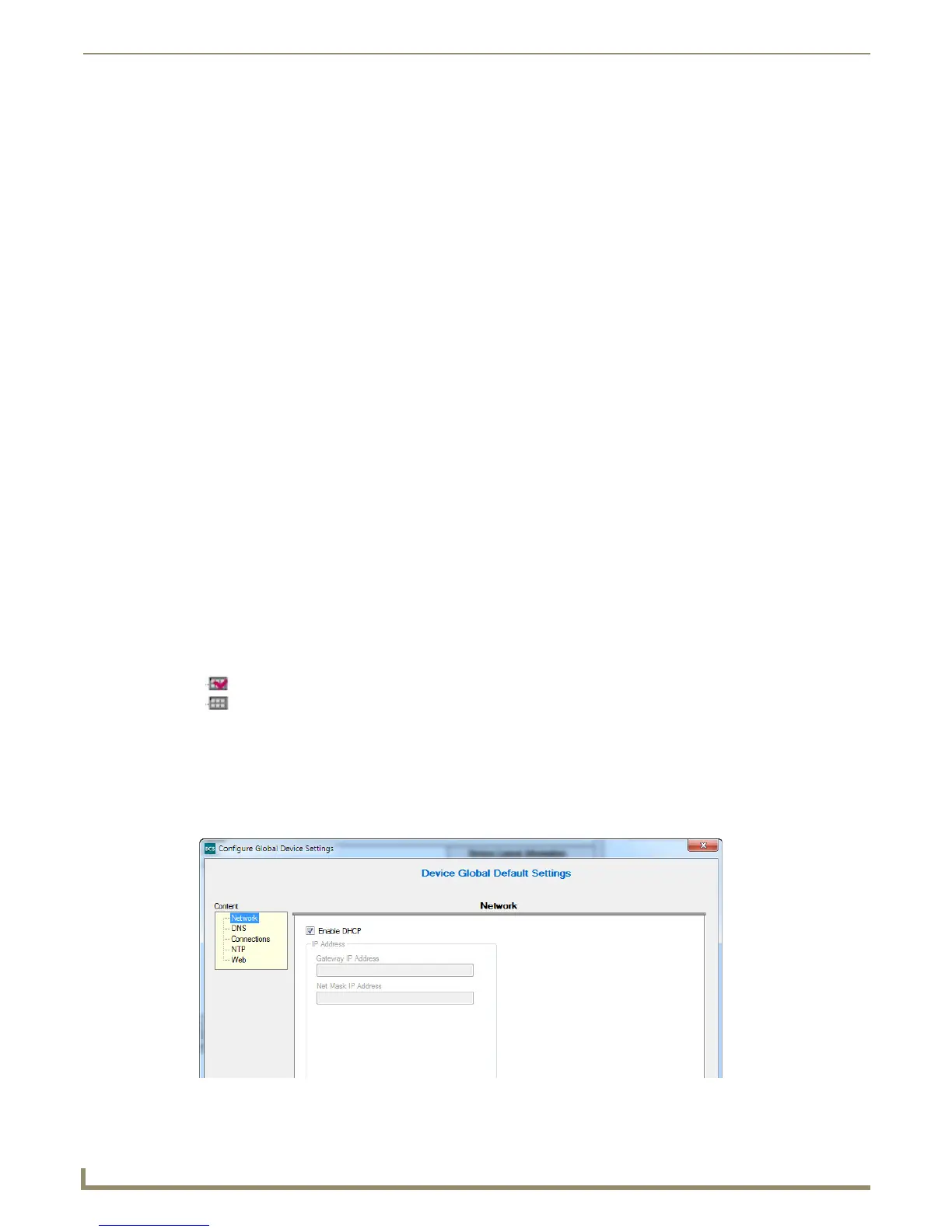Device Configuration Software
30
Novara 3000 Series ControlPads Instruction Manual
Adding a Node to the Device Layout
Add a Project node to an empty device layout by clicking the Add button. The project node automatically appears and
you can rename the project to anything you like. After naming the project, you can configure the global settings for the
project. See the Configuring Global Settings section on page 30 for more information.
Renaming Tree Nodes
You can rename Project and Location nodes by clicking the nodes twice (once for selection and again to rename). You
must assign a unique name to each node.
To rename a device, you must change it through the Device settings. Perform these steps to rename a device in your
device layout:
1. Add a device to your project.
2. Select the device in the device layout, and click Device Settings. The Configure Device Settings window opens
(FIG. 38).
3. Click Device Info in the Content area to display the Device Information options.
4. Enter the device name in the New Device Name field. You can also provide information in the Host Name, Owner,
and Location fields if you want.
5. Click Accept. The new device name appears in the device layout.
Relocating Tree Nodes
Location and Device nodes can be relocated to applicable area by clicking and dragging the node to its new location
within the project. Moving a node also moves its sub-nodes. No node can be added or moved under a device. Project
nodes cannot be relocated and must remain on top of the tree.
Tagging Devices
A tagged device can be programmed or receive a firmware upgrade. Any firmware upgrades or device programming you
perform in the AMX DCS window only apply to the tagged devices in the Project Device Configuration.
Select a device then click the Tag button to tag the device. Selecting a Project or Location then clicking the Tag button
shall tag all sub-devices.
To untag a device, select it then click the Untag button. Selecting a Project or Location then clicking the Untag button
shall untag all sub-devices.
When a device is not found on the network, the text label appears bolded red. You cannot tag these devices.
- Indicates a tagged device
- Indicates an untagged device
Configuring Global Settings
At the project level, you can set global settings for all devices on the project. Click the Global Settings button to access
the Configure Global Device Settings window (FIG. 37). The window contains five separate screens with settings for
Network, DNS, Connections, NTP, and Web. Click the option you want in the Content area to view or change the settings
for each type.
FIG. 37 Configure Global Device Settings Window (Network options)
