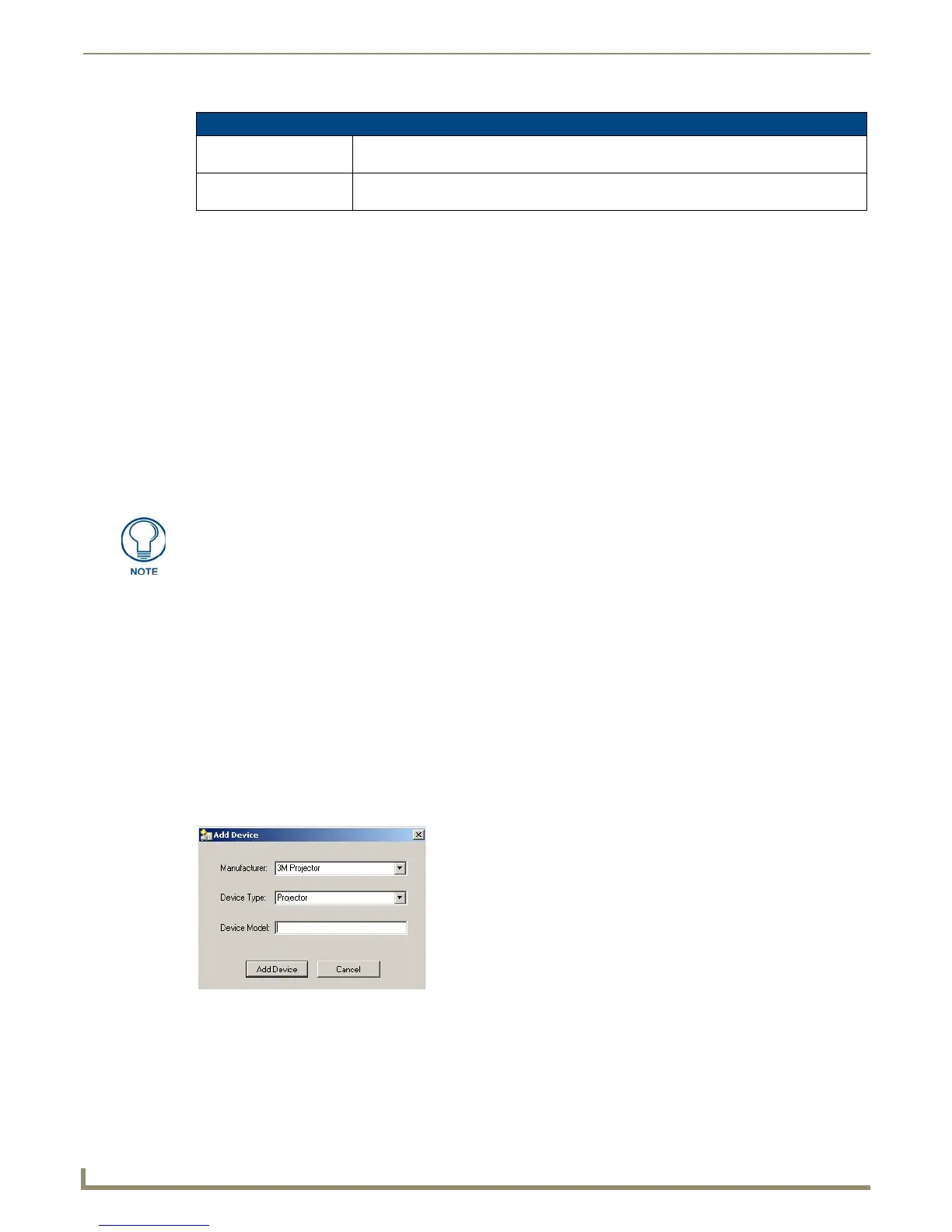Device Configuration Software
56
Novara 3000 Series ControlPads Instruction Manual
Device Interrogation Formulas
When you are working with formulas for Device Interrogation, you can use the following procedure to ensure the
formulas have the correct syntax:
1. Save all changes to the device library.
2. Clear and re-select the device on the interrogation feature in the AMX DCS window.
3. Select Compile Scripts from the Tools menu.
If the pop-up says "Compiled Successfully" it means the interrogation formulas follow the correct syntax. If an
error appears, it indicates which status request or formula has an error. If multiple errors are present, only the first
one encountered is shown.
The formula engine has a strict order of operations:
The formula is read from left to right, with no parentheses allowed.
Operators + - * / are supported.
When using math operators, you should enclose constants in single quotes.
For example, <1> + '2' * '3' / '4'.
<#> represents the decimal value of the byte at position #. The first byte in the response is byte 1.
&<#> represents the same as the above, but the & tells the formula engine to change the value into ASCII. So,
if &<1> = 0x32 = ASCII "2", then that is what is returned to RMS.
The ControlPad can handle a maximum of 60 bytes upon receipt of a response from a projector in regards to Device
Interrogation. It also polls the projector once per second for up to 5 maximum queries (if more than 5 queries are defined
in the library, only the first 5 added into the library are run on the ControlPad.) The system only accepts pauses in serial
RX streams of data for 100-150 milliseconds before it considers the string finished.
Adding a Device to the Device Library
If the provided device library does not contain the device you are using, you can add the device to the library manually.
Perform the following steps to add a device to the device library:
1. From the File menu, select Device Manager Library. The Device Library Manager window opens.
2. In the Device Selection area, click the Add button. The Add Device dialog opens (FIG. 76).
3. From the Manufacturer options menu, select a device manufacturer.
4. From the Device Type options menu, select the type of device you want to add.
5. Enter the name of the device in the Device Model field.
6. Click Add Device to add the device to the device library.
Device Library Manager Options (Cont.)
Paste Once a selected record from the command/status table is cut or copied, click this button to
paste the record into any model’s command/status table (provided the name is unique.)
Test Command Click to launch the Test Command Tool so you can send commands and view feedback from
the receiving device.
Floating point results are not supported, and will be either truncated or rounded at the
engine's discretion.
FIG. 76 Add Device dialog
