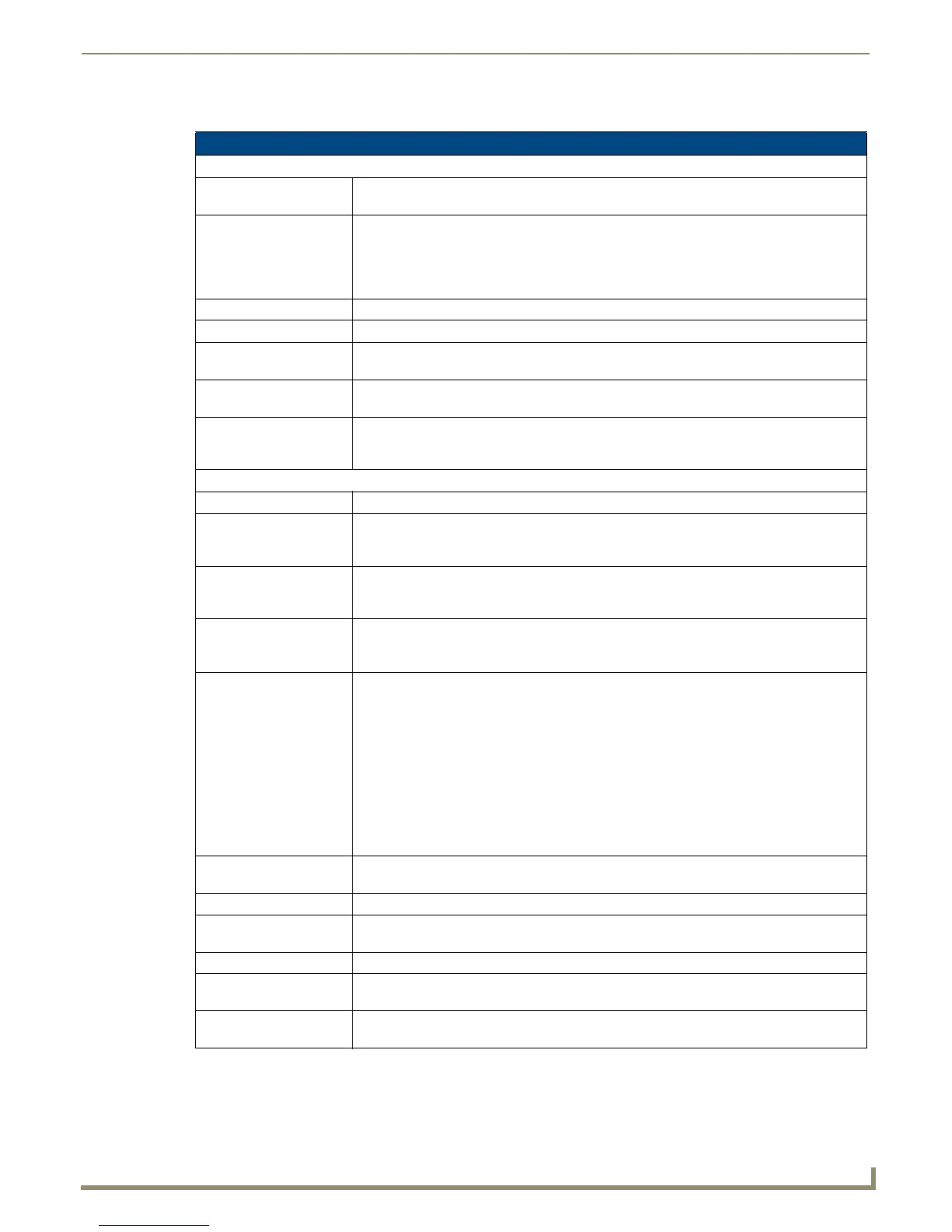Device Configuration Software
55
Novara 3000 Series ControlPads Instruction Manual
The following options appear on the Device Library Manager window
Device Library Manager Options
Device Selection
Device Filter The Device Filter option opens to reveal three filtering options to help narrow your search for
a specific device. You can filter by Manufacturer, Device Type, or Communications.
Add Add a new device to the library. The Manufacturer can be a new manufacturer or you can
select a previously-defined entry from the drop-down list. Similarly, the Device Type can be a
new entry or you can select a previously-defined entry from the drop-down list. Manufacturer
and Device Model entries are limited to 20 characters while Device Type is limited to 40
characters. Once the device is added it will be populated and selected in the device layout.
Delete Delete the selected device.
Sort Sort the devices alphabetically.
Import Allows you to import Novara or Solecis legacy library files (one-by-one) and add their device
definitions to the library. You can also import a previously exported.xml library file.
AMX Click to open a web browser which navigates to www.amx.com so you can download a
device library file.
Export Allows you to select an existing device model from the tree and export its definition to a file in
.xml format. This feature allows you to share devices with others. Once exported you can
import the definition and add it to the library (assuming it does not already exist).
Device Definition
Selected Model The name of the selected device. This information is view-only.
Communications Type The type of connection for the device. A different set of commands can be saved for each
communication type. RS-232 communications have a commands and status section
whereas Infrared has only a command section.
Serial Connection Settings Displays the Baud Rate, Data Bits, Data Format, Flow Control, Parity, and Stop Bits for the
device. You can change most of these options, if necessary. You cannot change any field
that appears dimmed.
Cmd Data (ASCII) When you select a record from the commands/status table, this field shows the ASCII
representation of the data. This information is view-only, however, you can select and copy
the information.
Command/Status Table The command/status table displays all the commands/status for a selected communication
type. Command/status names must be unique. Each cell in the Name and Data columns can
be edited by clicking twice on the cell (once for row selection and once for editing). The table
can be sorted in ascending or descending order by clicking on the Name or Data columns.
In the command/status table for RS232, the data field is displayed in hex format separated
by spaces. The only exception is literal values which can be present at the end of the hex
string.
When you click a value to edit it, the hex portion of the data transforms into ASCII. Non-
printable characters remain in hex, but are appended with the '$' character. If a literal string
is present at the end of the value, it is surrounded by quotes. To define non-printable
characters like 0D, simply enter $0D. To define the $ character, enter $$.
Add Adds a space for a new command in the above list. You can add the name of the command
and its hexadecimal value in the Name and Data fields, respectively.
Delete Deletes the selected command.
Cut Removes the selected command from the command list and stores its information on the
local clipboard for copying.
ASCII to Hex Tool Opens a tool which helps convert ASCII text into hexadecimal code.
Copy Data Only Copies the data from a selected record from the command/status table into memory. The
data can then be pasted onto a command or into any model's command/status table.
Copy Name/Data Copies a selected record from the command/status table into memory. The record can then
be pasted into any model's command/status table as long as the name is unique.