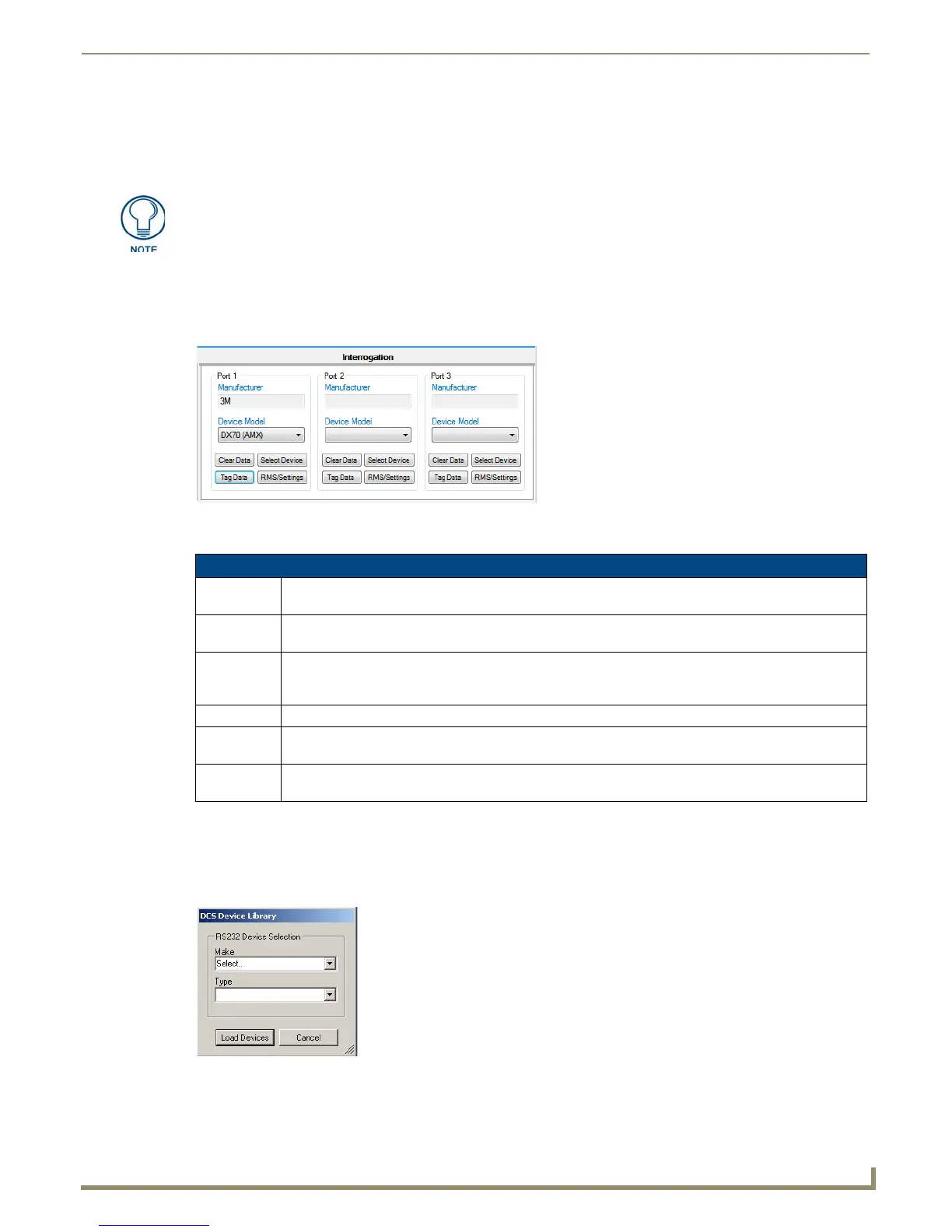Device Configuration Software
39
Novara 3000 Series ControlPads Instruction Manual
3. Use the Maximum Value slider to set the maximum volume for the device.
4. Use the Default Value slider to set the default volume for the device.
5. In the Scripting area, click Program Devices. The volume settings are sent to the ControlPad.
Interrogation
The Interrogation option enables you to assign specific devices that are connected to the ports on the rear of the
ControlPad. After assigning devices, you can view the request and status names and the hexadecimal command codes for
each device. You can also view or change the Request and Status commands for RMS.
The following table lists the Interrogation options:
Perform these steps to assign a device to a ControlPad:
1. In the AMX DCS window, click the plus sign (+) beside Setup in the Content area. A list of setup options appear.
2. Click Interrogation. The Device Interrogation options appear (FIG. 49).
3. Click Select Device. The DCS Device Library dialog opens (FIG. 50).
4. Use the Make and Type menus to select the manufacturer and type of device, and click Load Devices. The dialog
closes and the make is populated in the Manufacturer field of the Device Interrogation options.
If you attempt to program the volume with an empty script, the ControlPad does not
reflect the change. You must program at least one line of a script for the new volume
settings to take effect.
FIG. 49 Interrogation options
Interrogation Options
Manufacturer Displays the manufacturer of the device. This option is view-only on this screen. You can only change it
by clicking Select Device and selecting a different Make.
Device Model Use the drop-down menu to select the model of the device for the manufacturer. No devices appear in
this menu until you use the Select Device option to select a model and device type.
Clear Data Click to clear the device from the corresponding port. You must clear and reselect a device to pick up any
changes to the device in the Device Library entry. Otherwise, the original RS-232 commands, responses,
and formulas remain in the script, despite the library being updated.
Select Device Click to open the DCS Device Library dialog so you can select a device for the port.
Tag Data Click to open the Device Interrogation window and select which requests you want to be programmed on
the ControlPad.
RMS/Settings Click to open the Assign RMS Custom Request and Status Names window which displays the Request
and Status names. You can enter custom names and select the Timeout/Time for Response settings.
FIG. 50
DCS Device Library dialog
