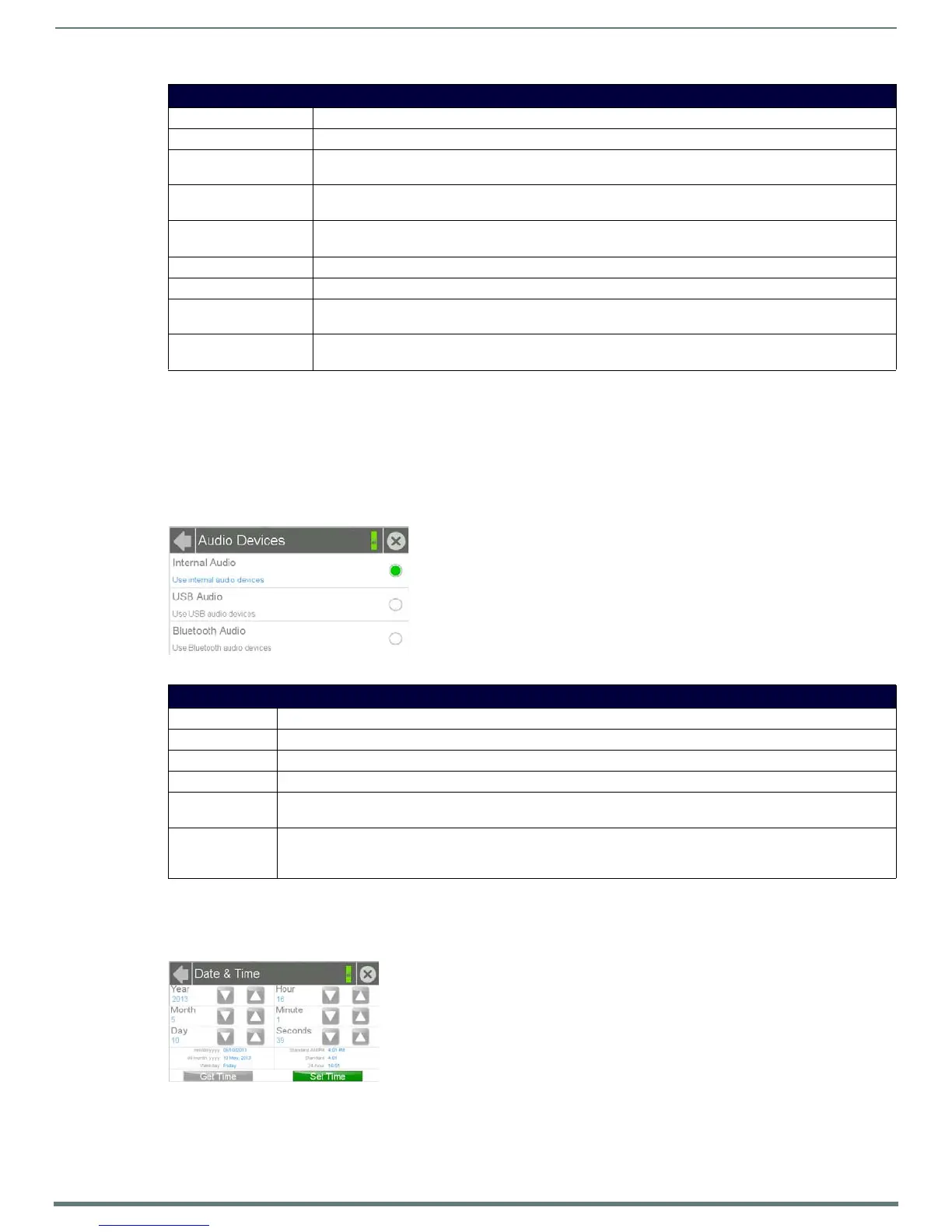Settings Pages
16
Modero S Series Touch Panels - Configuration & Programming Manual
Creating a Custom Sound Set
Instead of using the 10 sounds included as default selections on each setting, the Button Hit Sound, Button Miss Sound, NFC
Sound and Smart Card Sound may also have a 'custom' sound set by the user. To do this, create a resource in TPDesign 4 for each
custom sound, named "customSingle.wav," "customDouble.wav," "customNfc.wav," and "customSmartCard.wav," respectively.
Audio Devices
The Audio Devices page (FIG. 13) allows control of audio input and output both from the touch panel’s internal microphone (in a
Modero S Series touch panel with microphone functionality) and speaker, or from external USB or Bluetooth devices.
Date & Time
The Date & Time page (FIG. 14) allows setting and adjusting of time and date information on the Modero S Series touch panel. If the
time and/or date on the Master is modified, all connected devices will be updated to reflect the new information
.
Sounds Page
Play Test: Press this button to test the audio output by playing a preselected sound.
Button Hit: Press this button to enable the panel to play a default sound whenever a button on a page is selected.
Button Hit Sound: Displays the information on the sound file associated with the Button Hit function. Press repeatedly to scroll
through the 10 included sounds.
Button Miss: Press this button to enable the panel to play a default sound when you touch a non-active button or any area
outside of the active button.
Button Miss Sound: Displays the information on the sound file associated with the Button Miss function. Press repeatedly to scroll
through the 10 included sounds.
NFC Sound: This button is disabled.
NFC Sound Select: This button is disabled.
Smart Card Sound: Press this button to enable the panel to play a default sound when the panel detects a CAC card. (For more
information on CAC card functionality, please refer to the Smart Card section on page 24.)
Smart Card Sound Select: Displays the information on the sound file associated with the Smart Card Sound function. Press repeatedly to
scroll through the 10 included sounds.
FIG. 13 Audio Devices page
Audio Devices Page
Back: Click the left-facing arrow to return to the previous page.
Connection Status: A green bar signifies that the panel has an active connection to the Master.
Close: Click the “X” button to shut the Settings page and return to the main display.
Internal Audio: Click this button to allow audio input from the touch panel’s microphone, if available.
USB Audio: Click this button to allow audio input and output from and to devices connected to the touch panel. If no devices are
connected via USB, this button will be greyed out.
Bluetooth Audio: Click this button to allow audio input and output from and to devices connected to the touch panel via Bluetooth. If
no devices are connected via Bluetooth, or if the touch panel does not offer Bluetooth support, this button will be
greyed out. (For more information on Bluetooth connectivity, please refer to the Bluetooth section on page 21.)
FIG. 14 Date & Time page
