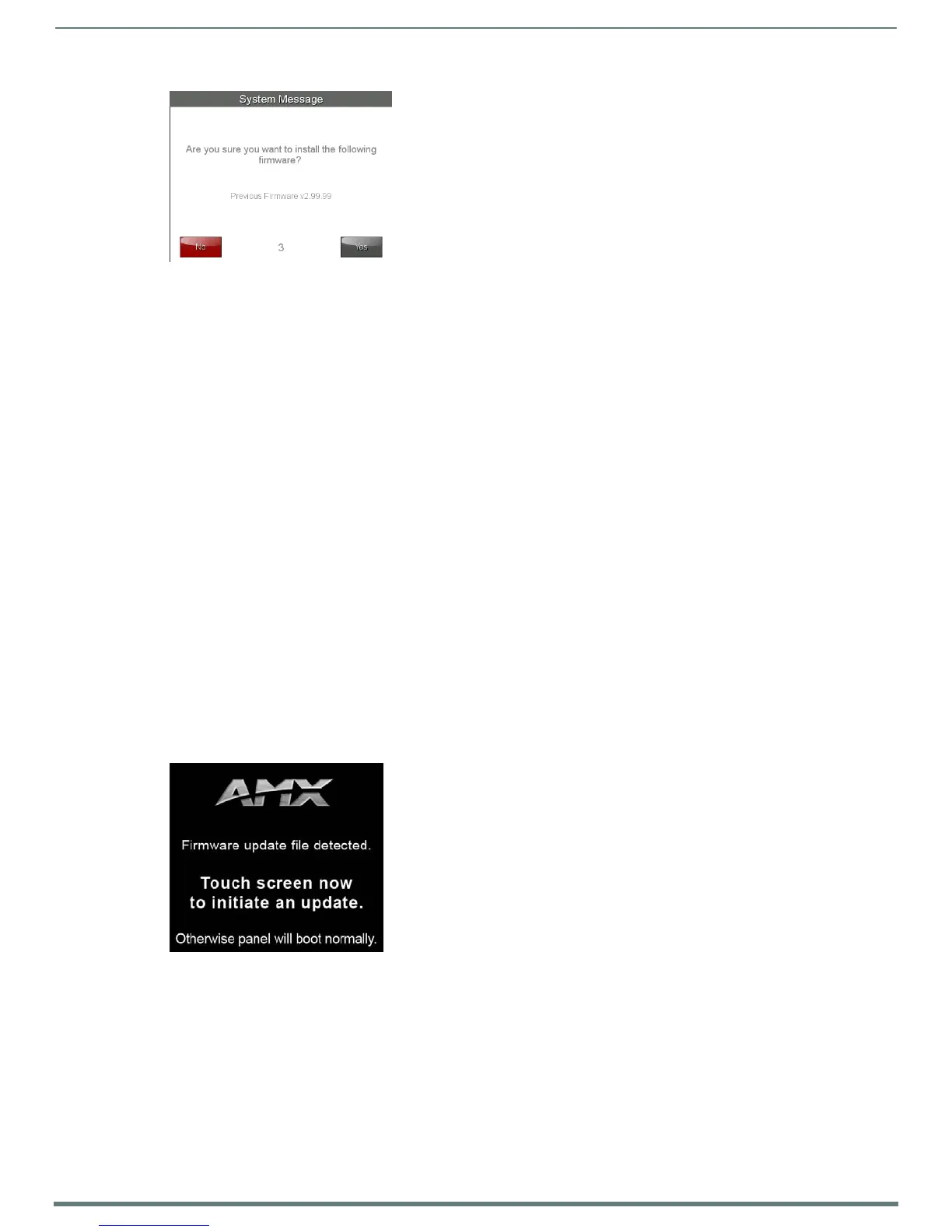Settings Pages
33
Modero S Series Touch Panels - Configuration & Programming Manual
3. Within five seconds, the Yes button will be enabled. At that time, select Yes to install the previous firmware version and No to
return to the Install Firmware page.
4. If you choose Yes, the touch panel will reboot and restart with the previously installed firmware.
Installing New Firmware From An External USB Stick
To install new firmware to the touch panel from an external disk via the Settings pages:
1. Download the latest Modero S Series touch panel firmware from www.amx.com and save it to a USB stick.
NOTE: The firmware must be saved in a folder in the USB stick directory, corresponding with the touch panel model, in order to be
recognized by the touch panel. For instance, firmware for an MST-431 must be saved in a folder named “mst-431” to be recognized
by the panel. The folder name is not case sensitive.
2. Insert the USB stick into an available USB port. This may require disassembling wall-mounted touch panels to access the USB
ports if a USB extension was not already installed.
NOTE: In the case of the MSD-431-L, connecting a USB stick to the device will require the use of a USB OTG adapter.
3. From the Install Firmware page, select the New field.
4. A System Message window appears, asking “Are you sure you wish to install the following firmware?”. The option to choose
Yes will be enabled after five seconds. Press Yes to load the firmware listed, and No to return to the Firmware Installation
popup window.
5. The device will now upload the new firmware after prompting you to remove the USB stick. It will then automatically reboot.
To install new firmware to the touch panel from an external USB stick from the panel bootup:
1. Before starting, download the firmware .kit file to a USB stick and connect the USB stick to the touch panel’s USB A port.
NOTE: For more information on updating f irmware for your touch panel, particularly concerning the format and the directory
placement of the firmware upgrade, please refer to the Upgrading Firmware section of the touch panel’s Operation Reference Guide.
The Operation Reference Guides for the Modero S Series touch panels are available at www.amx.com.
2. Reboot the touch panel. When the touch panel restarts, the device will detect the firmware upgrade and display a screen
requesting that you touch the screen to initiate an update (FIG. 52). If you do not touch the screen within three seconds, the
firmware update will not be initiated and the panel will boot up normally (FIG. 53).
3. After pressing the screen to initiate the update, a new screen appears, informing you that the upgrade is in progress (FIG. 54).
FIG. 51
Install Previous Firmware system message
FIG. 52 Update initiation screen
