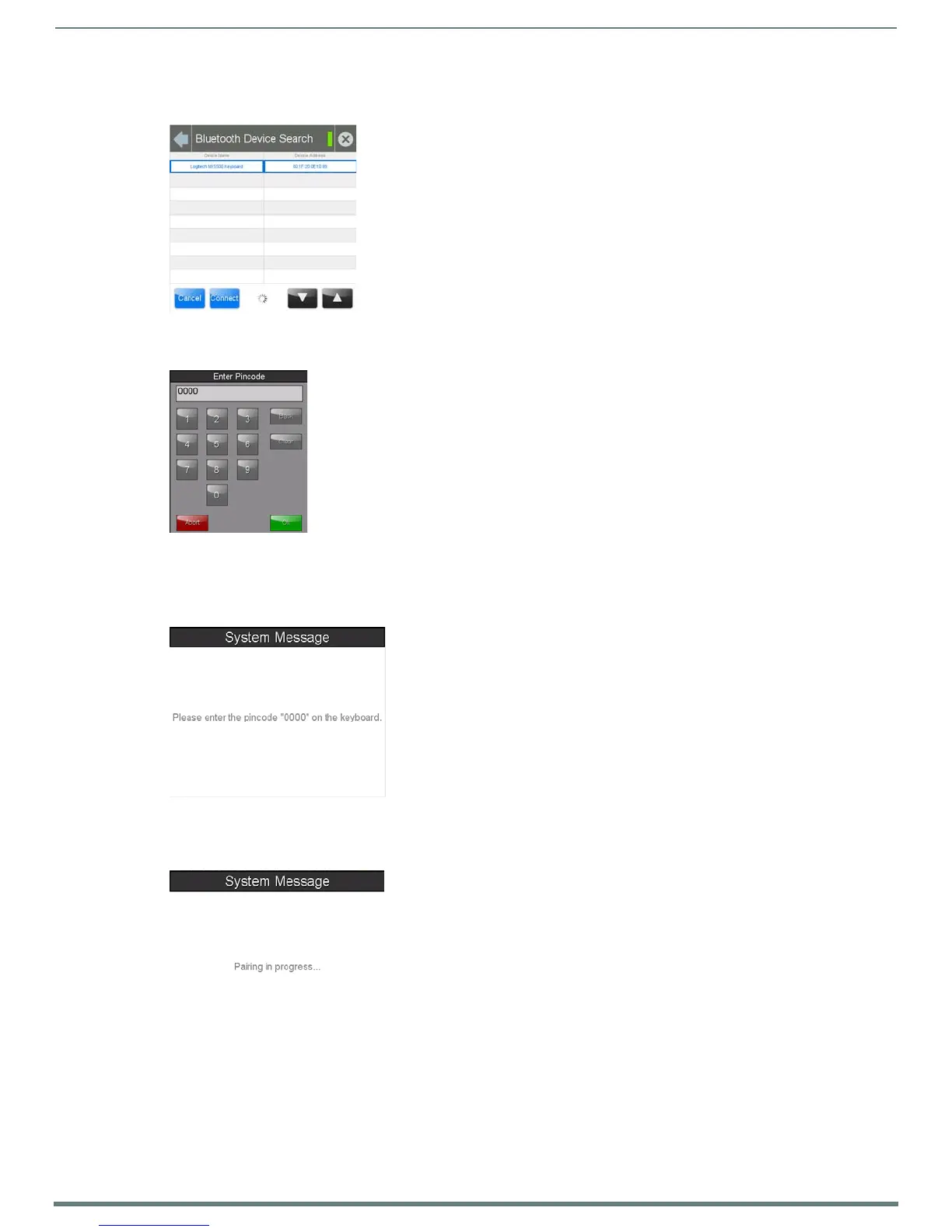Settings Pages
23
Modero S Series Touch Panels - Configuration & Programming Manual
4. When the panel is finished scanning for Bluetooth devices, those devices still need to be paired with the touch panel if they
have not done so before. In the search list, select the device to be paired and click Connect (FIG. 28).
5. In the Enter Pincode keypad (FIG. 29), enter the device’s pincode. The default pincode is 0000.
NOTE: You must enter the pincode within 30 seconds.
6. If a pincode needs to be entered from the device, a System Message popup window appears, requesting that this be done
(FIG. 30).
7. Once the pincode has been entered, a new System Message popup window appears, noting that pairing is in progress
(FIG. 31).
8. When the pairing is finished, the new device appears on the main Bluetooth page (FIG. 32).
FIG. 28
Selecting a Bluetooth device
FIG. 29 Enter Pincode keypad
FIG. 30 System Message: Please enter the pincode
FIG. 31 System Message: Pairing in progress...
