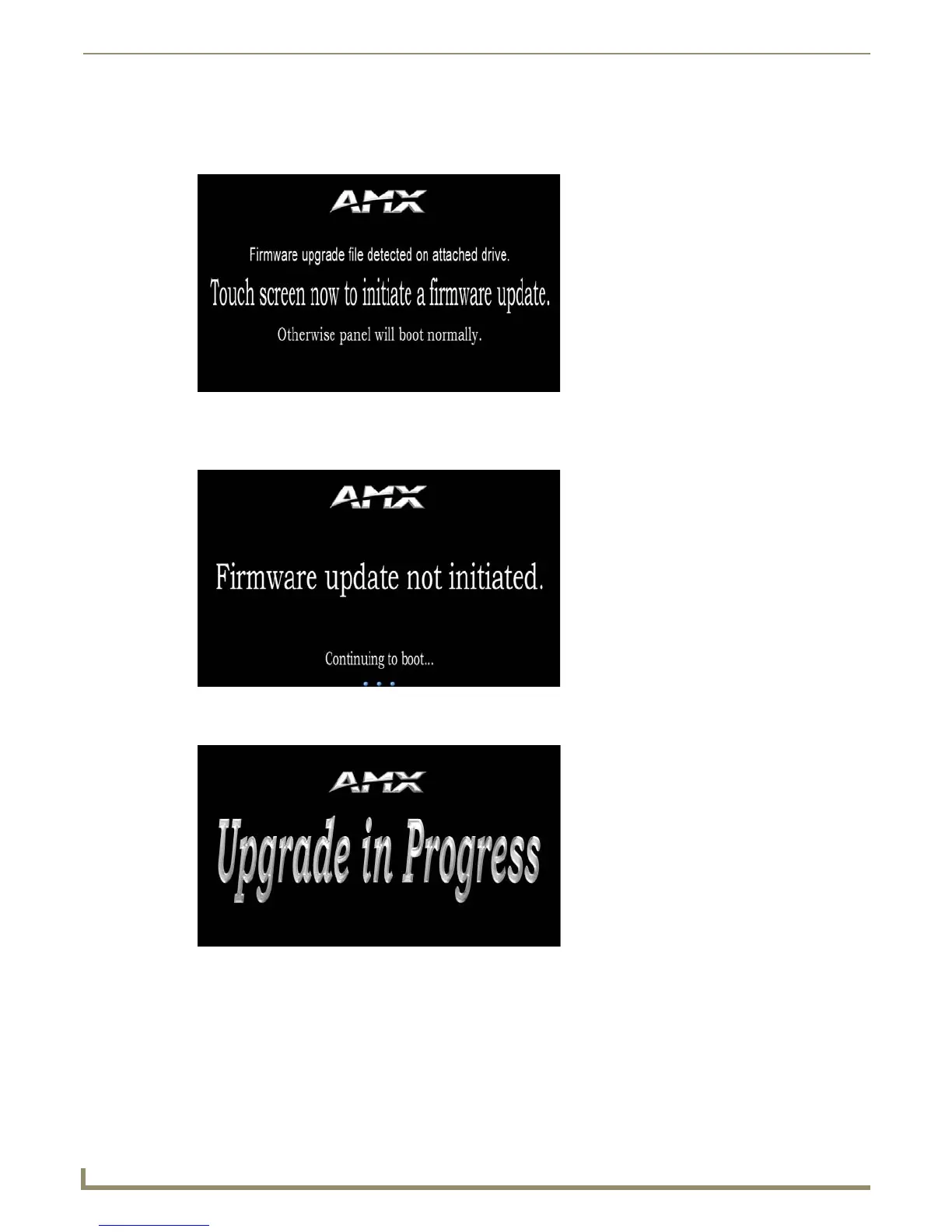Upgrading Firmware
94
MVP-9000i 9" Modero® ViewPoint® Touch Panel with Intercom
4. If the panel boots up and detects a KIT file in the “MVP-9000i” directory on the microSD card or USB stick, the
panel will request that you press the screen to upgrade or wait to continue booting (FIG. 101). Touch the screen to
start the firmware update process.
5. If you do not touch the screen to initiate a firmware update within 5 seconds, the touch panel will continue to reboot
(FIG. 102).
6. If you touched the screen to upgrade firmware, the Upgrade In Progress splash screen will appear (FIG. 103).
7. If the panel does not detect the KIT file in the directory, access the Setup Pages (page 43), go to the Protected
Settings page (page 59), and access the System & Panel Options page (page 60). If the panel detects the appropriate
KIT file, either or both of the Install Firmware or Install Pages buttons will be enabled. Press either to go through
the automatic upload procedure.
FIG. 101 “Firmware upgrade file detected” notice screen
FIG. 102 “Firmware upgrade not initiated” notice screen
FIG. 103 “Upgrade in Progress” splash screen