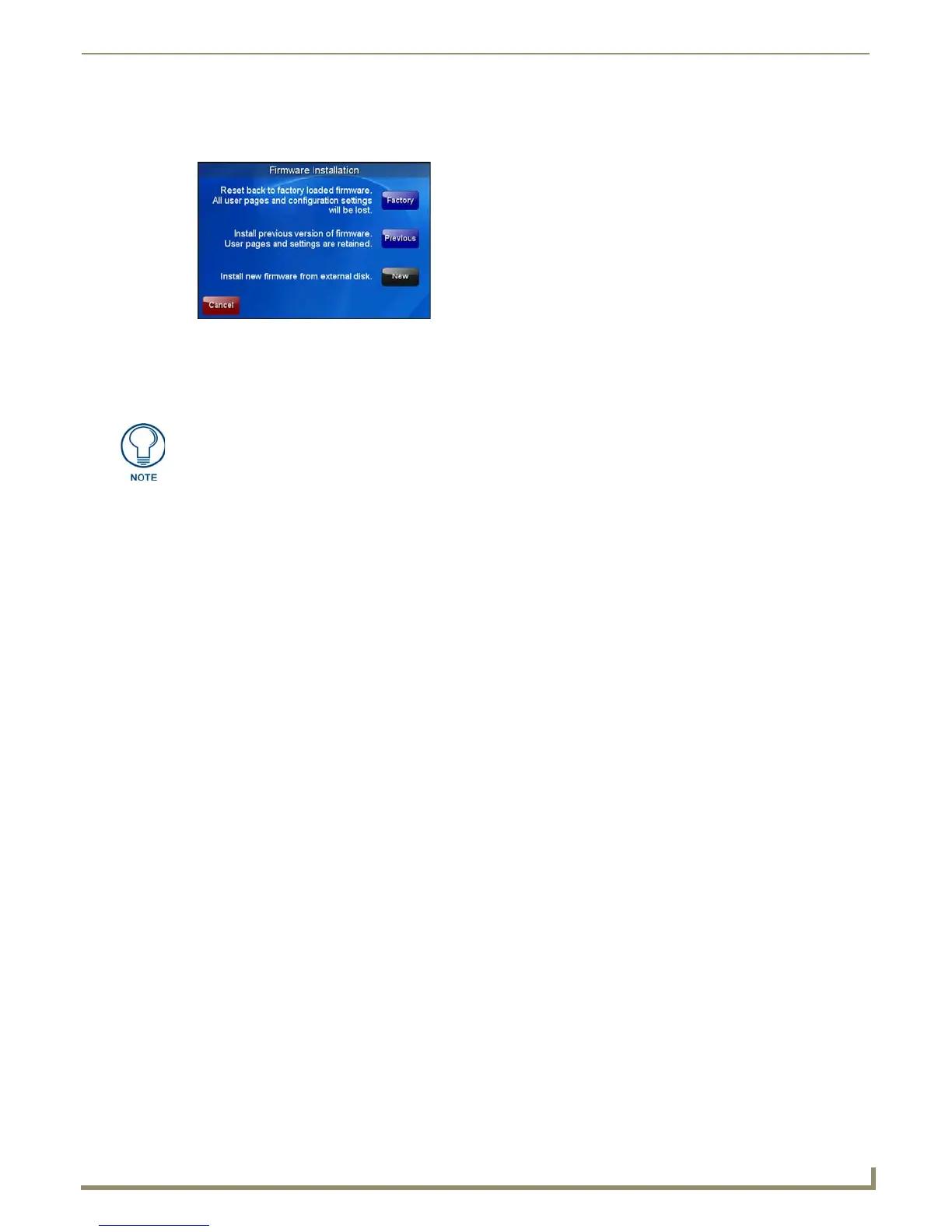Protected Setup Pages
63
MVP-9000i 9" Modero® ViewPoint® Touch Panel with Intercom
Installing Firmware
Pressing the Install Firmware button opens a popup window that gives three options for updates and resets (FIG. 71):
If the MVP-9000i needs to be returned to its factory default firmware, press the Factory button. If you have already
installed the latest available firmware version and wish to reinstall a previous version, press the Previous button. If you
wish to install new firmware from a connected microSD card or external USB stick, press the New button.
For more information on installing firmware upgrades, please refer to the Upgrading Firmware on page 93.
FIG. 71 Firmware Installation popup window
The MVP-9000i automatically detects connected microSD cards and USB thumb
drives. If a microSD card or USB thumb drive containing firmware is not connected to
the device, the New button will be greyed out. It will only be enabled if it detects a
USB drive or microSD card with a .kit file in the correct directory.
