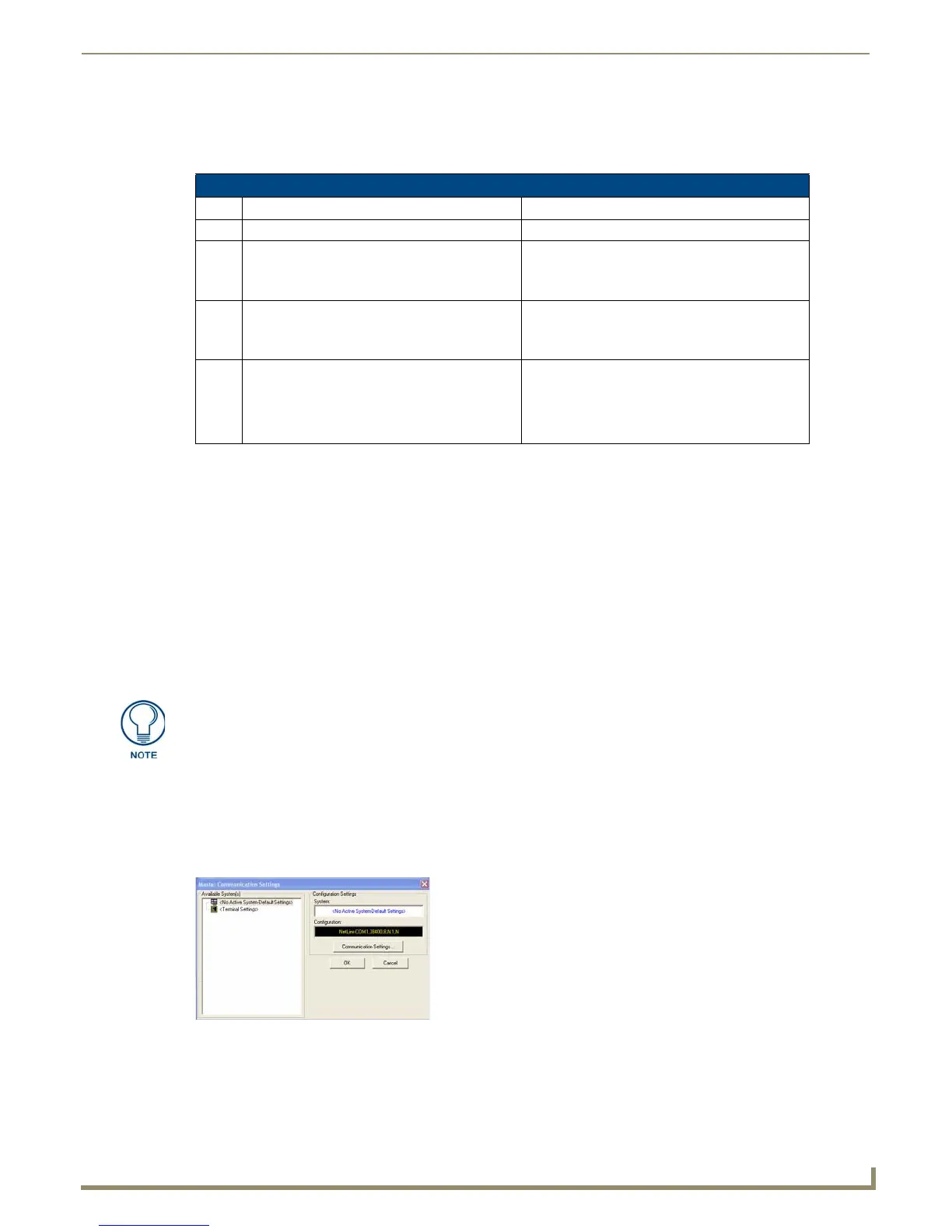Configuring Communication
37
MVP-9000i 9" Modero® ViewPoint® Touch Panel with Intercom
Ethernet
1.
When using Wireless Ethernet, press the listed Mode in the Master tab to toggle through the available connection
modes:
2. Select the Master Port Num. field to open the keypad and change this value.
The default setting for the port is 1319.
3. Set the Master Port and select OK.
4. If you enabled password security on your Master, set the username and password within the device.
5. Select the blank field Username to open the keyboard.
6. Set the Username and select OK.
7. Select the blank field Password to open the keyboard.
8. Set the Password and select OK.
9. Press the Back button twice to return to the Status page.
Master Connection to a Virtual Master via Ethernet
Before beginning:
1. Verify that the panel has been configured to communicate with the Wireless Access Point and confirm that the
signal strength quality bargraph is On.
2. In NetLinx Studio, select Settings > Master Communication Settings from the Main menu to open the Master
Communication Settings dialog (FIG. 40).
3. Click the Communications Settings button to open the Communications Settings dialog (FIG. 41).
4. Click on the Virtual NetLinx Master radio button (from the Platform Selection section) to indicate that you are
working as a NetLinx Master.
Connection Modes
Mode Description Procedures
None No connection None
Auto The device connects to the first master that
responds. This setting requires setting the
System Number.
Setting the System Number:
1. Select the System Number to open the keypad.
2. Set your System Number and select Done.
URL The device connects to the specific IP of a
Master via a TCP connection. This setting
requires setting the Master’s IP.
Setting the Master IP:
1. Select the Master IP number to the keyboard.
2. Set the Master IP and select Done.
Listen The device "listens" for the Master to initiate
contact. This setting requires providing the
Master with the device’s IP.
Confirm that the device IP is on the Master URL
list. Set the Host Name on the device and use it to
locate the device on the Master. Host Name is
particularly useful in the DHCP scenario, where
the IP address can change.
When configuring the panel to communicate with a Virtual Master on your PC via
wireless Ethernet, the Master IP/URL field must be configured to match the IP
Address of the PC. Make sure to use the Virtual System value assigned to the Virtual
Master within NetLinx Studio.
FIG. 40 Master Communications Settings dialog
