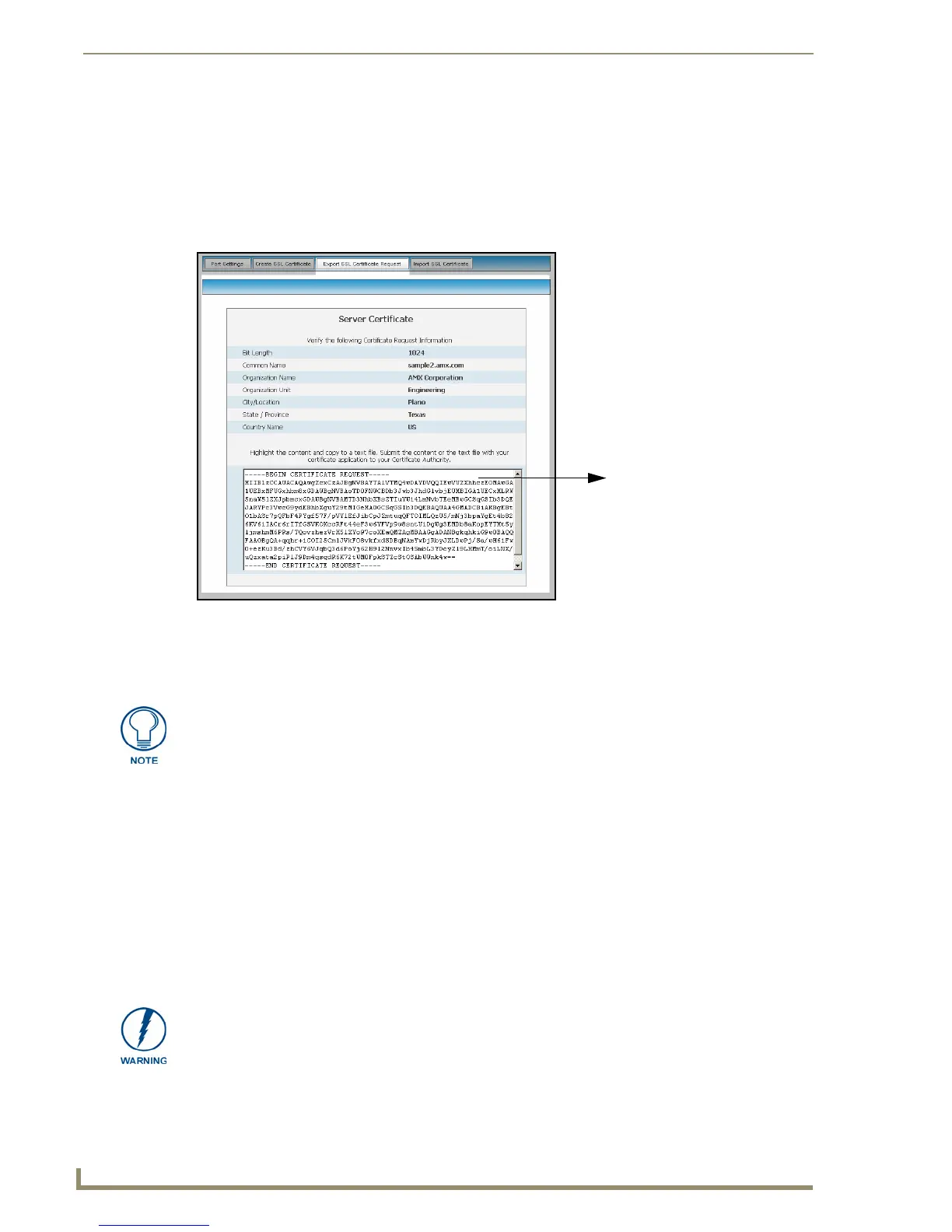NetLinx Security within the Web Server
84
NI-3101-SIG Signature Series NetLinx Integrated Controller
Server - Exporting an SSL Certificate Request
1.
First follow the procedures outlined in theServer - Creating a Request for an SSL Certificate section
on page 81 to begin the process of requesting an SSL by creating a session-specific Master
certificate.
2. Click the Export Certificate Request button to display the certificate text file within the Server
Certificate page (FIG. 50).
3. Place your cursor within the certificate text field.
4. Press the Ctrl + A keys simultaneously on your keyboard (this selects all the text within the field).
5. Press the Ctrl + C keys simultaneously on your keyboard (this takes the blue selected text within
the field and copies it to your temporary memory/clipboard).
6. Paste this text into the Submit Request field on the CA’s Retrieve Certificate web page.
7. Choose to view the certificate response in raw DER format.
8. Note the Authorization Code and Reference Number (for use in the e-mail submission of the
request).
9. Submit the request.
10. Paste this certificate text field (copied from steps 4 & 5 above) into your e-mail document and then
send that information to a CA with its accompanying certificate application.
FIG. 50 Export SSL Certificate dialog
Certificate text field
YOU MUST COPY ALL OF THE TEXT within this field, including the -----BEGIN
CERTIFICATE REQUEST----- and the -----END CERTIFICATE REQUEST-----. This
text in the CA submission must be included to receive a CA-approved certificate.
When a certificate request is generated, you are creating a private key on the Master.
YOU CANNOT REQUEST ANOTHER CERTIFICATE UNTIL THE PREVIOUS
REQUEST HAS BEEN FULFILLED. Doing so voids any information received from
the previously requested certificate and it becomes nonfunctional if attempted to be
used.
