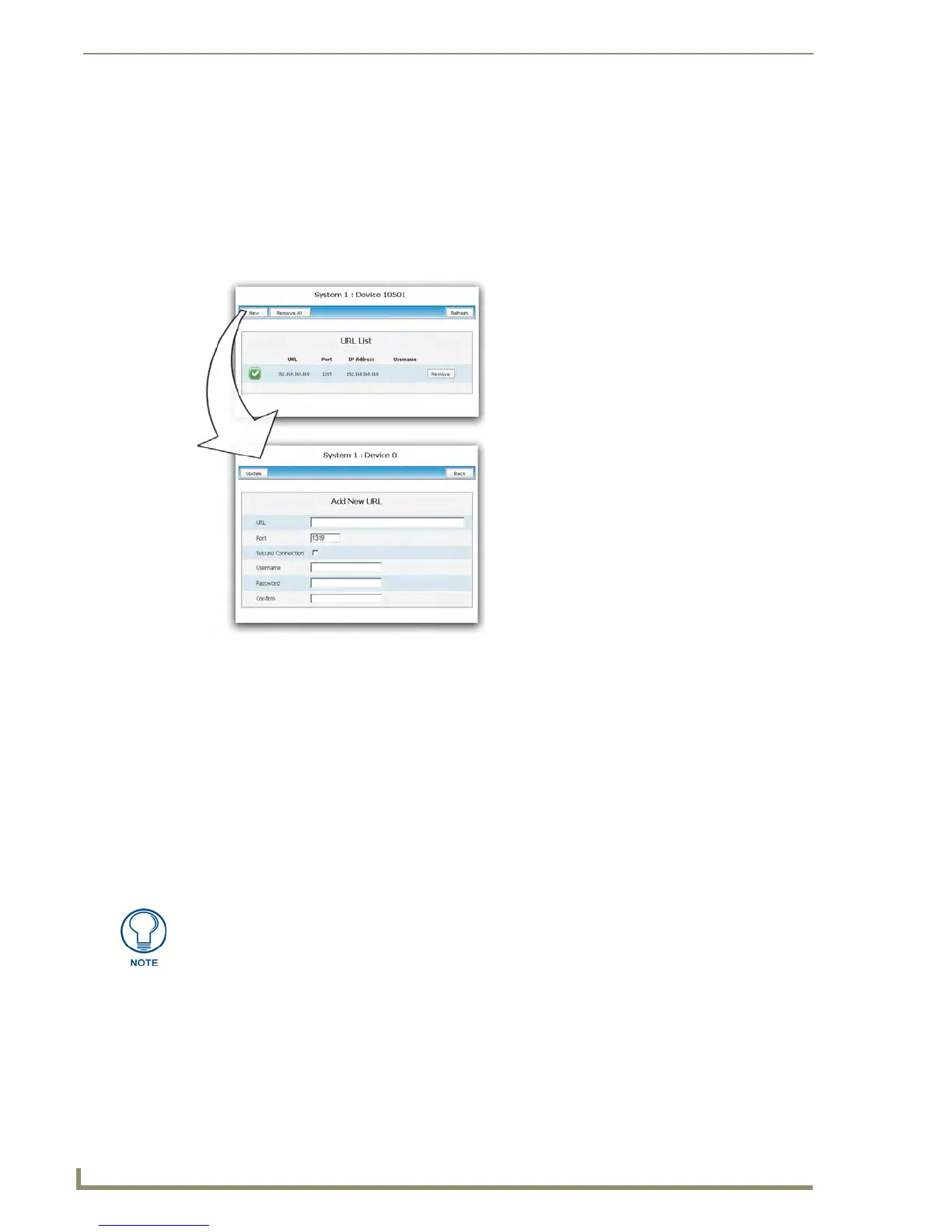NetLinx Security within the Web Server
88
NI-3101-SIG Signature Series NetLinx Integrated Controller
Device Menu - Developing a URL List
1.
Click the System Settings > Manage System link from within the System Settings section of the
Navigation frame.
2. Click on a violet Device icon from within the Online Tree to open the Device menu buttons within
the right frame.
3. Click the URL List button to open the URL List dialog (FIG. 53). This dialog allows the user to
view, add, and remove URLs from the specified devices URL list.
4. Add a new URL to the list by pressing the New button, which opens the Add New URL dialog.
5. Enter either an IP Address or a resolvable name (ex: www.amx.com) into the URL field.
6. Enter the Port number used to connect to the other device within the Port field. The default port
provided in 1319, which is used for ICSP communication. Refer to theManage System -
Server section on page 74 for more information on the default Ports used for communication.
7. If a Username and/or Password is required for successful communication with the target URL, place
a checkmark in the Secure Connection checkbox and enter the necessary information within the
Username, Password, and Confirm (password) fields.
If this box is unchecked, the fields are greyed-out and the user is prevented from entering any
text into any of the remaining fields.
8. Click the Update button to accept and save your changes. If you are able to enter your information,
a "URL added successfully" message is displayed at the top of the Add New URL dialog.
9. Click the Back button to return to the main URL List dialog.
FIG. 53 URL List dialog
URL List dialog
Add New URL dialog
These fields are not greyed-out within Internet Explorer, even though they become
read-only.
