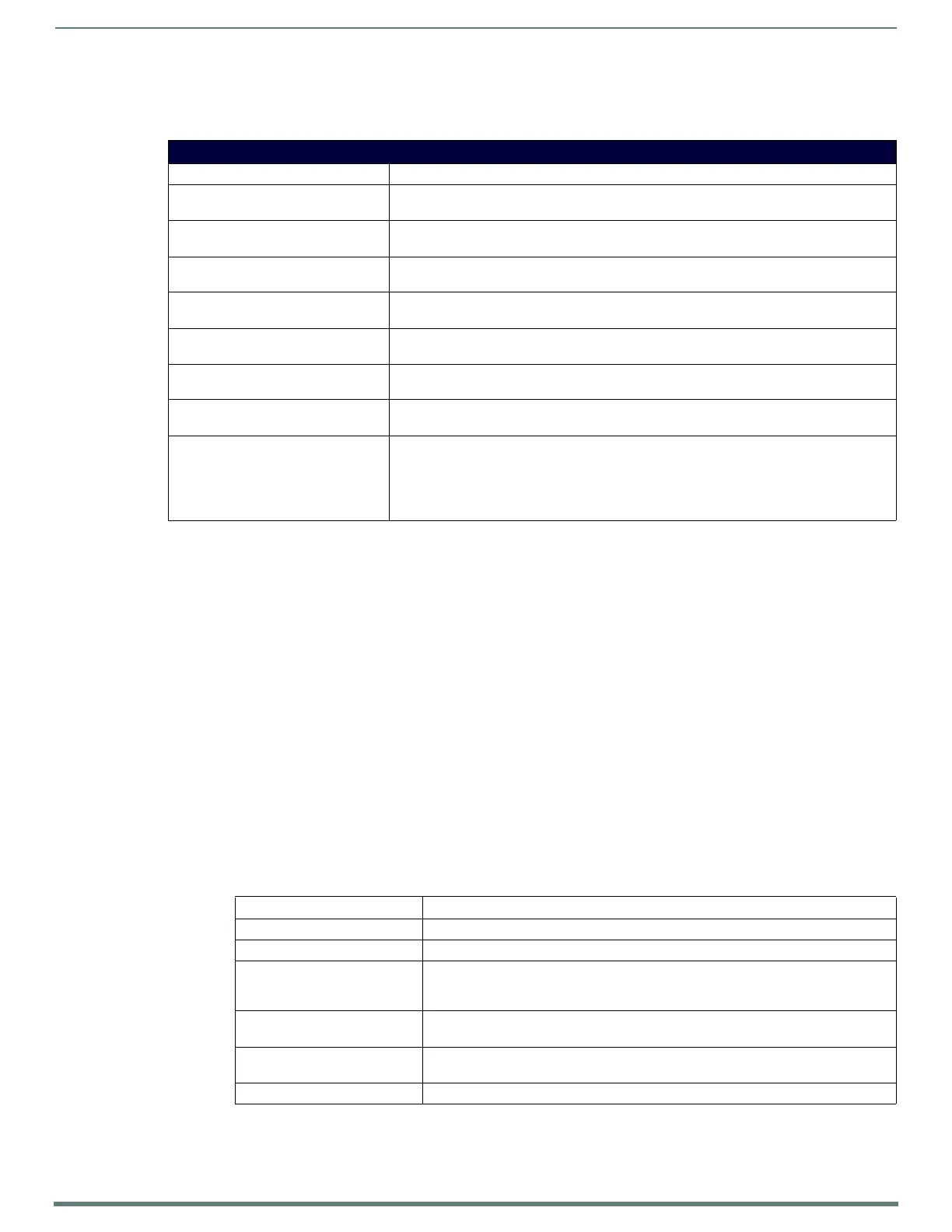Terminal (Program Port/Telnet) Commands
105
NetLinx Integrated Controllers (Firmware v4)- WebConsole & Programming Guide
Access Rights Menu
The Access Rights Menu is accessed whenever you select Change Access Rights (option 6) from the Edit User menu, or Change
Access Rights from the Edit Group menu. The options in this menu is described below:
Adding a Group
1. Type 7 and <Enter> at the Security Setup prompt (at the bottom of the Main Security Menu) to add a group account. A sample
session response is:
The following groups are currently enrolled:
administrator
Enter name of new group:
2. Enter a name for the group. A group name is a valid character string (4 - 20 alpha-numeric characters) defining the group.
This string is case sensitive, and each group name must be unique.
3. Press <Enter> to display the Edit Group menu.
Edit Group Menu: Add Directory Association
1. At the Edit Group prompt, type 1 to add a new directory association.
A Directory Association is a path that defines the directories and/or files that a particular user or group can access via the
HTTP (Web) Server on the NetLinx Master. This character string can range from 1 to 128 alpha-numeric characters. This string
is case sensitive. This is the path to the file or directory you want to grant access. Access is limited to the user (i.e. doc:user)
directory of the Master. All subdirectories of the user directory can be granted access.
A single '/' is sufficient to grant access to all files and directories in the user directory and it's sub-directory.
The '*' wildcard can also be added to enable access to all files.
All entries should start with a '/'.
Here are some examples of valid entries:
By default, all accounts that enable HTTP Access are given a '/*' Directory Association if no other Directory Association has
been assigned to the account. When you are prompted to enter the path for a Directory Association, the NetLinx Master will
attempt to validate the path.
Access Rights Menu
Command Description
1) Terminal (RS232) Access
(Enable/Disable)
Enables/disables Terminal (RS232 Program port) Access. The account has sufficient access
rights to login to a Terminal session if this option is enabled.
2) Admin Change Password Access
(Enable/Disable)
Enables/disables Administrator Change Password Access. The account has sufficient access
rights to change the administrator password if this option is enabled.
3) FTP Access
(Enable/Disable)
Enables/disables FTP Access. The account has sufficient access rights to access the NetLinx
Master's FTP Server if this option is enabled.
4) HTTP Access
(Enable/Disable)
This selection enables/disables HTTP (Web Server) Access. The account has sufficient access
rights to browse to the NetLinx Master with a Web Browser if this option is enabled.
5) Telnet Access
(Enable/Disable)
This selection enables/disables Telnet Access. The account has sufficient access rights to login
to a Telnet session if this option is enabled.
6) Configuration Access
(Enable/Disable)
This selection enables/disables Configuration Access rights for the target Master. The account
has sufficient access rights to access the Main Security Menu if this option is enabled.
5) ICSP Security
(Enabled/Disabled)
This selection enables/disables ICSP communication access. The account has sufficient access
rights to initiate ICSP data communication.
6) ICSP Encryption Required
(Enabled/Disabled)
This selection enables/disables the need to require encryption of the ICSP communicated data.
If enabled:
• All communicating AMX components must authenticate with a valid username and password
before beginning communication with the Master.
• All communication must be encrypted.
Path Notes
/
Enables access to the user directory and all files and subdirectories in the user directory.
/*
Enables access to the user directory and all files and subdirectories in the user directory.
/user1
If user1 is a file in the user directory, only the file is granted access. If user1 is a
subdirectory of the user directory, all files in the user1 and its sub-directories are
granted access.
/user1/
user1 is a subdirectory of the user directory. All files in the user1 and its sub-
directories are granted access.
/Room1/iWeb ControlPages/*
/Room1/iWeb ControlPages is a subdirectory and all files and its subdirectories are
granted access.
/results.txt
results.txt is a file in the user directory and access is granted to that file.
