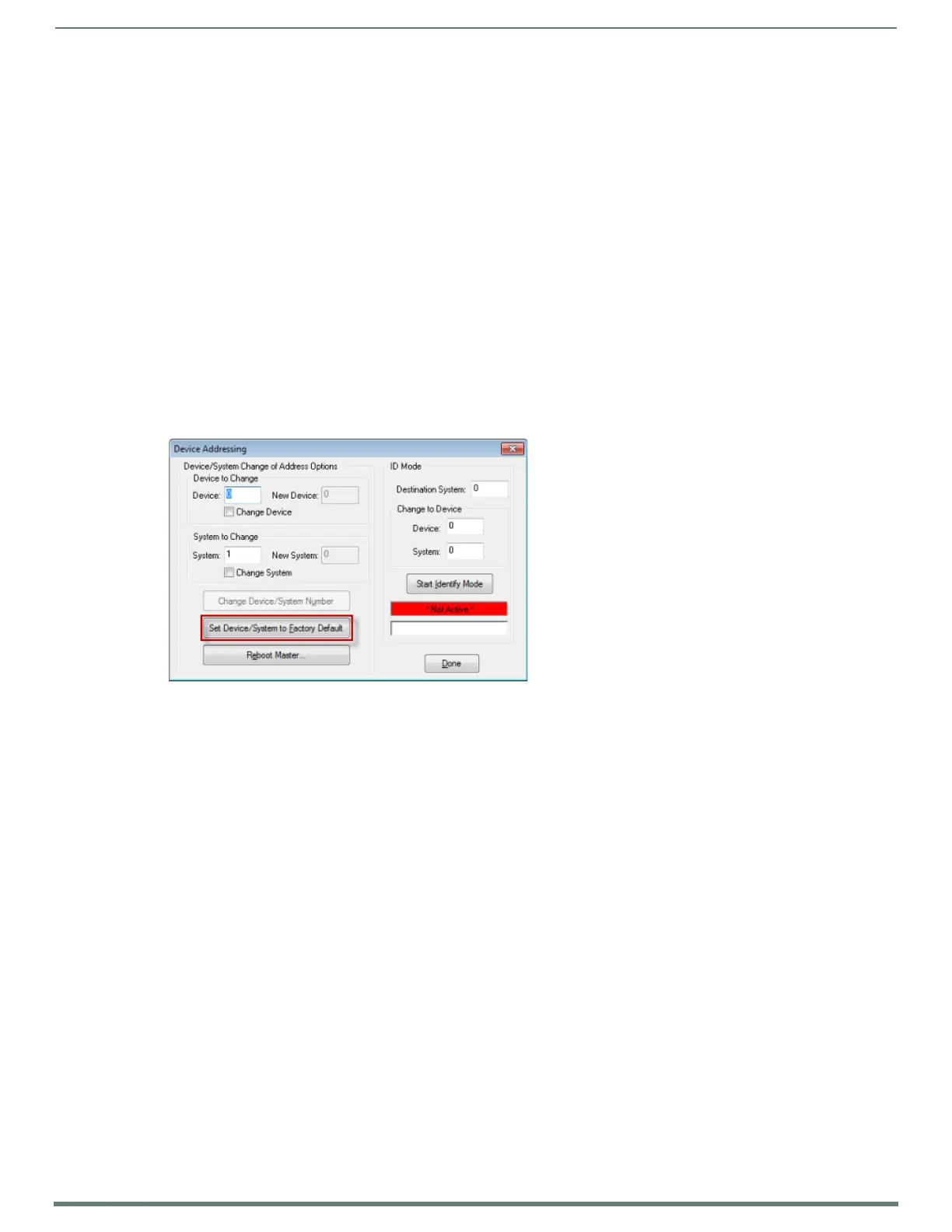Upgrading Firmware
30
NetLinx Integrated Controllers (Firmware v4)- WebConsole & Programming Guide
14. Click Reboot (from the Tools > Reboot the Master Controller dialog) and wait for the System Master to reboot.
The STATUS and OUTPUT LEDs should begin to alternately blink during the incorporation. Wait until the STATUS LED is the
only LED to blink.
15. Press Done once until the Master Reboot Status field reads *Reboot of System Complete*.
16. Cycle power to the Master (unplug and reconnect power to the unit).
NOTE: This process of cycling power acts to reset the updated NetLinx Control Card and detect its new firmware update. It also
serves to allow the Integrated Controller to detect and reflect the new f irmware on the card to the NetLinx Studio display on the
Workspace window.
17. After Studio has establish a connection to target Master, click the OnLine Tree tab of the Workspace window to view the
devices on the System. The default System value is one (1).
18. Right-click the associated System number and select Refresh System. This establishes a new connection to the specified
System and populates the list with devices on that system.
The communication method is highlighted in green on the bottom of the NetLinx Studio window.
Resetting the Factory Default System and Device Values
1. In NetLinx Studio, access the Device Addressing dialog:
Right-click on any system device listed in the Workspace and select Device Addressing.
Select Diagnostics > Device Addressing from the Main menu.
2. Click the Set Device/System to Factory Default button (FIG. 32):
This resets both the system value and device addresses (for definable devices) to their factory default settings. The system
information (in the OnLine Tree tab of the Workspace window) refreshes and then displays the new information.
NOTE: By setting the system to its default value (#1), Modero panels that were set to connect to the Master on another System
value will not appear in the OnLine Tree tab of the Workspace window. For example: A Modero touch panel was previously set to
System #2. The system is then reset to its default setting of System #1 and then refreshed from within the Workspace window.
The panel will not reappear until the system is changed (from within the System Connection page on the Modero) to match the
new value and both the Master and panel are rebooted.
3. Click Done to close the Device Addressing dialog.
4. Click Reboot (from the Tools > Reboot the Master Controller dialog) and wait for the System Master to reboot.
NOTE: The STATUS and OUTPUT LEDs should begin to alternately blink during the incorporation. Wait until the STATUS LED is
the only LED to blink.
5. Press Done once until the Master Reboot Status field reads *Reboot of System Complete*.
6. Click the OnLine Tree tab in the Workspace window to view the devices on the System.
7. Right-click the associated System number (or anywhere within the tab itself) and select Refresh System. This establishes a
new connection to the specified System and populates the list with devices on that system.
8. Use Ctrl+S to save these changes to your NetLinx Project.
FIG. 32
Device Addressing dialog
