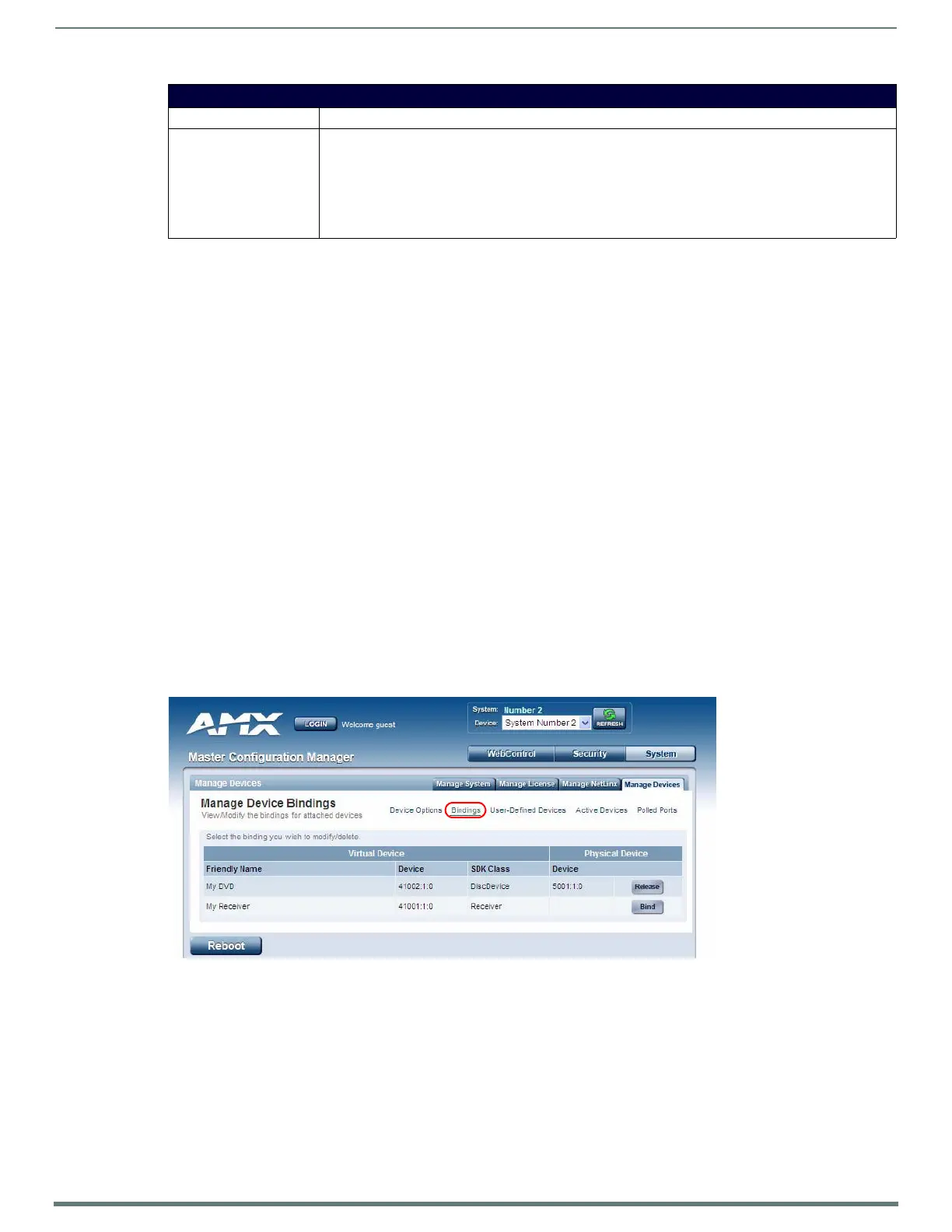WebConsole - System Options
62
NetLinx Integrated Controllers (Firmware v4)- WebConsole & Programming Guide
2. Press the Accept button to save your changes.
Managing Device Modules
Use the Manage Device Modules set of options to archive or delete modules from the Master. All modules currently present on the
Master are indicated in the Module list.
Archiving a Module
1. Select a module and click the Archive Module button.
2. This action copies the selected module (*.JAR) file to your PC.
3. The system will prompt you to specify a target directory to save the module file to.
Deleting a Module
Select a module and click the Delete Module button. This action deletes the selected module from the /unbound directory.
NOTE: Any corresponding module within the /bound directory will not be deleted. Bound modules must be deleted via the Purge Bound
Modules on Reset selection described within the Configure Device Bindings section.
To browse for a Module file and then upload it to the Master:
1. Click the Browse button next to the Select a module to upload text field to browse for Duet Modules on your PC/Network.
2. Select the JAR file that you want to upload to the Master.
3. Click the Submit button to upload a copy of the selected JAR file to the target Master's /unbound directory.
If a file of the same specified name already exists within the /unbound directory, the system will prompt you to confirm
overwriting the existing file.
Only JAR file types are allowed for Upload to the target Master.
Manage Devices - Bindings
Click the Bindings link (in the Manage Devices tab) to access the Manage Device Bindings page (FIG. 66). Use the options on this
page to configure application-defined Duet virtual devices with discovered physical devices.
The table on this page displays a list of all application-defined devices, including each device’s "Friendly Name", the Duet virtual
device’s D:P:S assignment, the associated Duet Device SDK class (indicating the type of the device), and the physical device’s D:P:S
assignment. This information has to be pre-coded into the NetLinx file currently on the Master.
Conf iguring Application-Def ined Devices
Elements such as DUET_DEV_TYPE_DISC_DEVICE and DUET_DEV_POLLED are defined within the NetLinx.axi file.
The NetLinx.axi file contains both the new API definitions, as well as the pre-defined constants that are used as some of the API
arguments (ex: DUET_DEV_TYPE_DISC_DEVICE).
NOTE: Physical device names are typically pref ixed with "dv" and Virtual device names are typically prefixed with "vdv".
Binding Options
Option Description
Enable/Disable Module
Search via Internet:
This option toggles the capability of searching the Internet (either AMX's site or a device specified site) for a
device’s compatible Duet modules. This capability is automatically disabled if the Master does not have
Internet connectivity. Upon enabling Internet connectivity, the AMX License Agreement is displayed. The
License Agreement must be accepted for Internet Module search feature to be enabled. When this feature is
enabled, the Master queries either AMX's Online database of device Modules and/or pulls Modules from a
separate site specified by the manufacturer's device. You can later disable this feature by toggling this
button.
FIG. 66 System - Manage Devices (Manage Device Bindings)
