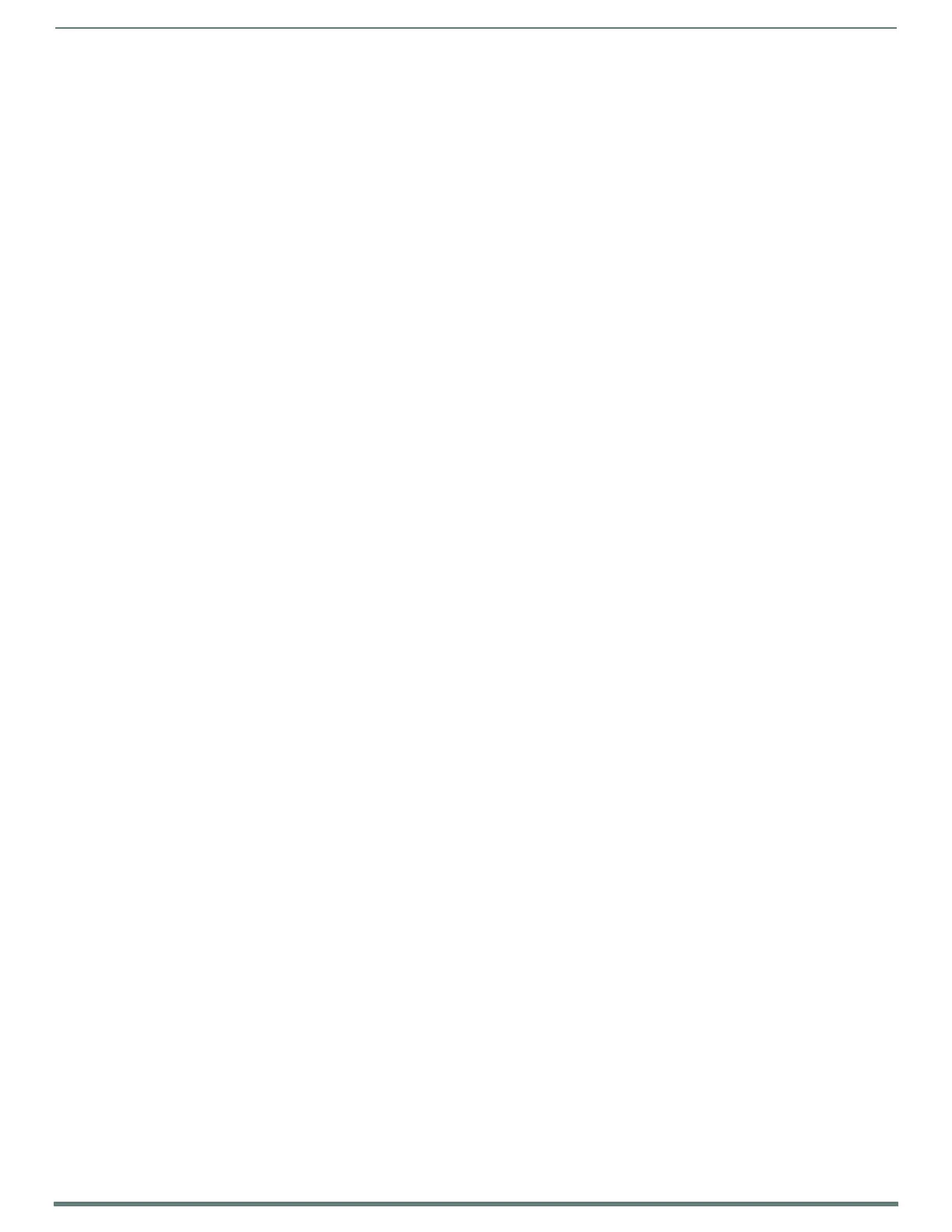Overview
12
NetLinx Integrated Controllers (Firmware v4)- WebConsole & Programming Guide
About This Document
This document describes using the on-board Web Console, as well as NetLinx send commands and terminal communications to
configure the NI Controllers:
Each major section of the Web Console is described in a separate section of this document. Refer to:
the Onboard WebConsole User Interface section on page 31,
the WebConsole - Web Control Options section on page 43,
the WebConsole - Security Options section on page 34, and
the WebConsole - System Options section on page 44).
The Initial Configuration and Firmware Upgrade section on page 5 describes upgrading the firmware on NI Controllers.
The NetLinx Programming section on page 74 lists and defines the NetLinx send commands that are supported by the NI
Controllers.
The Terminal (Program Port/Telnet) Commands section on page 86 describes the commands and options available via
either a Program Port (RS232) or Telnet terminal session with the NI Controller.
NOTE: Some of the features described in this document are available only to NetLinx Masters with f irmware version 4.0 or greater.
Firmware version 4.x may not be available for all Central Controllers. For f irmware versions prior to version 4.0, refer to the previous
version of this document (available to download from the v3.x firmware pages on www.amx.com).
Quick Setup and Conf iguration Overview
Installation Procedures
The general steps involved with most common installations of this device include:
Unpack and confirm the contents of box (see the Specifications tables in the Hardware Reference Guide for each
Controller).
Connect all rear panel components and supply power to the NI Controller from the external power supply.
Conf iguration and Communication
The general steps involved with setting up and communicating with the NI Controllers’ on-board Master. In the initial
communication process:
Set the communication speed on the front Configuration DIP switch (default = 38400).
Connect and communicate with the on-board Master via the Program port.
Set the System Value being used with the on-board Master.
Re-assign any Device values.
You can then either get a DHCP Address for the on-board Master or assign a Static IP to the on-board Master.
Once the IP information is determined, rework the parameters for Master Communication in order to connect to the on-
board Master via the LAN and not the Program port.
Update the On-board Master and Controller Firmware
Before using your new NI unit, you must first update your NetLinx Studio to the most recent release.
Upgrade the on-board Master firmware through an IP Address via the LAN connector (Upgrading Firmware section on
page 18) (IP recommended).
Upgrade the Integrated Controller firmware through an IP Address via the LAN connector (Upgrading the NI Controller
Firmware section on page 21) (IP recommended).
Conf igure NetLinx Security on the NI Controller
Setup and finalize your NetLinx Security Protocols (WebConsole - Security Options section on page 34).
Program your NI Controller (NetLinx Programming section on page 74).
Using Zero Conf iguration
NetLinx Masters with firmware versions of v3.41 or higher support using "zero-configuration" client software to quickly install
multiple devices on the network.
Bonjour (Zero-Conf iguration) Client
You can use a zero-configuration client to determine the IP address of the Controllers. There are many zero-configuration clients
available. However, for the purposes of this document, we will refer to Bonjour for Windows. It is free and widely available for
download.
If you don’t already have it installed on your PC, download and install Bonjour for Windows before you begin.
Connecting to a Network with a DHCP Server
By using the Controller’s Zeroconf feature and the Bonjour for Windows plug-in utility, multiple devices can be installed and
configured on the network without the need to pre-configure each device before installation.
The dealer only needs to match the serial number printed on the backside of the device or from the label on the box to the serial
number that is displayed in the Bonjour browser pane.
1. Launch Internet Explorer with the Bonjour plug-in.
2. Once power is applied to the device, the Bonjour plug-in displays the device in the list of devices as shown in FIG. 1:
