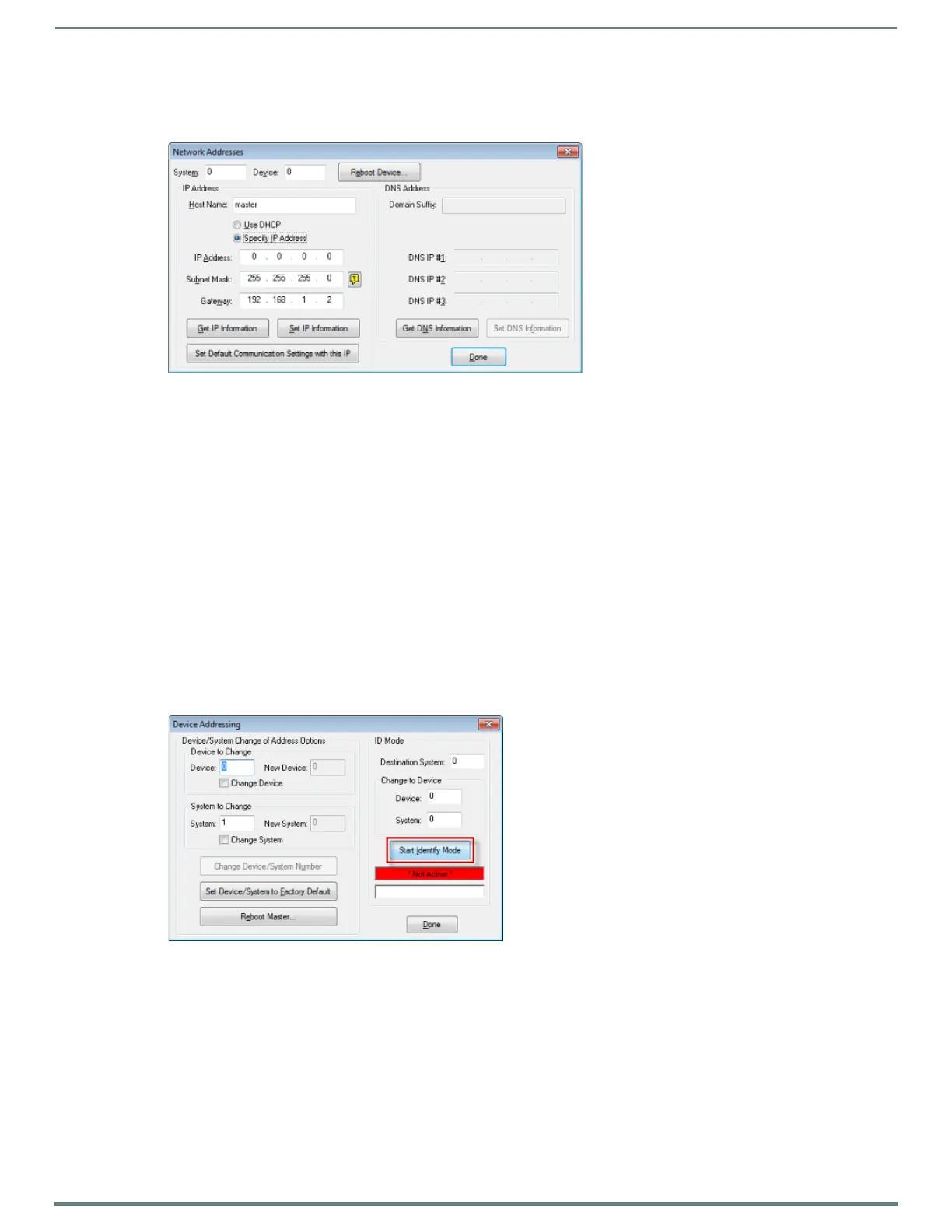Initial Configuration
18
NetLinx Integrated Controllers (Firmware v4)- WebConsole & Programming Guide
c. To finish the process, click Reboot Device.
d. Click OK to close the dialog.
6. To specify a network IP address (FIG. 11):
a. Select Specify IP Address.
b. Enter the IP parameters into the available fields,
c. Click SET IP Information to retain the pre-reserved IP Address to the Master.
d. To finish the process, click Reboot Device.
e. Click OK to close the dialog.
7. Repeat steps 1 - 5 from the previous section, but rather than selecting the Serial option, choose TCP/IP and edit the settings
to match the IP Address you are using (Static or IP).
8. Click on the Authentication Required radio box (if the Master is secured) and press the User Name and Password button to
enter a valid username and password being used by the secured Master.
9. Click the OK to close all dialogs and return to the main application.
Using the ID Button to Change the Master Device Value
Use the ID Button on the rear panel of the Controller in conjunction with ID Mode function in NetLinx Studio to establish a NetLinx
Device ID for the device. The steps described and the dialogs shown in this section are in the NetLinx Studio application.
NetLinx Studio is available to download from www.amx.com.
Refer to the NetLinx Studio on-line help for information on using NetLinx Studio.
1. Access the Device Addressing dialog (FIG. 12) by selecting Diagnostics > Device Addressing.
2. Enter the system number in the Destination System field.
3. Enter the desired device number in the Change to Device box (Device field), and again enter the system number (in the System
field).
4. Click the Start Identify Mode button. This action activates Identify Mode on the named System.
NOTE: "Identify Mode" means that the system is put on hold while it waits for an event from any NetLinx device in the named
system (for example, pushing the ID button on a NetLinx device). The device that generates the first event is the device that gets
identif ied.
The Device Addressing dialog displays the "Waiting...Press Cancel to Quit..." message, indicating that Identify Mode is currently
active (NetLinx Studio is waiting to detect a device - FIG. 13).
FIG. 11
Network Addresses dialog (Specify IP Address)
FIG. 12 Device Addressing dialog
