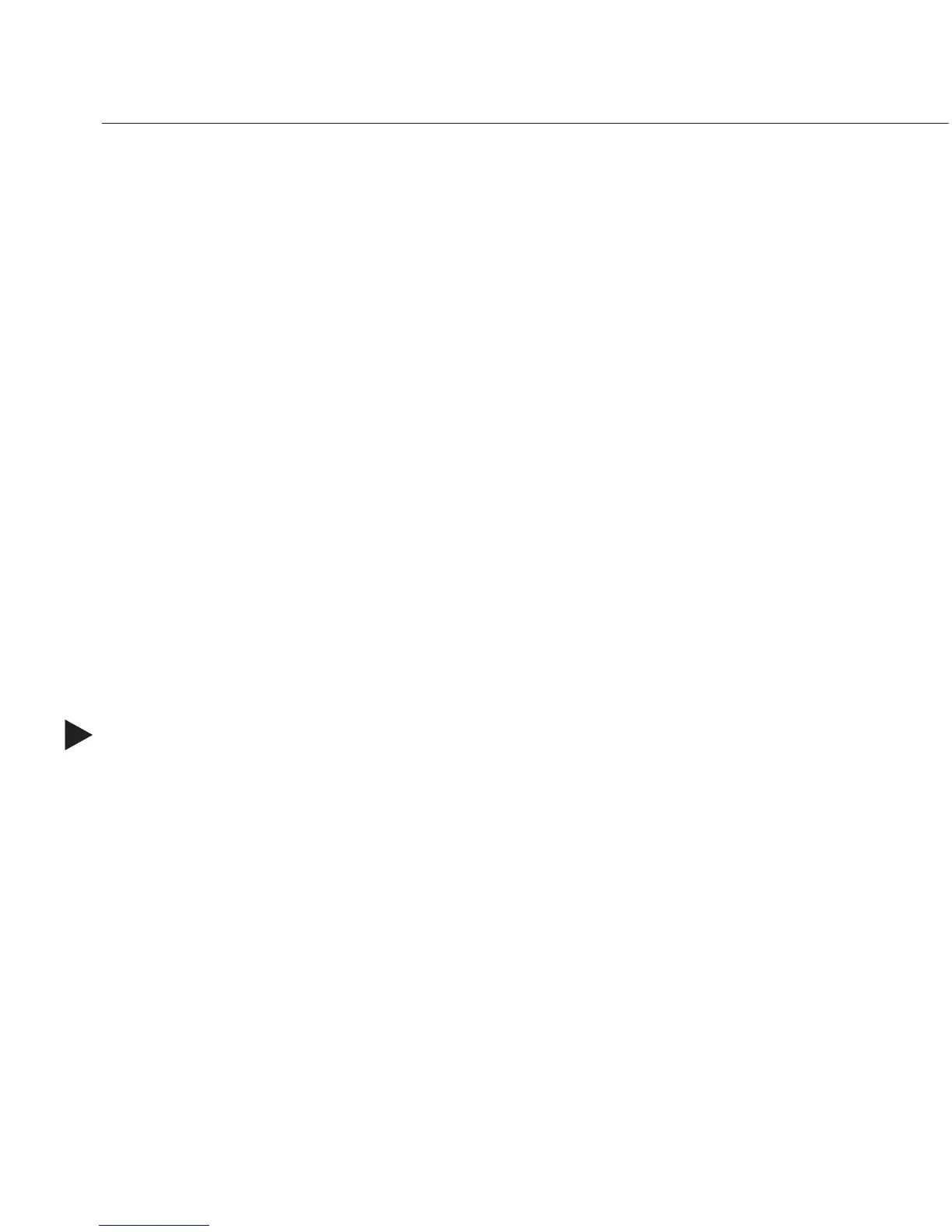Verifying Signal Status
You can verify signal status to confirm that a switch has executed correctly, or that
multiple outputs are correctly routed.
An output can only receive a signal from one input; so verifying the status of an
output will only illuminate the key of its one current input. Verifying output status
will not show other outputs that are also connected to the same input.
If no signals are connected to the input or output in question, only the input or output
key being checked will illuminate.
The system will not verify the status for a video and an audio signal simultaneously.
To verify that a signal is being routed on both levels, verify the switch on each level
independently. Signal status must be checked on the level that switches its signal
type, e.g., a video signal can only be verified on the Video Level. Check that the
system is on the same level as the signal being verified by illuminating the
corresponding Level Key:
ä
Video Level Key – verifies routing status for video signals.
ä
Audio Level Key – verifies routing status for audio signals.
To verify the status of an input: (for the following example, Input 4 must be
routed to Outputs 1 and 2 on the Audio Level.
1. Press the Status Key.
The Status Key illuminates, indicating the system is in Status Mode.
2. Press the Audio Level Key.
The Audio Level Key is the only key illuminated.
3. Press Input Key 4.
Input Key 4 illuminates.
Output Keys 1 and 2 also illuminate, confirming the connection.
4. Select another input or output to verify, or press the Cancel Key to return to
Switch Mode (ready to execute or disconnect switches).
37 Control Panel Operations
Verifying Signal Status
