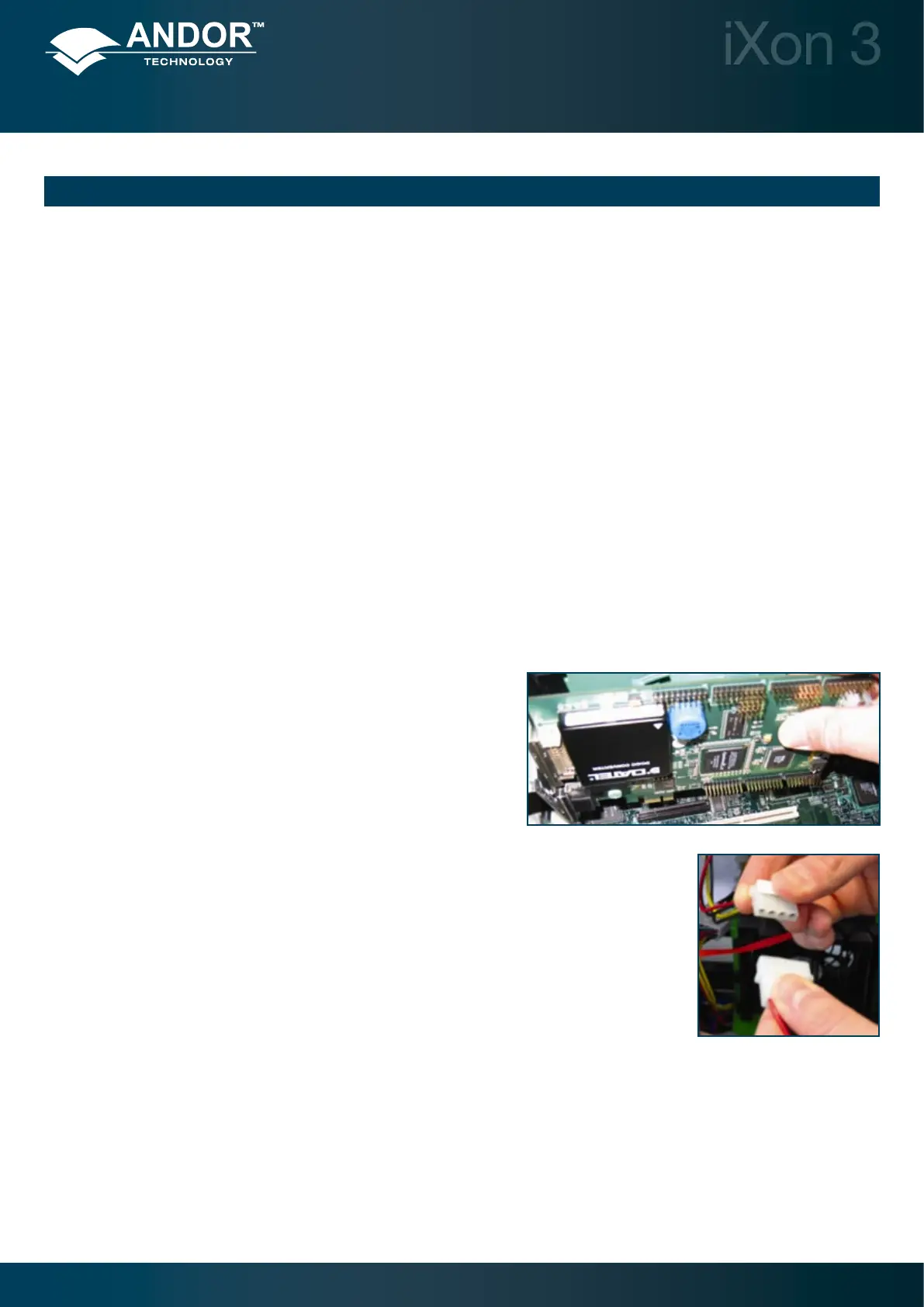Page 15
2.1 - INSTALLING THE HARDWARE
2.1.1 - PC requirements
ThesystemrequiresaPCI/PCIecompatiblecomputer(PCI 2.2 for CCI-22 & CCI-23 cards or PCIe for the CCI-23
controller cards shown on page 9) and the minimum recommended PC specications are as follows:
• 3.0GHzsinglecoreor2.6GHzmulticoreprocessor
• 2GBRAM
• 100MBfreeharddisctoinstallsoftware(atleast1GBrecommendedfordataspooling)
• PCI2.2,PCI-X1.0orPCIeslot
• 10,000rpmSATAharddrivepreferredforextendedkineticseries-SATARAID0recommendedforiXon885
(e.g. Seagate Barracuda, Western Digital Caviar RE or VelociRaptor etc.)
• Windows(XP,Vistaand7)orLinux
In all cases, the operating system should be on a separate hard drive and the hardware controller should be on a
separate PCI bus.
1. Firmly press the connector into the chosen expansion slot, e.g.:
2. For maximum cooling, when the supplied PCI card has an Auxiliary Power connector
(“ylead”),thiscanbeconnectedtoasuitablepointonthepowersupplyofthePC,e.g.:
NOTE: Should any problems be experienced with this connection, please contact your nearest technical
representative.
3. Makingsurethatthecard’smountingbracketisushwithanyothermountingbracketsorllerbracketstoeither
side of it, secure the Controller Card in place.
4. Replace the cover of the computer and secure it with the mounting screws if applicable.
5. Reconnect any accessories you were using previously.
Installation
SECTION 2 - INSTALLATION
