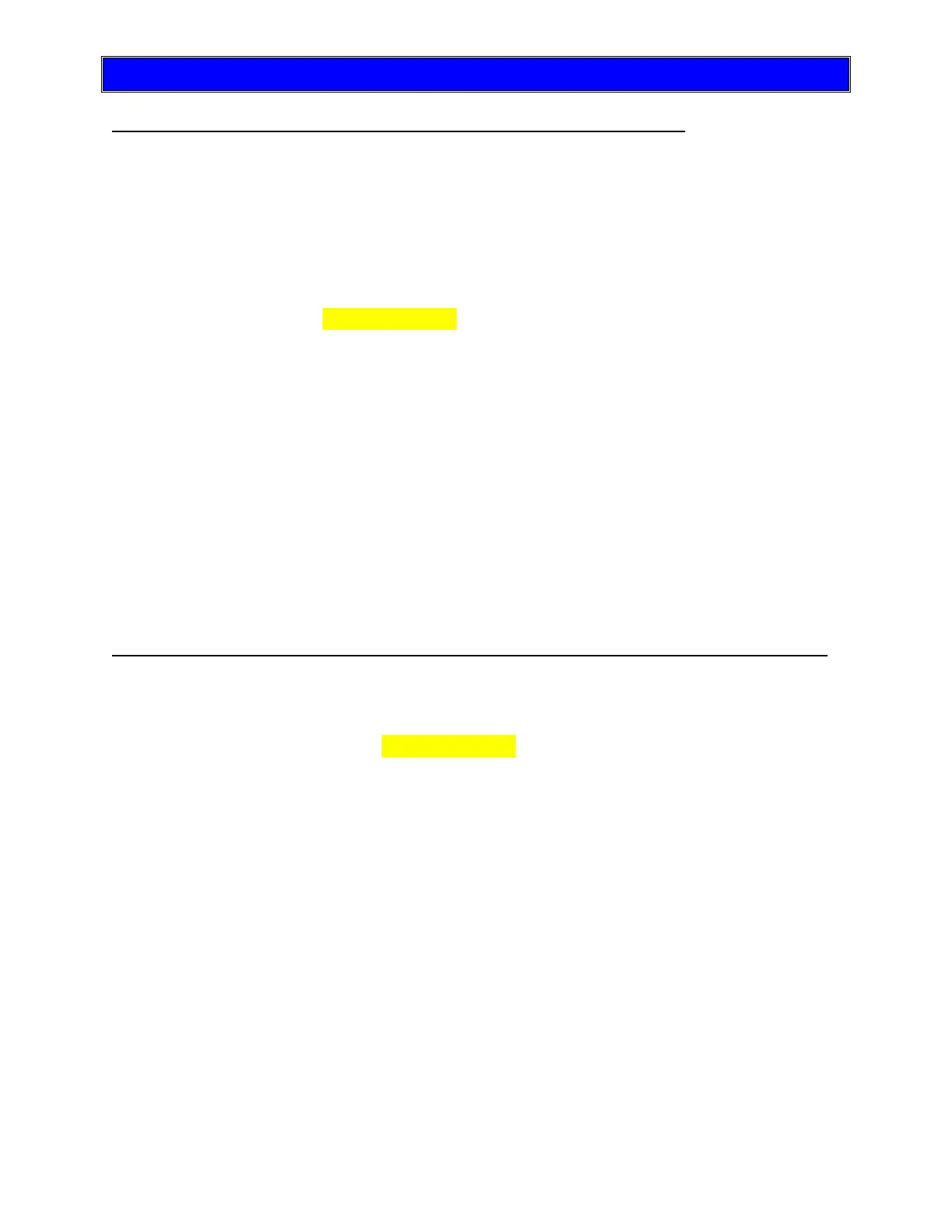AZI Sales/Customer Service 800-528-7411 or 602-470-1414 or support@azic.com Page 101 of 105
14. APPENDIX A: SAVING & LOADING TEST PROGRAMS
To save a copy of any or all of the Test Programs to a USB drive.
• Insert the USB drive in the corresponding port of the MAX
®
4000 and confirm that the
USB drive icon has appeared in the lower left corner of the instrument’s screen.
• Press [MENU], then highlight and use [ENT] to select 1.TEST PROGRAMS.
• If the [SAVE], [LOAD], [PRINT], and [MOVE] soft keys are not displayed, press [I/O]
to display them.
• Press [SAVE]. An on-screen prompt will communicate that the Test Programs will be
saved to a file named TESTPGM.CSV that is stored on the USB drive.
• Press [GO]. The Test Programs listing will be displayed.
• Use the up and down arrows to move to each of the Test Programs that you would like
to copy and press [ENT] on the keypad. A yellow pointer will mark each Test Program
selected.
• Press [GO]. The instrument will indicate that Test Programs are being copied and
then confirm success or else indicate that a USB drive was not found.
• The USB drive now contains a .CSV file with all of the selected Test Programs. This
.CSV file can now be emailed, shared, and copied to other USB drives to ensure that
all instruments are using the same Test Programs.
*NOTE: Modifying the Test Programs while they are on the USB drive, although possible, is not recommended. Modification
can cause the file to become unable to be uploaded or read by the instrument.
To load a copy of all of your Test Programs from a USB drive to a MAX
®
4000/XL.
*The MAX
®
4000 model only has 6 user Test Programs; make sure to delete enough Test Programs from the instrument so
there is enough space to load the entire list of programs in the file on the USB drive. Otherwise the Test Programs will not
be loaded successfully.
• Insert the USB drive with the TESTPGM.CSV file in the corresponding port of the
MAX
®
4000 and note that the USB drive icon has appeared in the lower left corner of
the instrument’s screen.
• Press [MENU], then highlight and use [ENT] to select 1.TEST PROGRAMS.
• If the [SAVE], [LOAD], [PRINT], and [MOVE] soft keys are not displayed, press [I/O]
to display them.
• Press [LOAD]. An on-screen prompt will communicate that the Test Programs will be
loaded from a file named TESTPGM.CSV that is stored on the USB drive.
• Press [GO]. The Test Programs listing will be displayed.
• Press the up and down arrows to move to the position in the Test Programs list below
which the Test Programs should be loaded.
• Press [GO]. The instrument will indicate that the Test Programs are being loaded and
then confirm success or else indicate that a USB drive was not found.
• All of the Test Programs from the USB drive are now available on the MAX
®
4000/XL.
