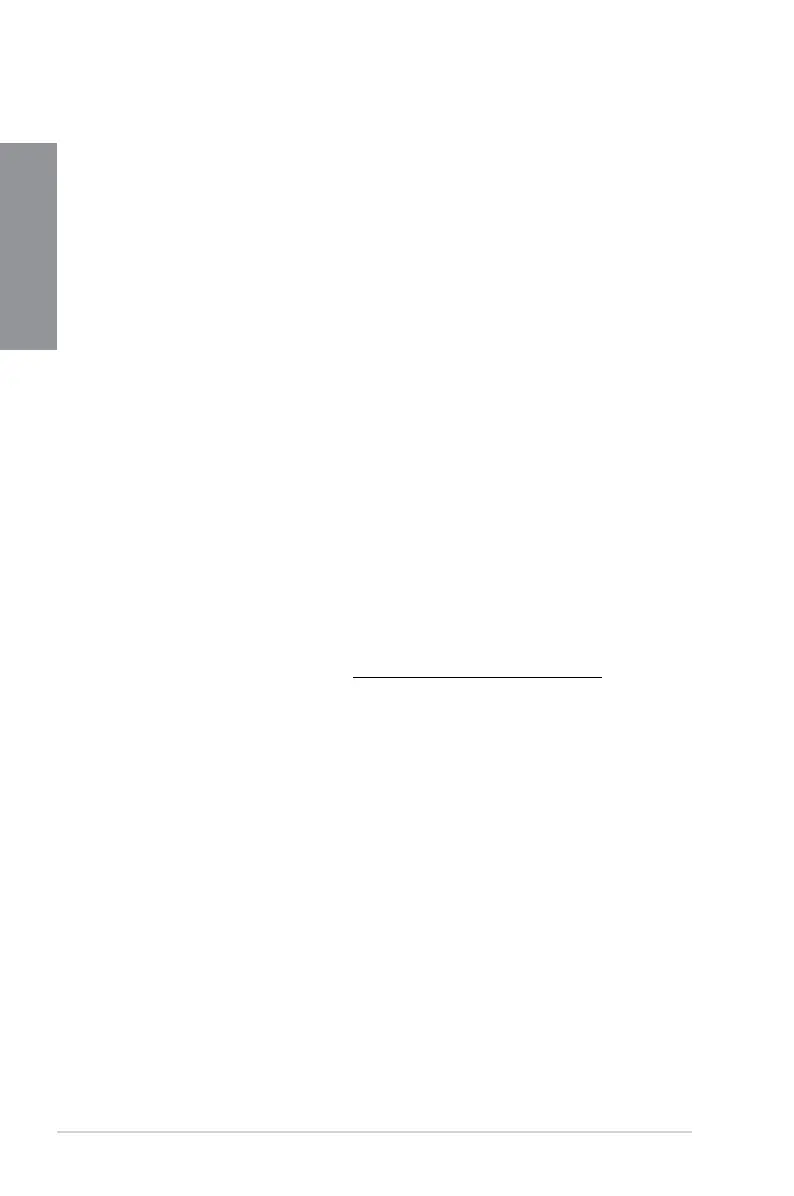5-8
Chapter 5: RAID Support
Chapter 5
5.3 ASUS AMD Series SATA Mode Notice
The SATA6G_1-4 and SATA6G_5 connectors of this motherboard are set to AHCI mode by
default to enhance the SATA performance.
For Windows
®
XP operating system, load the AMD
®
AHCI 32/64 bit WinXP Driver with a
USB ash drive during the OS installation. Refer to section 5.2 Creating a RAID driver disk
for details.
5.3.1 Installing AHCI driver in Windows
®
XP
To install the AHCI driver in Windows
®
XP
1. During the OS installation, the system prompts you to press the F6 key to install third-
party SCSI or RAID driver.
2. Press <F6>, and insert the oppy disk with the AHCI driver into the oppy disk drive.
3. When prompted to select the SCSI adapter to install, ensure that you select AMD
®
AHCI Compatible RAID Controller - x86 / x64 platform.
4. Follow the succeeding screen instructions to complete the installation.
For Windows
®
7 / Vista OS, you can install the AMD
®
SATA AHCI Driver from the
motherboard support DVD after the OS installation for better compatibility.
5.3.2 Converting an existing system drive from
IDE mode to AHCI mode
If your existing Windows
®
OS is installed to a SATA hard drive that was set to IDE mode
during OS installation, you may encounter system boot failure after connecting the hard
drive to the new motherboard with the SATA port set to AHCI mode by default. Follow the
instructions below to prevent system boot failure.
• For Windows
®
7 / Vista OS, refer to http://support.microsoft.com/kb/922976 for system
booting solution.
• For Windows
®
XP OS, we recommend a clean installation of the OS for complete AHCI
support.
