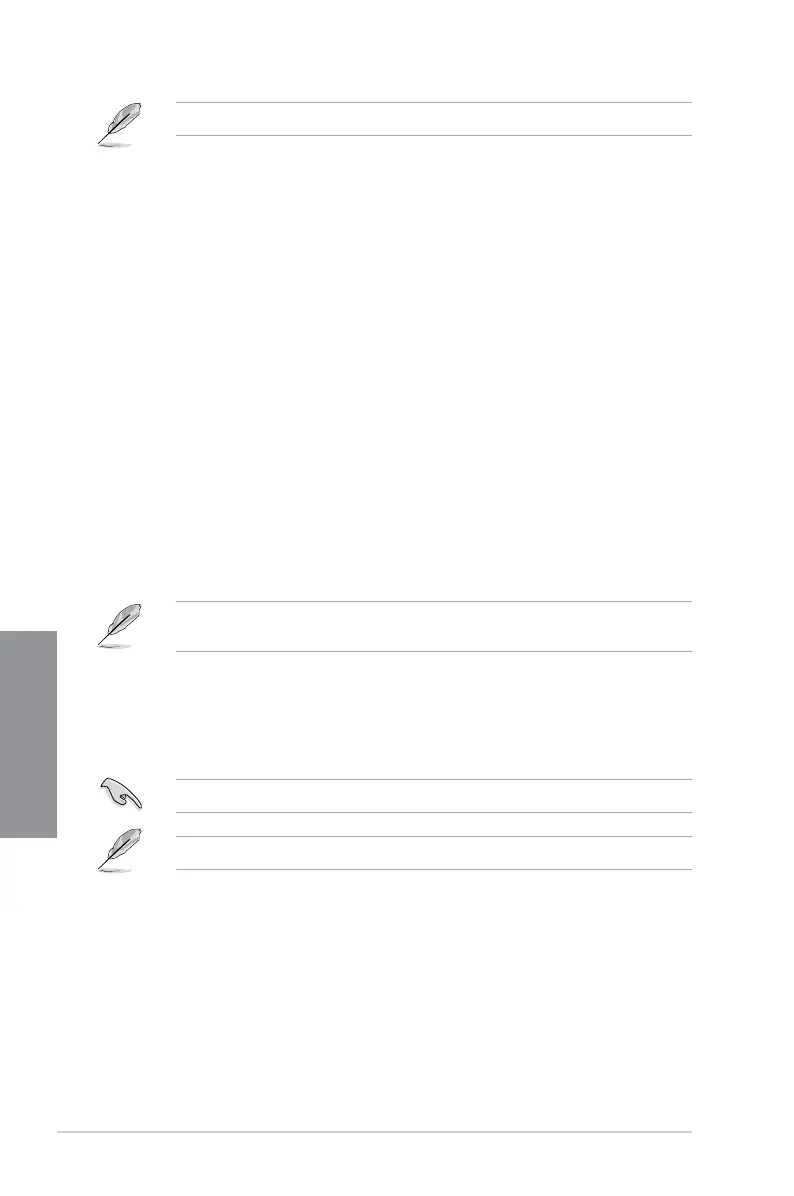3-30
Chapter 3: BIOS Setup
Chapter 3
The following items appear only when you set the Fast Boot to [Enabled].
USB Support [Partial Initialization]
[Disabled] All USB devices will not be available until OS boot up for a
fastest POST time.
[Full Initialization] All USB devices will be available during POST. This process will
extend the POST time.
[Partial Initialization] For a faster POST time, only the USB ports with keyboard and
mouse connections will be detected.
Network Stack Driver Support [Disabled]
[Disabled] Select to skip the network stack driver from loading during POST.
[Enabled] Select to load the network stack driver during POST.
Next Boot after AC Power Loss [Normal Boot]
[Normal Boot] Returns to normal boot on the next boot after AC power loss.
[Fast Boot] Accelerates the boot speed on the next boot after AC power loss.
Boot Logo Display [Auto]
[Auto] Sets the boot logo to display during POST.
[Full Screen] Sets the boot logo display in full screen during POST.
[Disabled] Disables the boot logo display during POST.
The following item appears only when you set the Boot Logo Display to [Auto] and [Full
Screen].
Post Delay Time [3 sec]
This item allows you to select a desired additional POST waiting time to easily enter
the BIOS Setup. You can only execute the POST delay time during normal boot. The
values range from 0 to 10 seconds.
This feature only works when set under normal boot.
The following items appear only when you set the Boot Logo Display to [Disabled].
Post Report [5 sec]
This item allows you to select a desired POST report waiting time.
Conguration options: [1 sec] - [10 sec] [Until Press ESC]
DirectKey Enabled [Go to BIOS Setup]
[Go to BIOS Setup] Allows the system to go to the BIOS setup directly when you
press the DirectKey button.
[Disable] Disables the DirectKey function. However the system will only
power on or off when you press the Directkey button.
