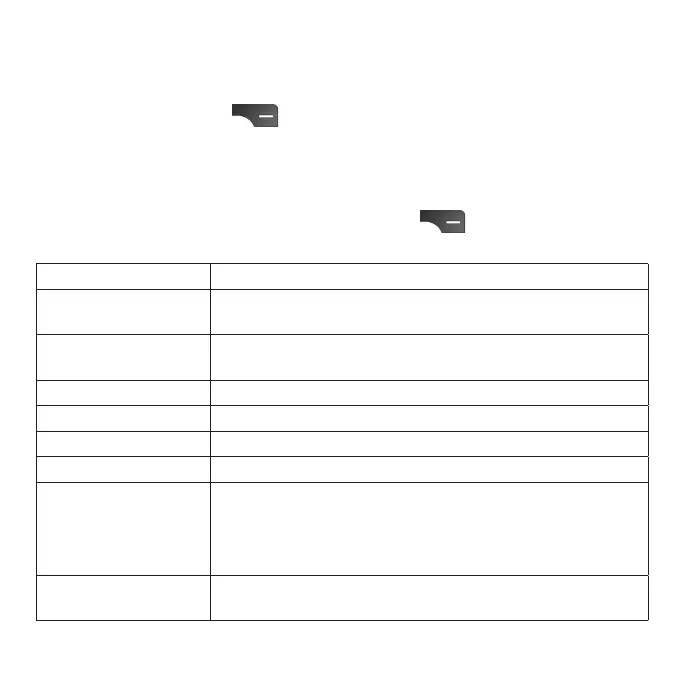28
Sharing a contact
1. From the Contacts screen, select a contact you want to share.
2. Press the Right Select
key to access Options, then select Share. You
can share the contact’s vCard via E-Mail, Messages, or Bluetooth.
Contact settings
From the Contacts screen, press the Right Select key to access options
and select Menu > Settings.
My info Set up your prole.
New contacts from Set default account for new contacts.
Contacts to display
Choose to display all contacts or only customized
contacts.
Sort by Sort contacts by rst name or last name.
Name format Select name format, rst name rst or last name rst.
Import Import contacts from phone storage or SD card.
Export Export contacts to .vcf le or share all contacts.
Blocked numbers
Numbers blocked from Contacts, Messages, and the
Call Log app will be listed here.
Press the Left Select key to add a number to the Block
Contacts list.
About contacts View detailed info about Contacts application.