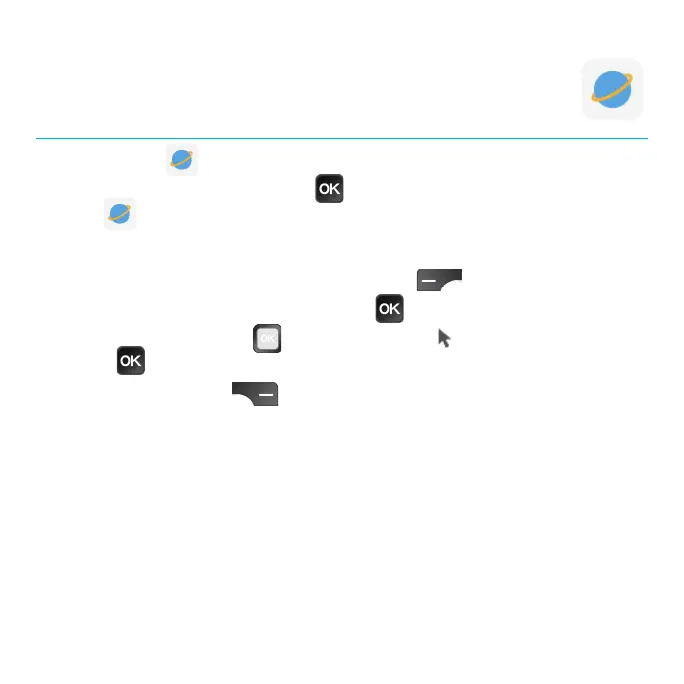40
Browser
Use the Browser app to navigate the web.
To access the Browser, press the OK
key from the Home screen and select
Browser from the App Menu.
Browsing the web
1. From the Browser screen, press the Left Select key to search.
2. Enter the web address and press the OK
key.
3. Use the Navigation Ring
to move the cursor on the screen and press
the OK key to click.
4. Press the Right Select
key to access the following options:
•Refresh: Reload the website.
•Stop: Stop loading the website.
•Home: Go to the homepage.
•Save to bookmarks: Add the current website to your bookmarks.
•Close: Minimize or quit the current website.
•Share page: Share the current website address via Bluetooth or Messages.
•Bookmarks/History: View the bookmarks or browse history.
•Request desktop site: View the desktop version of this page on mobile.
•Settings: Select options to customize the browser.