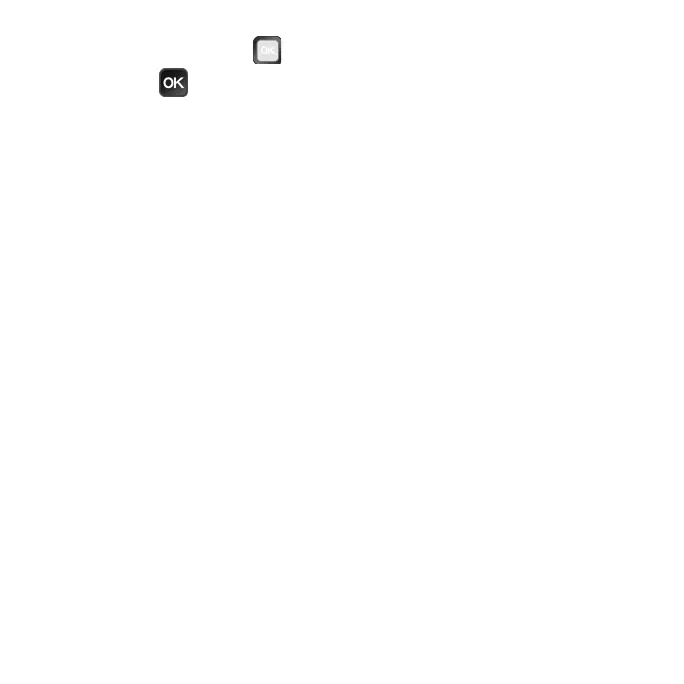53
2. Use the Navigation Ring to select the incoming le notication.
3. Press the OK
key to open the notication and select ACCEPT button.
4. To view the le received, go to Settings > Connected devices > Bluetooth >
Files received via Bluetooth.
USB Preferences
Connect your phone to a computer using a USB cable to transfer data or
charge your phone.
From the Settings screen, select Connected devices > USB Preferences.
• File Transfer: Transfer les between your phone and your computer.
• Charge only: No data transfer, charge only.
Apps & notications
From the Settings screen, select Apps & notications.
• Apps notices: Enable or disable notications for each app.
• Background App Refresh: Select the network to refresh background apps.
You can select Off to turn off background refresh.
• Notications on lock screen: Enable or disable showing notications on the
lock screen.