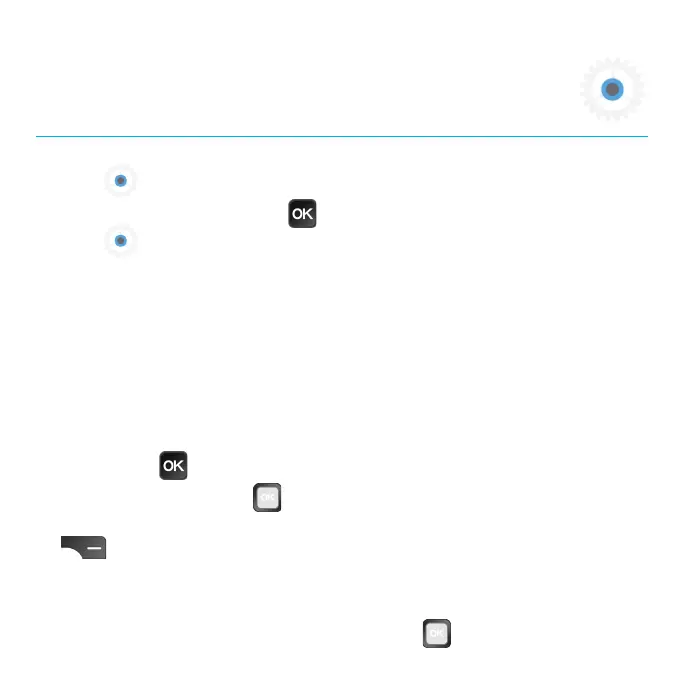49
Settings
Adjust phone congurations and learn more about your device with the
Settings app.
To access Settings, press the OK
key from the Home screen and select
Settings from the App Menu.
Network & Internet
Wi-Fi
Turn Wi-Fi on whenever you are in range of a wireless network to connect to
the internet without using a SIM card.
Connect your device to a Wi-Fi network
1. From the Settings screen, select Network & internet > Wi-Fi.
2. Press the OK
key to turn Wi-Fi on.
3. Use the Navigation Ring
to select the Wi-Fi network you want to
connect to, enter the password (if applicable), and press the Right Select
key to connect. Your phone will be connected to the selected Wi-Fi
network.
Manually connect to a Wi-Fi network
1. From the Wi-Fi screen, use the Navigation Ring to go to the bottom of
