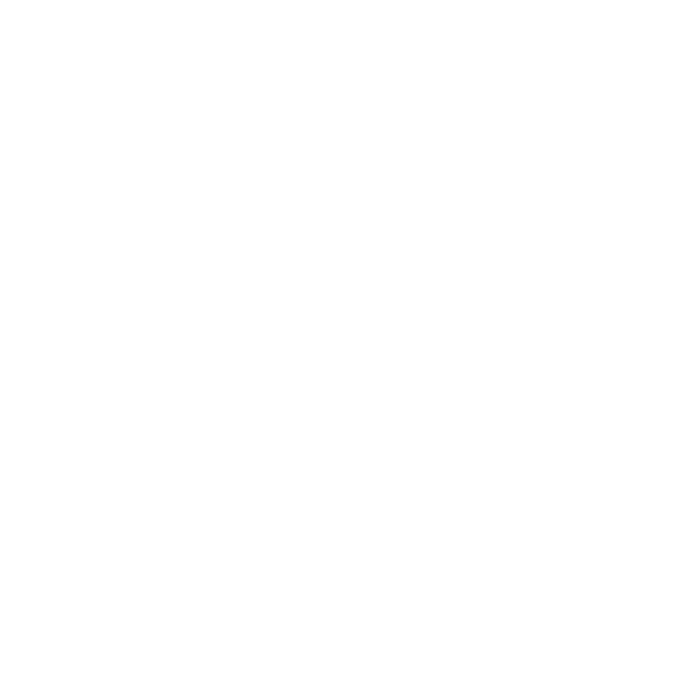50
the screen and select Add network.
2. Enter the required information and select SAVE to continue.
•Network name: Enter the network name.
•Security: Select a security option and enter your password.
•Advanced options: Show advanced options, such as IP settings and
Proxy settings.
Mobile network
From the Settings screen, select Network & internet > Mobile network.
• Data usage: View data usage details, such as data used, remaining, etc.
• Mobile data: Allow apps to use the mobile network when needed. Turn off
to avoid incurring charges for data use on local operator mobile networks,
particularly if you do not have a mobile data agreement.
• International Data Roaming: Enable network coverage in other countries.
Turn off to avoid incurring roaming charges.
• Data warning & limit: Adjust data management options.
• Automatically select network: Enable or disable automatic select network.
• Access Point Names: Adjust various APN settings.
Note: This phone uses cellular data for certain services, applications and
functions. If not connected to Wi-Fi, standard data charges will apply. Please
connect to a Wi-Fi network to limit data charges.
Airplane mode
From the Settings screen, select Network & internet > Airplane mode.
Turn Airplane mode on to disable all connectivity such as phone calls, Wi-Fi,
Bluetooth, and more.