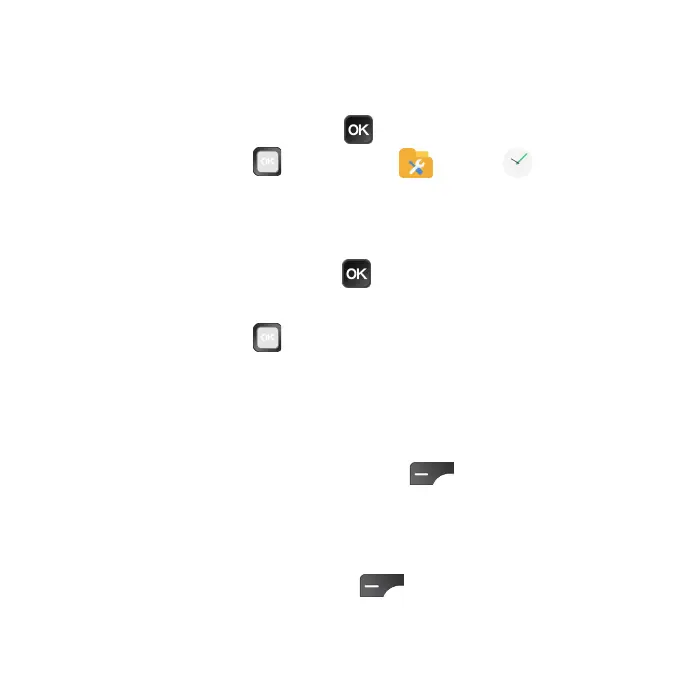46
Clock
The Clock app allows you to set alarms, view different world times, use a
stopwatch, set a timer, and use your phone as a desk clock.
1. From the Home screen, press the OK
key to access the App Menu.
2. Use the Navigation Ring
to select Tools > Clock .
Set the date and time manually
Your phone uses the wireless network to receive the current date and time
automatically. You can also set the date and time manually.
1. From the Clock screen, press the OK
key to set data and time.
2. Select Use network-provided time > Off.
3. Use the Navigation Ring
to select Set date and Set time to set them
manually.
World clock
The World clock lets you keep track of the current time in multiple cities around
the globe.
1. From the Clock screen, press the Left Select
key to access the
World clock screen.
2. Select the city you want to add from the list. The added cities are now
displayed on the Clock screen.
3. To remove a city, press the Left Select
key from the Clock screen
to access the World clock screen and uncheck the city you want to
remove.