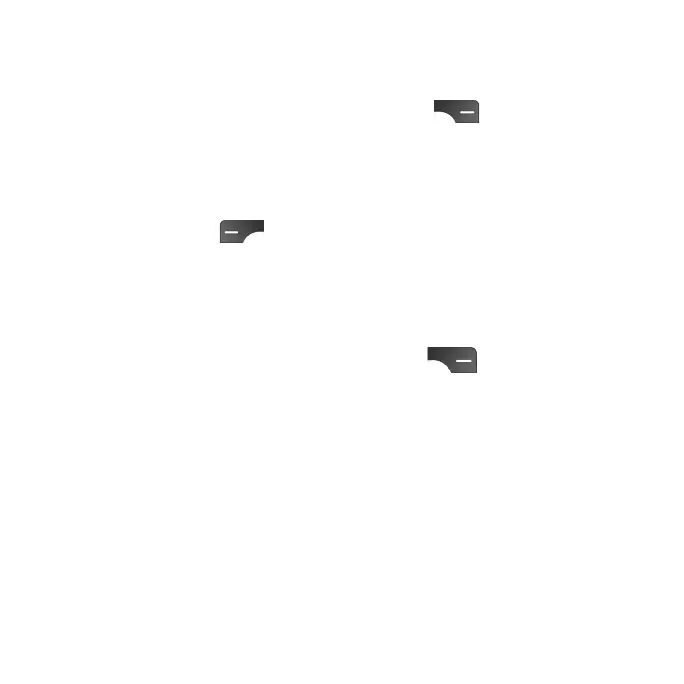30
Sending a multimedia (MMS) message
MMS enables you to send video clips, images, photos, contacts, and sounds.
1. When writing a message, press the Right Select
key to access the
options list and select Add attachment.
2. Select to add an attachment from Camera, Gallery, Contact, or Recorder.
3. Select a le and follow the prompts to attach the le to the message.
4. Press the Left Select
key to send the message.
Note: An SMS message will be converted to MMS automatically when media
les are attached or e-mail addresses are added in the To eld.
Message settings
From the Messages screen, press the Right Select key to access
options and select Settings.
• Outgoing message sounds: Enable or disable sounds when sending
messages.
• Notications: Enable or disable notication icons when messages are
received.
• Sound: Choose your messaging audio alert. This can only be accessed
when Notications are enabled.
• Vibrate: Enable or disable vibration when receiving messages. This can only
be accessed when Notications are enabled.
• Advanced: