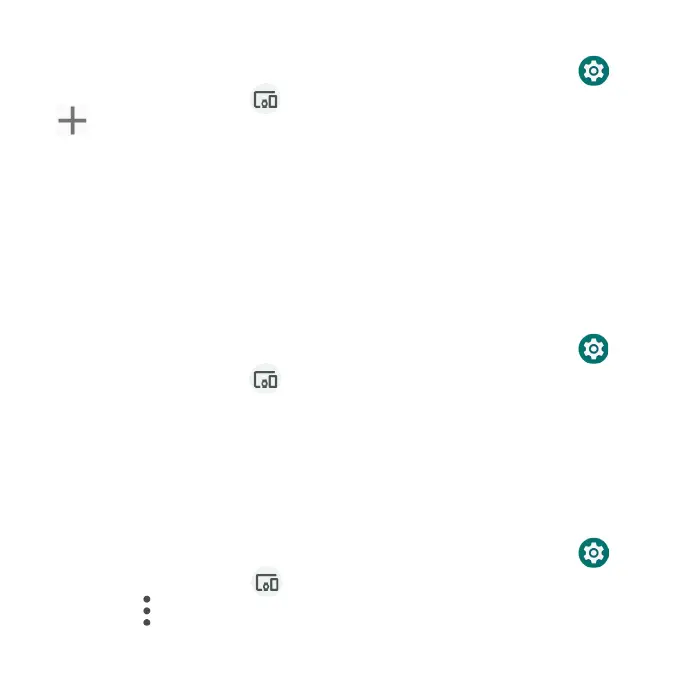152
Search for other devices
1. From the Home screen, swipe up to access Apps and tap Settings .
2. Tap Connected devices > Connection preferences > Bluetooth >
Pair new device.
Receive data via Bluetooth
When a device attempts to send a file to your phone using Bluetooth, you will
be prompted to accept or decline the request.
1. Tap ACCEPT.
2. To view the file received, swipe the Status bar down and tap Bluetooth
share: Received files, or locate the file from Bluetooth settings menu.
Open received files
1. From the Home screen, swipe up to access Apps and tap Settings .
2. Tap Connected devices > Connection preferences.
3. Tap Files received via Bluetooth.
4. Tap an item to open it.
Cast
Scan for nearby devices to connect to and set them up. A notification will
appear when there are available devices to connect to.
1. From the Home screen, swipe up to access Apps and tap Settings .
2. Tap Connected devices > Connection preferences > Cast.
3. Tap Menu > Enable wireless display.
4. Tap a device to connect.
