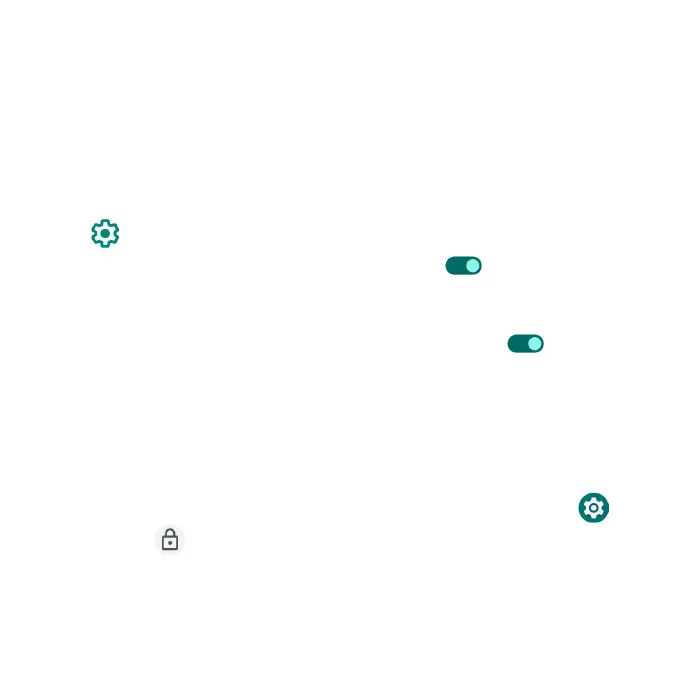180
•PIN: Tap to set a PIN code as the screen unlock method.
•Password: Tap to set a password as the screen unlock method.
Important: To protect your phone and data from unauthorized access, it is
recommended that you use the highest security level available (Password
protection). It is also recommended you frequently change your password to
ensure the safety of your phone and personal data. If you failed to enter the
correct pattern, PIN, or password, after five attempts, you will be prompted to
wait for 30 seconds before you can try again.
3. Tap next to Screen lock to adjust some settings on screen lock.
•Make pattern visible: Slide the switch to the On position to make the
pattern visible.
•Lock after screen timeout: Tap to set an automatic lock timer.
•Power button instantly locks: Slide the switch to the On position to
activate instant lock with the power button.
Note: “Make pattern visible” is only available when the pattern screen lock is set.
Fingerprint
In addition to unlocking your phone, you can also use your fingerprint to
authorize purchases and app access.
1. From the Home screen, swipe up to access Apps and tap Settings .
2. Tap Security > Fingerprint.
