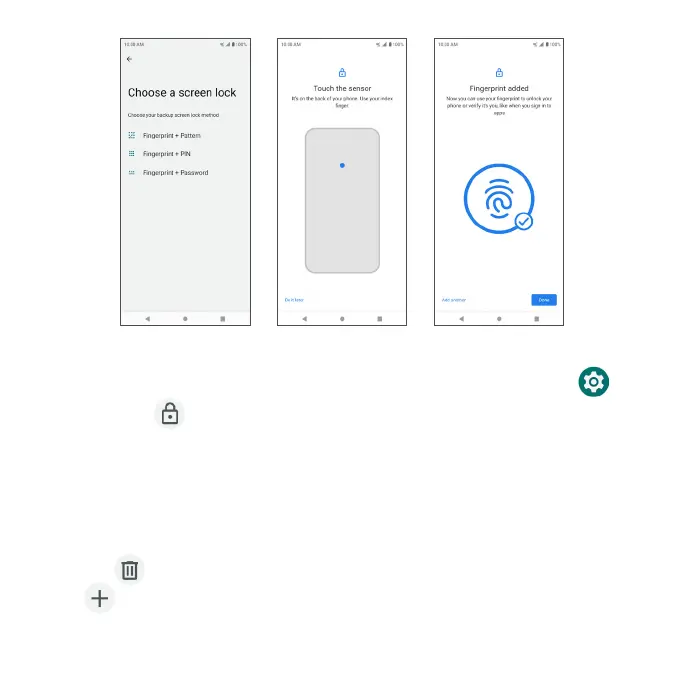181
Add a fingerprint
1. From the Home screen, swipe up to access Apps and tap Settings .
2. Tap Security > Fingerprint.
3. Enter your pattern, PIN, or password.
Note: To add a fingerprint, you must set your backup screen lock method first.
4. Tap Next. Put your finger on the sensor on the back of your phone and lift
after you feel a vibration. Keep pressing and lifting your finger to add the
different parts of your fingerprint.
5. Tap the to delete a saved fingerprint.
6. Tap Add fingerprint to add another fingerprint.
