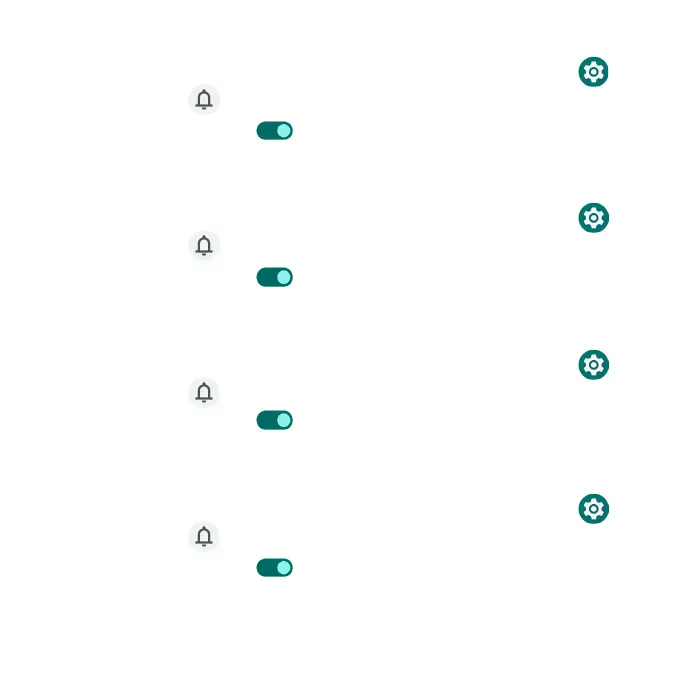161
Hide silent notifications in status bar
1. From the Home screen, swipe up to access Apps and tap Settings .
2. Tap Notifications > Hide silent notifications in status bar.
3. Slide the switch to the On position to hide silent notifications in status
bar.
Allow notification snoozing
1. From the Home screen, swipe up to access Apps and tap Settings .
2. Tap Notifications > Allow notification snoozing.
3. Slide the switch to the On position to allow temporarily snoozing
certain notifications.
Notification dot on app icon
1. From the Home screen, swipe up to access Apps and tap Settings .
2. Tap Notifications > Notification dot on app icon.
3. Slide the switch to the On position to allow the display of notification
dots on an app icon.
Enhanced notifications
1. From the Home screen, swipe up to access Apps and tap Settings .
2. Tap Notifications > Enhanced notifications.
3. Slide the switch to the On position to automatically show suggested
actions and replies.
