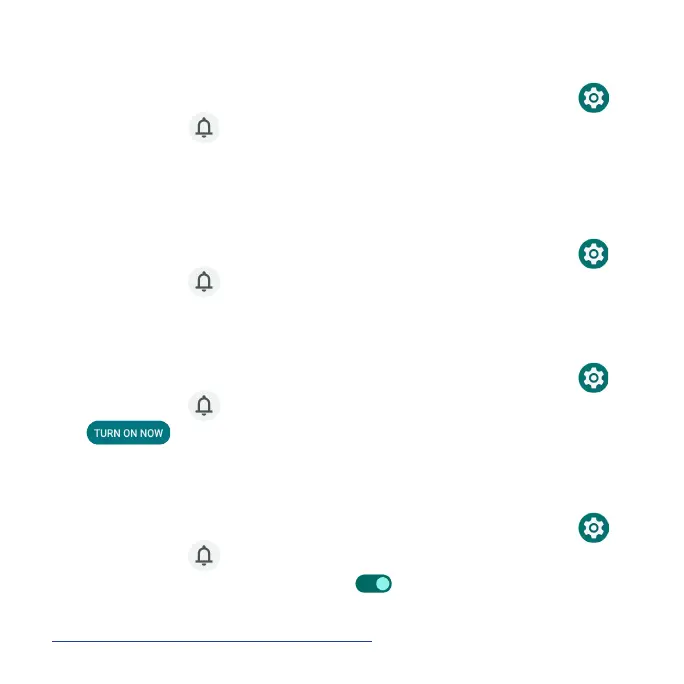160
Device & app notification
Control which apps and devices can read notifications.
1. From the Home screen, swipe up to access Apps and tap Settings .
2. Tap Notifications > Device & app notifications.
3. You can see the devices and apps that allowed and not allowed to access
notifications.
Notifications on lock screen
1. From the Home screen, swipe up to access Apps and tap Settings .
2. Tap Notifications > Notifications on lock screen.
3. Select how you want notifications to be displayed on the lock screen.
Do Not Disturb
1. From the Home screen, swipe up to access Apps and tap Settings .
2. Tap Notifications > Do Not Disturb.
3. Tap to enable Do Not Disturb mode.
4. You can set Do Not Disturb behavior, exceptions, schedule, etc.
Wireless emergency alerts
1. From the Home screen, swipe up to access Apps and tap Settings .
2. Tap Notifications > Wireless emergency alerts.
3. Slide the Allow alerts switch to the On position to allow alerts.
4. Slide the alert switches to turn them on or off. For more information, see
“Wireless Emergency Alerts” on page 148.
