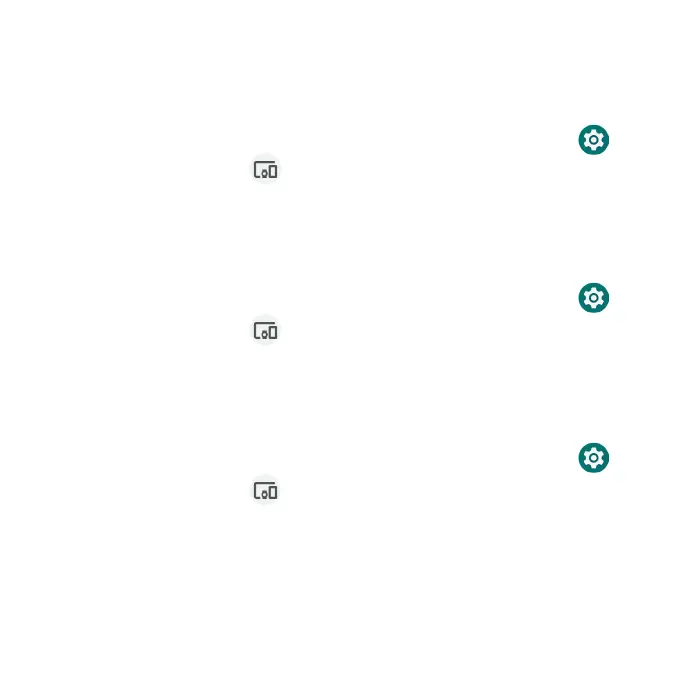153
Printing
Connect your device to a printer on the same Wi-Fi network.
Add printer
1. From the Home screen, swipe up to access Apps and tap Settings .
2. Tap Connected devices > Connection preferences > Printing.
3. Tap Add service.
4. Tap an option to add a printer by IP address or by Wi-Fi Direct.
Files received via Bluetooth
1. From the Home screen, swipe up to access Apps and tap Settings .
2. Tap Connected devices > Connection preferences > Files received
via Bluetooth.
3. Tap an item to open it.
Chromebook
1. From the Home screen, swipe up to access Apps and tap Settings .
2. Tap Connected devices > Connection preferences > Chromebook.
3. Tap to manage connections with your Chromebook.
