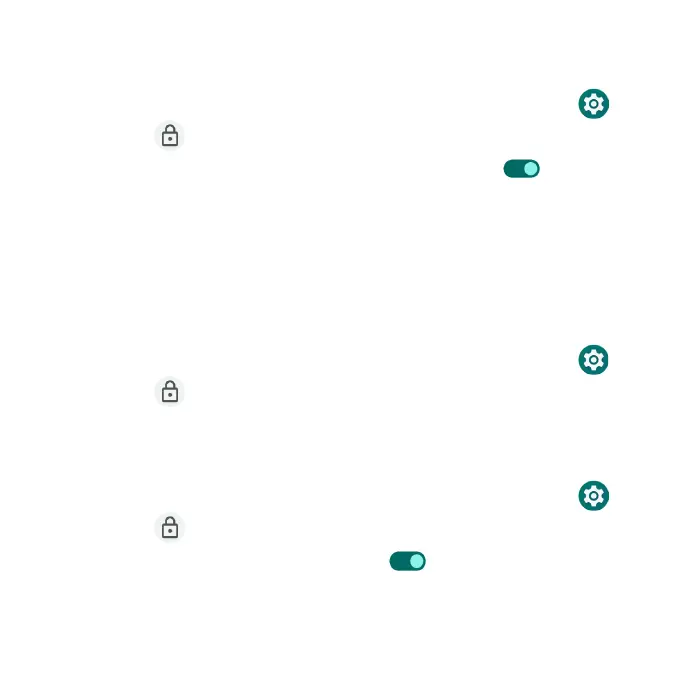182
Smart Lock
Unlock your device automatically in certain conditions.
1. From the Home screen, swipe up to access Apps and tap Settings .
2. Tap Security > Smart Lock.
•On-body detection: Tap and slide the switch to the On position to
activate this feature. Your device will now be kept unlocked while it is on
you.
•Trusted places: Tap to add a trusted location where the device can
remain unlocked.
•Trusted devices: Tap to add a second device that keeps your device
unlocked when it is nearby.
Device admin apps
1. From the Home screen, swipe up to access Apps and tap Settings .
2. Tap Security > Device admin apps.
3. Enable or disable Device admin apps according to your preference.
SIM card lock
1. From the Home screen, swipe up to access Apps and tap Settings .
2. Tap Security > SIM card lock.
•Slide the Lock SIM card switch to the On position to enable SIM card
lock. SIM lock will require you to enter a PIN to use your device.
•Tap Change SIM PIN to change the PIN code.
