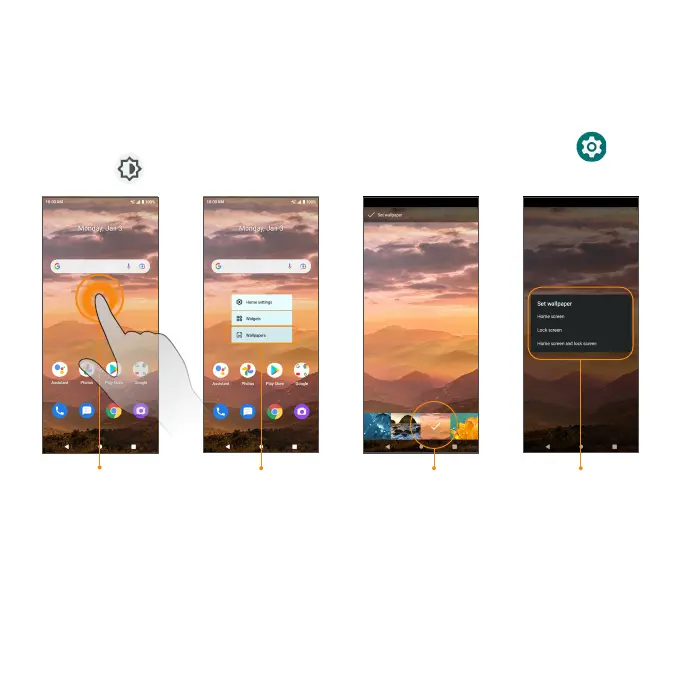57
Change the wallpaper
1. From the Home screen, touch and hold an empty space, then tap
Wallpapers on the Home screen menu.
Tip: You can also access the Wallpapers menu from the Settings menu.
From the Home screen, swipe up to access Apps and tap Settings >
Display > Wallpaper.
Touch and hold
an empty space
Tap Wallpapers
Choose a wallpaper
Choose where
to apply wallpaper
2. Choose to select the wallpaper from your photos or standard wallpapers
on the phone.
3. Tap Set wallpaper at the top of the screen and choose to set the wallpaper
on the Home screen, Lock screen, or both.
