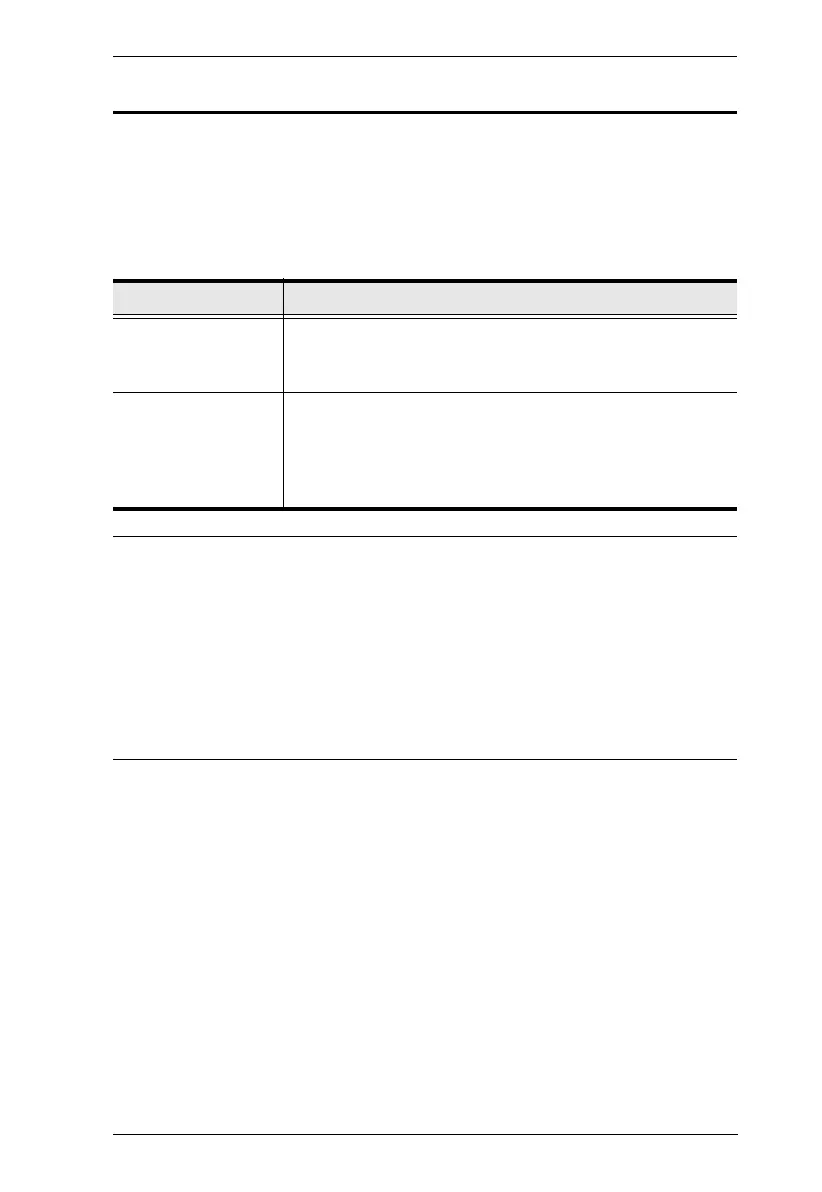Chapter 4. Hotkey Operation
25
Auto Scanning
The switch’s Auto Scan feature automatically cycles the KVM focus through
the computer ports at regular intervals. This allows you to monitor the
computer activity without having to take the trouble of switching from port to
port manually. See the table below for details.
Note: 1. While Auto Scan Mode is in effect, ordinary keyboard and mouse
functions are suspended – only Auto Scan Mode compliant
keystrokes and mouse clicks can be input. You must exit Auto Scan
Mode in order to regain normal control of the console.
2. Although the video focus switches from port to port, the keyboard,
mouse, and USB focus do not switch. They stay at the port they were
on when Auto Scanning started.
3. To exit Auto Scan Mode, press the [Esc] key or the [Spacebar].
Hotkey Action
[Scroll Lock] [Scroll
Lock] [A] [Enter]
Invokes Auto Scan. The KVM focus cycles from port to port
at 5 second intervals. Five second intervals is the default
setting.
[Scroll Lock] [Scroll
Lock] [A] [n] [Enter]
The KVM focus cycles from port to port at n second intervals.
Note: The n stands for the number of seconds that the
CS1922M / CS1924M should dwell on a port before moving
on to the next. Replace the n with a number between 1 and
99 when entering this hotkey combination.
