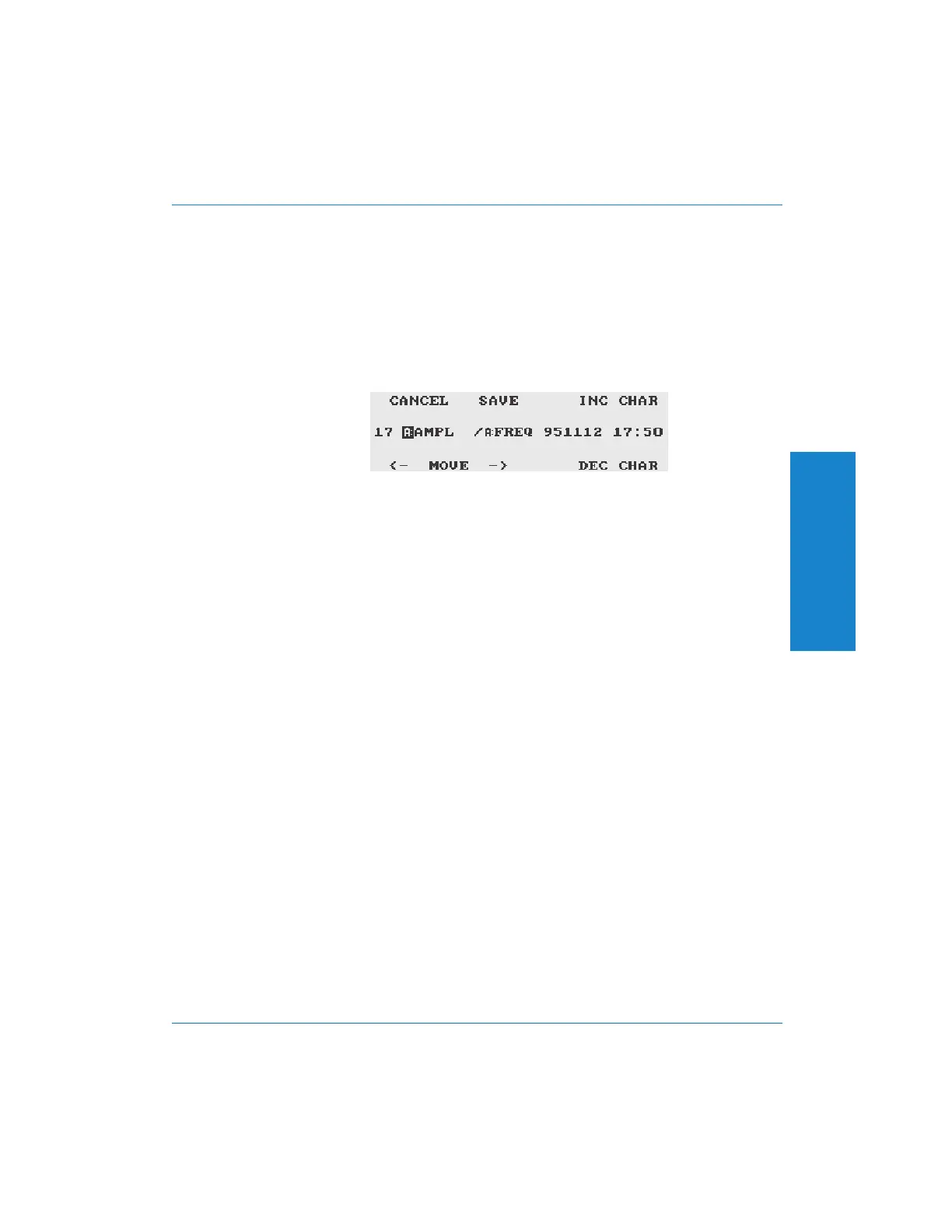the write-protection. If the setup has already been deleted, the upper
left soft key will change to undelete the setup, restoring it to the menu.
To recall a saved setup, use the PAGE and SCROLL keys to highlight
the setup to recall and then press RECALL. The setup will be recalled,
all the settings made, and you will be returned to the Main Panel.
To save the current instrument settings, press SAVE. The display will
show the Save panel, which will look approximately like this example:
You may now assign a name to your saved setup. The current name,
which is generated automatically, is shown across the center of the
display. The first fifteen characters comprise the name, followed by the
current date and time.
Notice that one character is highlighted with reversed colors. By
default, the first character should be highlighted. You may move the
highlight to a different character using the lower left and lower center
soft keys or by using the INC and DEC keys in the AMPLITUDE or
FREQUENCY sections. You may change the highlighted character
using the upper right and lower right soft keys or by twisting the
AMPLITUDE or FREQUENCY knob. Using the +10 dB, -10 dB, x10,
and ÷10 keys will change the character by steps of 16.
Figure 4-47. Save Panel
4
Operation
Controlling the Analyzer : Saving and Recalling Setups Operation
Portable One Plus Access User's Manual 4-69
Artisan Technology Group - Quality Instrumentation ... Guaranteed | (888) 88-SOURCE | www.artisantg.com
