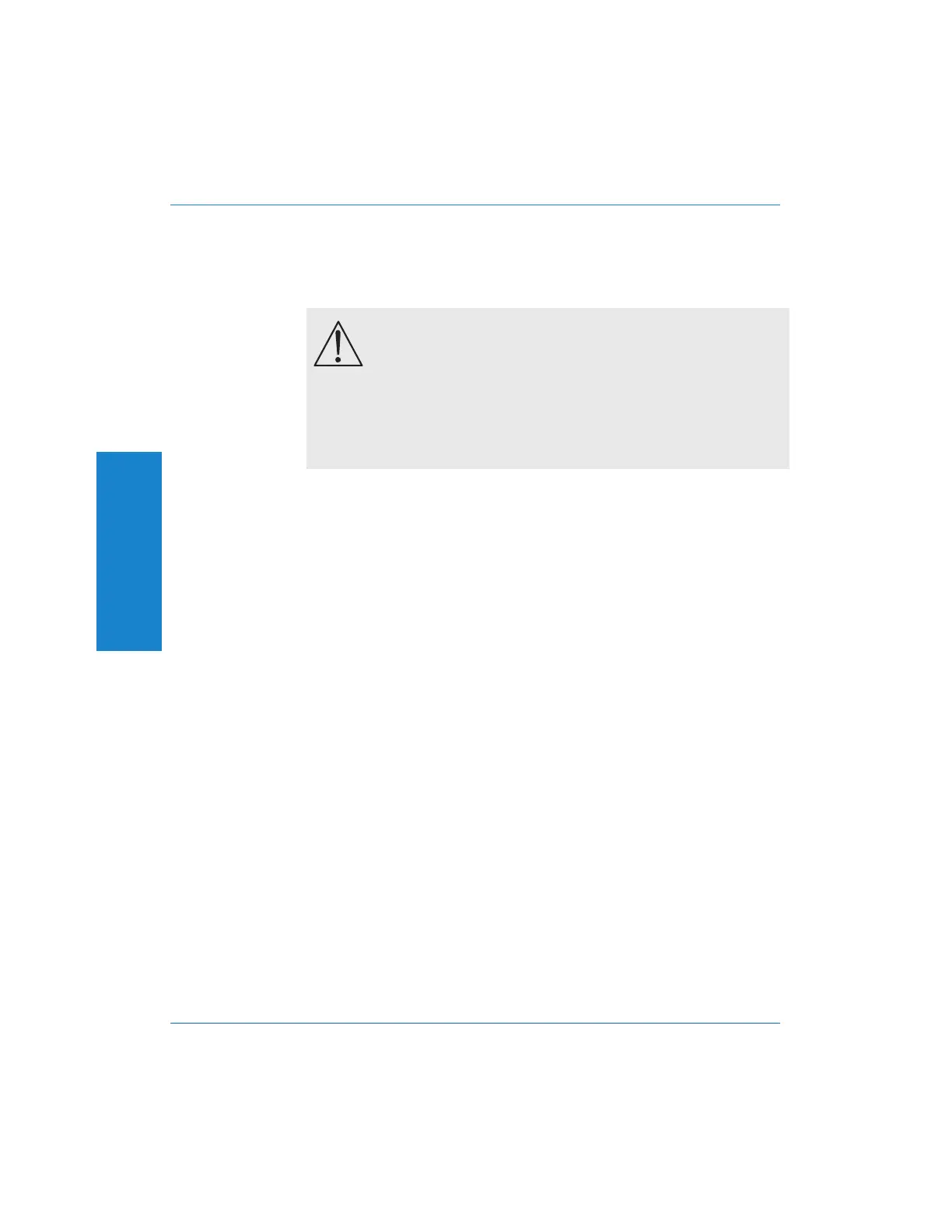The upper right corner of the display shows the current firmware
version. This is the version of the internal program that runs the
Portable One Plus Access, and applies to all features, not just the self
test.
The lower left soft key will run the self test. Once the self test begins,
the center section of the display (where the generator parameters are
normally displayed) will show the number and name of the test being
run. The upper center section of the display will show ‘RUNNING’ to
indicate that the self test is in progress.
If an error is encountered, the self test will pause. The upper center
section of the display will show ‘ERROR’ and the value of the data that
caused the failure. You may want to write this data down so that you
may provide it to support personnel. If you have a printer connected,
you may want to press ‘PRINT’ instead, to print the entire display.
The lower left soft key will change to ‘CONTINUE’. When you are
done observing the failure, you may press this key to continue with the
self test. Alternatively, you may press the lower right soft key (‘QUIT’)
to stop the self test. Pressing QUIT at any time will return you
immediately to the Main Panel.
When the self test is finished, you will be returned to the Self Test
panel. The upper center section of the display will read ‘COMPLETE’
and the generator section of the display will show ‘PASSED’ or
‘FAILED’ depending on the results of the test.
ATTENTION!
Always disconnect all cables from the generator
outputs before running the self test. Connections to the
generator outputs may cause the self test to fail, and may
damage the device-under-test.
F Self Test
Appendix F - Self Test
F-2 Portable One Plus Access User's Manual
Artisan Technology Group - Quality Instrumentation ... Guaranteed | (888) 88-SOURCE | www.artisantg.com