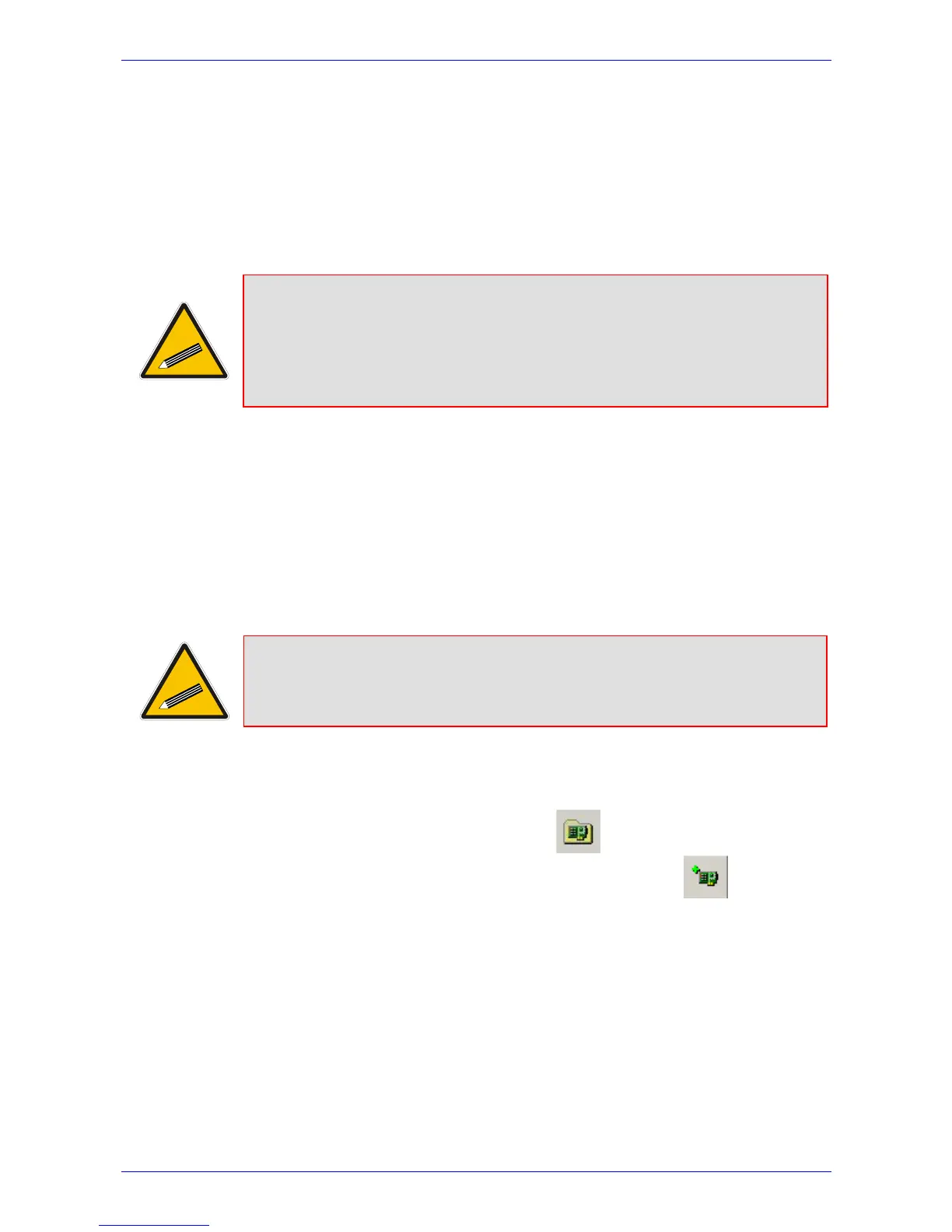Fast Track Installation Guide 3. Configuring the Mediant 2000
Version 4.6 17 July 2005
3. Access the Mediant 2000 first module’s Embedded Web Server (refer to Section 3.3 on page
19).
4. In the ‘Quick Setup’ screen, set the Mediant 2000 ‘IP Address’, ‘Subnet Mask’ and ‘Default
Gateway IP Address’ fields under ‘IP Configuration’ to correspond with your network IP
settings. If your network doesn’t feature a default gateway, enter a dummy value in the
‘Default Gateway IP Address’ field.
5. Click the Reset button and click OK in the prompt; the Mediant 2000 applies the changes
and restarts. This takes approximately 3 minutes to complete. When the Mediant 2000 has
finished restarting, the Ready and LAN LEDs on the front panel are lit green.
Tip: Record and retain the IP address and subnet mask you assign the Mediant
2000. Do the same when defining new username or password. If the
Embedded Web Server is unavailable (for example, if you’ve lost your
username and password), use the BootP/TFTP configuration utility to access
the device, “reflash” the load and reset the password (refer to the Mediant
2000 User’s Manuals for detailed information on using a BootP/TFTP
configuration utility to access the device).
6. Repeat steps 3 to 5 for the Mediant 2000 second module (if used).
7. Disconnect your PC from the Mediant 2000 or from the hub / switch (depending on the
connection method you used in step
1).
8. Reconnect the Mediant 2000 and your PC (if necessary) to the network.
9. Restore your PC’s IP address and subnet mask to what they originally were. If necessary,
restart your PC and re-access the Mediant 2000 via the Embedded Web Server with its new
assigned IP address.
3.1.2 Assigning an IP Address Using BootP
Tip 1: BootP procedure can also be performed using any standard compatible
BootP server.
Tip 2: You can also use BootP to load the auxiliary files to the Mediant 2000 (refer
to the Mediant 2000 User’s Manual).
¾ To assign an IP address using BootP, take these 13 steps:
1. Open the BootP application (supplied with the Mediant 2000 software package).
2. Click on the Edit Clients icon;
the ‘Client Configuration’ screen is displayed.
3. Click on the Add New Client icon;
a client with blank parameters is displayed (Figure
3-1 on page 18).
4. In the ‘Client MAC’ field, enter the MAC address of the gateway. The MAC address is printed
on a label located on the base of the Mediant 2000.
5. Verify that the box to the right of the ‘Client MAC’ field is checked. This enables the particular
client in the BootP tool (if the client is disabled, no replies are sent to BootP requests).
6. In the ‘Client Name’ field, enter a descriptive name for this client so that it is easier to
remember which gateway the record refers to. For example, this name could refer to the
location of the gateway.
7. In the ‘IP’ field, enter the IP address you want to assign the gateway. Use the normal dotted
decimal format.
