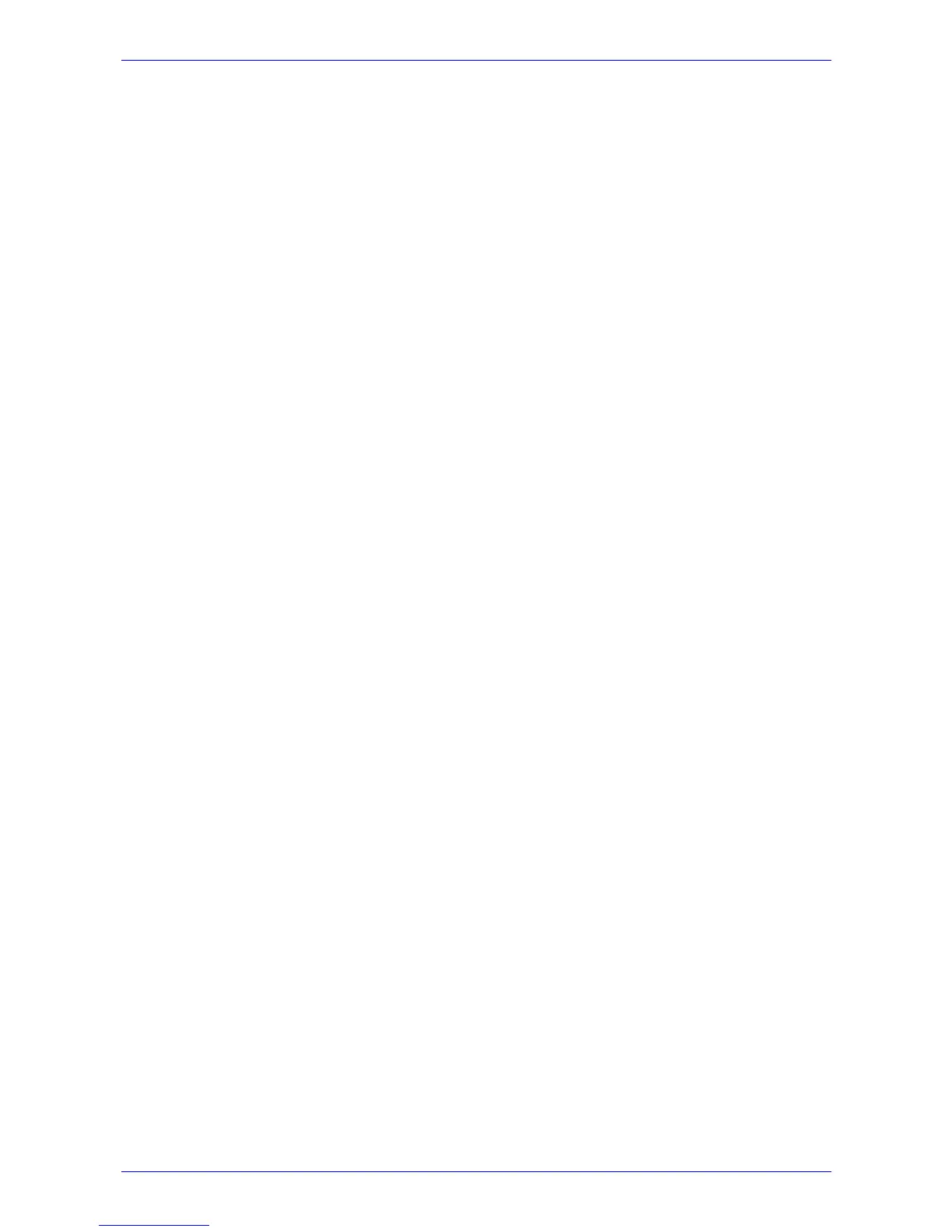Fast Track Installation Guide 3. Configuring the Mediant 2000
Version 4.6 19 July 2005
5. To check the current network parameters, at the prompt, type ‘GCP IP’ and press enter; the
current network settings are displayed.
6. Change the network settings by typing: ‘SCP IP [ip_address] [subnet_mask]
[default_gateway]’ (e.g., ‘SCP IP 10.13.77.7 255.255.0.0 10.13.0.1’); the new settings take
effect on-the-fly. Connectivity is active at the new IP address.
Note: This command requires you to enter all three network parameters (each separated by
a space).
7. To save the configuration, at the prompt, type ‘SAR’ and press enter; the Mediant 2000
restarts with the new network settings.
3.2 Restoring Networking Parameters to their Initial State
You can use the ‘Reset’ button to restore the Mediant 2000 networking parameters to their factory
default values (described in Table
3-1) and to reset the username and password.
Note that the Mediant 2000 returns to the software version burned in flash. This process also
restores the Mediant 2000 parameters to their factory settings. Therefore, you must load your
previously backed-up ini file, or the default ini file (received with the software kit) to set them to
their correct values.
This option is currently supported on one media gateway module (trunks 1-8) only.
¾ To restore networking parameters to their initial state, take these 6
steps:
1. Disconnect the Mediant 2000 from the power and network cables.
2. Reconnect the power cable; the gateway is powered up. After approximately 45 seconds the
ACT LED blinks for about 4 seconds.
3. While the ACT LED is blinking, press shortly on the reset button (located on the front panel);
the gateway resets a second time and is restored with factory default parameters (username:
“Admin”, password: “Admin”).
4. Reconnect the network cable.
5. Assign the Mediant 2000 IP address (refer to Section
3.1 on page 16).
6. Load your previously backed-up ini file, or the default ini file (received with the software kit).
To load the ini file via the Embedded Web Server, refer to Section
5 on page 31.
3.3 Accessing the Embedded Web Server
¾ To access the Embedded Web Server, take these 4 steps:
1. Open a standard Web-browsing application such as Microsoft™ Internet Explorer™ (Version
6.0 and higher) or Netscape™ Navigator™ (Version 7.2 and higher).
2. In the URL field, specify the IP address of the gateway (e.g., http://10.1.10.10 for the first
module of the Mediant 2000); the Embedded Web Server’s ‘Enter Network Password’ screen
appears, shown in Figure
3-2.
