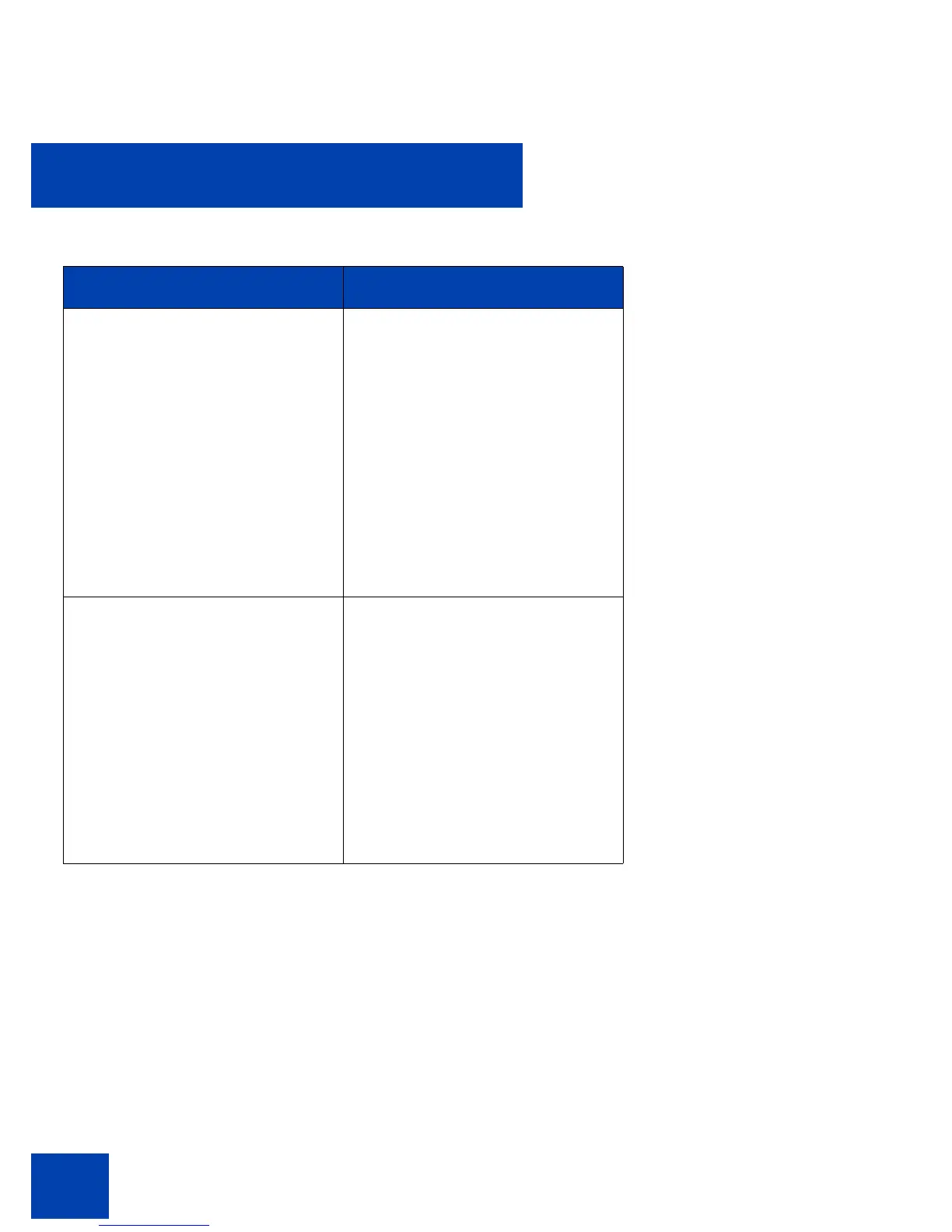Configuring the Avaya 1120E IP Deskphone
90
The changes in the menu take effect immediately if the device is
attached. The active voice path switches to the selected headset if you
are on an active call. If you press the Apply context-sensitive soft key,
then the changes are applied, the settings are made permanent by
storing the values in persistent storage, and they are applied every time
the IP Deskphone starts up. However, all changes made are ignored and
restored if you press the Back context-sensitive soft key.
MHS Headset Type Choose an MHS Headset Type
only if Avaya headset adapter is
detected.
This list contains the different
wired headset types that can be
attached to the Avaya Enhanced
or Mobile Adapters for loss plan
adjustment. The command is
ignored for other types of USB
headsets. This item is dimmed if
the attached headset is not one
of the Avaya headset types.
MHA Back Light Enable the MHA Back Light (only
if Avaya headset adapter is
detected).
The checkbox is used to enable
or disable the back light
equipped in Avaya Enhanced or
Mobile headsets. The command
is ignored for other types of USB
headsets. This item is dimmed if
the attached headset is not one
of the Avaya headset types.
Table 10: Configuration options on the Headset screen (Part 2 of 2)
Option Function
