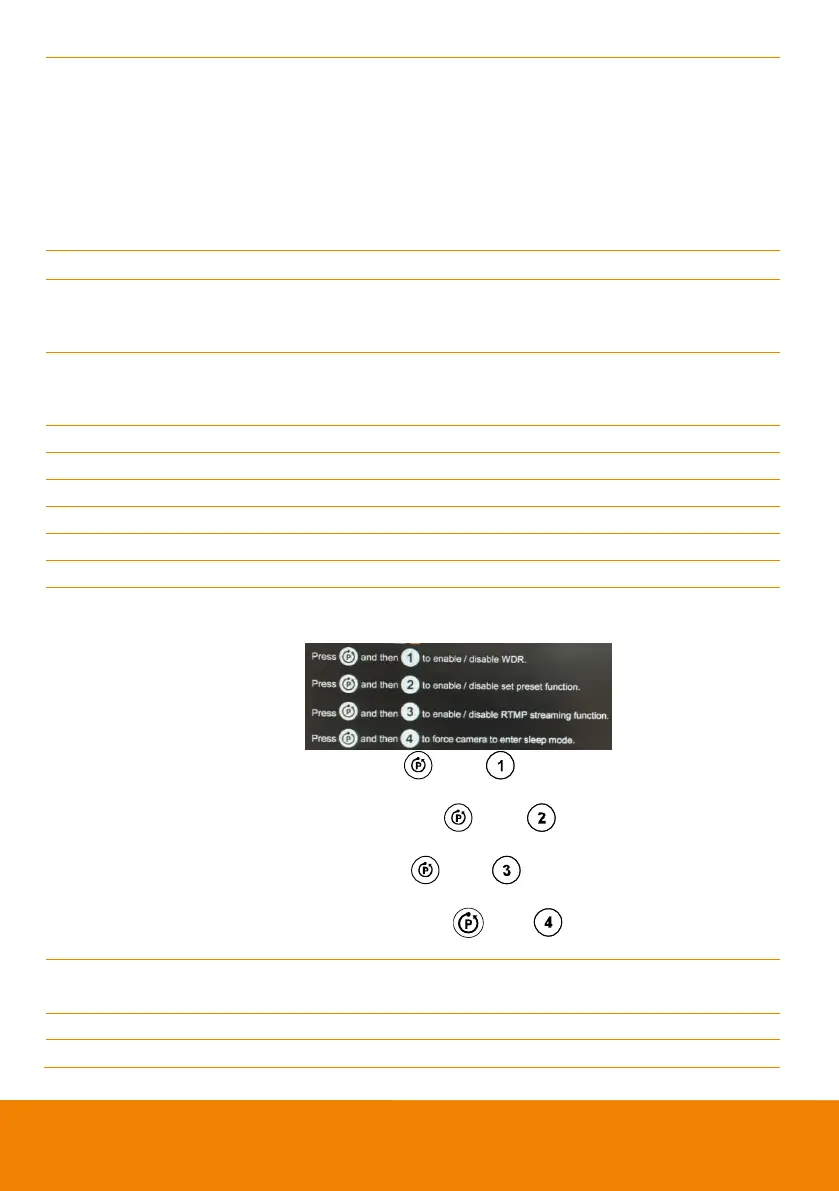7
To start using the Bluetooth function, ensure to power-off the
camera and then plug-in the BT dongle to the USB port on the
camera. After that, power-on the camera.
Hold it for 1~2 sec to enable Bluetooth pairing with mobile phone.
Hold it again to switch to line in function.
Short press it again to disconnect Bluetooth.
[Note] BT dongle is an optional item. Please contact your local dealer
for purchasing.
Mute/Unmute the speakerphone.
5. Camera Directional
Control
Use the directional button on the remote to control the direction of the
camera. Press the directional button to move the camera or press
and hold for continuous pan or tilt.
Press to show the current AI function on screen such as Auto
Framing. When pressing this button, it will also force camera to do
manual focus for once at the same time.
Answer a call or start a call.
Short press to pull out gesture control guide.
Press to move to preset position as user has set in sequence.
Increase/Decrease the camera zoom.
Adjust volume up or down.
When pressing this button, the following photo will show up. Then
press the corresponding number key for setting up specific
function.
WDR: Press then to enable/disable the WDR
function.
Set Preset: Press then to enable/disable the Set
Preset function.
RTMP: Press then to enable/disable the RTMP
streaming function.
Sleep Mode: Press then to force camera to enter
sleep mode. If there is USB streaming, this function won’t work.
14. Number Buttons/Preset
Position
Long press the number button to set the preset point.
One-click the number button to load the preset point.
Press this button to decrease image brightness level.
Press this button to increase image brightness level.
