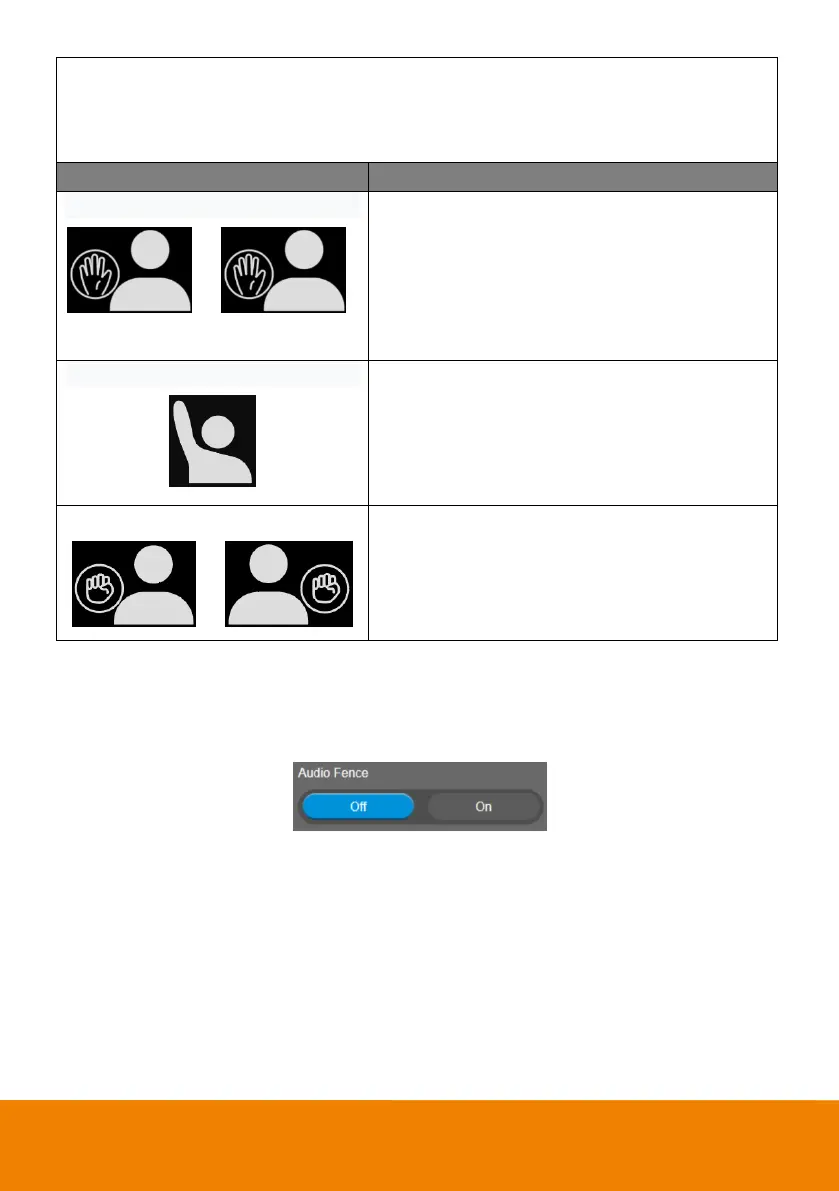33
Turn on gesture control function first. When any of the following gestures are showing in
front of the camera, it will activate gesture control function. Keep showing the gesture for
2~3 seconds to trigger the camera to act. The following are the corresponding function
names and gesture figures.
Tracking On/Tracking Off
or
Raise the palm of your hand to face the camera and
place it on the side of your face (not over the head) for
2~3 seconds to activate or disable tracking function.
Your hand has to be at least 10cm away from your
face.
AI functions will be changed to Manual Frame since
pan/tilt/zoom is operated.
Raise your hand over your head for 2~ 3 second to
zoom in camera. If there are more than one people
raising the hand, the camera will follow the 1st one
until he puts down the hand.
AI functions will be changed to Manual Frame since
pan/tilt/zoom is operated.
Place a fist with palm facing the camera on the side of
the face for 2~3 seconds to activate the zoom out. Your
hand has to be at least 10cm away from your face.
AI functions will be changed to Manual Frame since
pan/tilt/zoom is operated.
Audio Fence
Turn on the Audio Fence function and then configure the settings in the Audio Fence Mode field below.
Select Setting > Camera > Audio Fence > On or Off.
Audio Fence Mode
After turning on the Audio Fence function, you can further set up the Audio Fence Mode.
Select Setting > Camera > Audio Fence Mode > Narrow View Fence, Medium View Fence, or Wide
View Fence (default).
